Hive Keychain Browser Extension Adding and Hive Account Importing by Kiwi Browser
မင်္ဂလာပါ။
ကျွန်တော်သည် Rising Star Game ကစားရန် စိတ်ကူးရှိခဲ့ပါသည်။
သို့သော် Rising Star Game ကစားရန် Login လုပ်ရာ၌ HIVE Keychain ကိုသာ အသုံးပြုရမည် ဖြစ်သောကြောင့် HIVE Keychain browser extension လုပ်ဆောင်ရန် လေ့လာနေခဲ့သည်။
Browser Extension သည် Chrome Web store မှာ ရှိသည် ဖြစ်ရာ Mobile Phone ကို အသုံးပြုပါက ၎င်းသည် အဆင်မပြေပါ။
သို့ရာတွင် Mobile Phone ကိုပဲ အသုံးပြုနိုင်သူဆိုပါက HIVE Keychain browser extension add ရန် Yandex browser and Kiwi browser တို့ကို အသုံးပြု၍ ရပါသည်။
သို့ဖြစ်၍ ဤ Post ၌ Kiwi browser Hive Keychain Extension and HIVE Keychain Login အကြောင်းကို မျှဝေပေးပါမည်။
ဤနည်းများသည် သိပြီးသူများ အတွက် လွယ်ကူသော်လည်း မလုပ်ဖူးသေးသူတွေ အတွက် အကူအညီ ဖြစ်စေရန် ရည်ရွယ်ပါသည်။
ပထမဦးစွာ သင်၏ Phone ၌ Kiwi Browser ကို PlayStore မှ Download ဆွဲပြီး install လုပ်လိုက်ပါ။
ထို့နောက် Search Bar မှာ Hive Keychain browser extension ဟု Type ကာ ရှာလိုက်ပါ။
Hive Keychain Chrome Browser Extension/ Chrome Web store ကို တွေ့ရပါလိမ့်မည်။
၎င်း Address ကို Click လိုက်ပါ။
ထိုအခါ Chrome Web store မှာ Add ရန် Hive Keychain ကို တွေ့ရပါလိမ့်မည်။

ပုံထဲမှာ မြင်ရသည့်အတိုင်း Add to Chrome အပြာကွက်လေးကို Click လိုက်ပါ။
ထို့နောက်တော့ Kiwi Browser ၏ Menu ဒေါင်လိုက် အစက်ကလေးသုံးစက် ကို နှိပ်လိုက်ပါ။
Menu list များကို အပေါ် ဆွဲတင်ကြည့်ပါ။
သော့နှစ်ချောင်းပုံဖြင့် Hive Keychain ကို မြင်ရပါလိမ့်မည်။

ထိုအရာကို နှိပ်လိုက်ပါ။
Hive Keychain ကို အသုံးပြုရန် စာမျက်နှာ ပေါ်ဘာပါလိမ့်မည်။
၎င်းစာမျက်နှာ၌ သင်တို့ ထည့်သွင်းလိုသည့် Password ကို အကွက်နှစ်ခု၌ တူညီစွာ ဖြည့်သွင်းပါ။
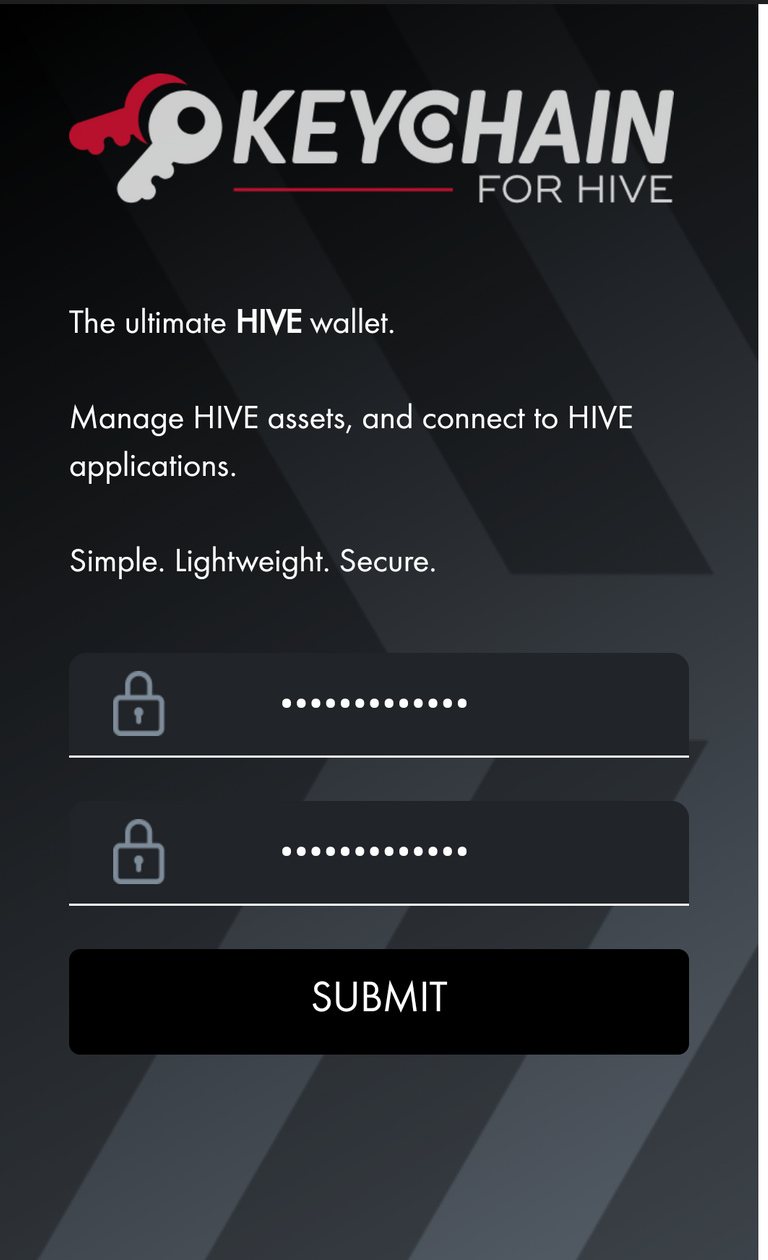
ဥပမာ။ ။ Asdfghjkl123$
ပြီးတော့ SUBMIT ကို နှိပ်ပါ။
ထိုအခါ SETUP စာမျက်နှာ ပေါ်လာပါလိမ့်မည်။
၎င်းသည် Hive Keychain ကို Hive Account ဖြင့် Login ဝင်ရန် ဖြစ်ပါသည်။
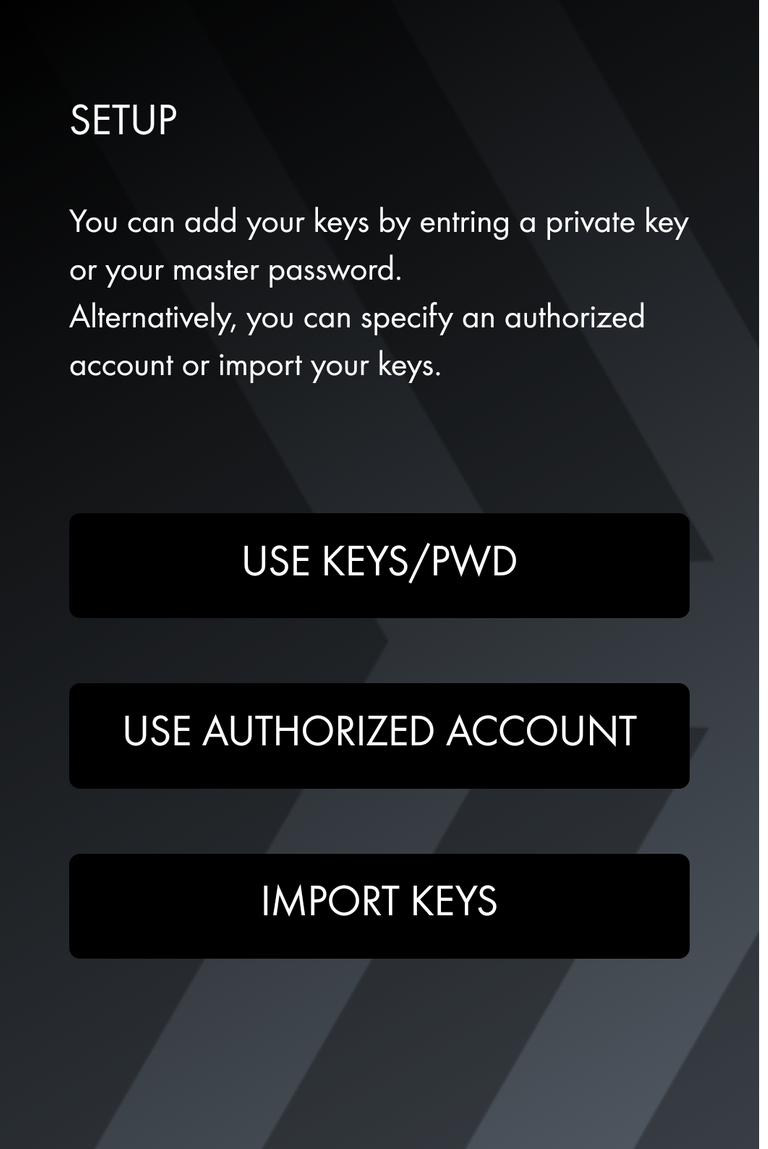
USE KEYS/ PWD အကွက်ကို နှိပ်လိုက်ပါ။
ထို့နောက် ပေါ်လာသည့် စာမျက်နှာ၌ သင်၏ Hive Username and Posting Key တို့ကို ဖြည့်ပါ။
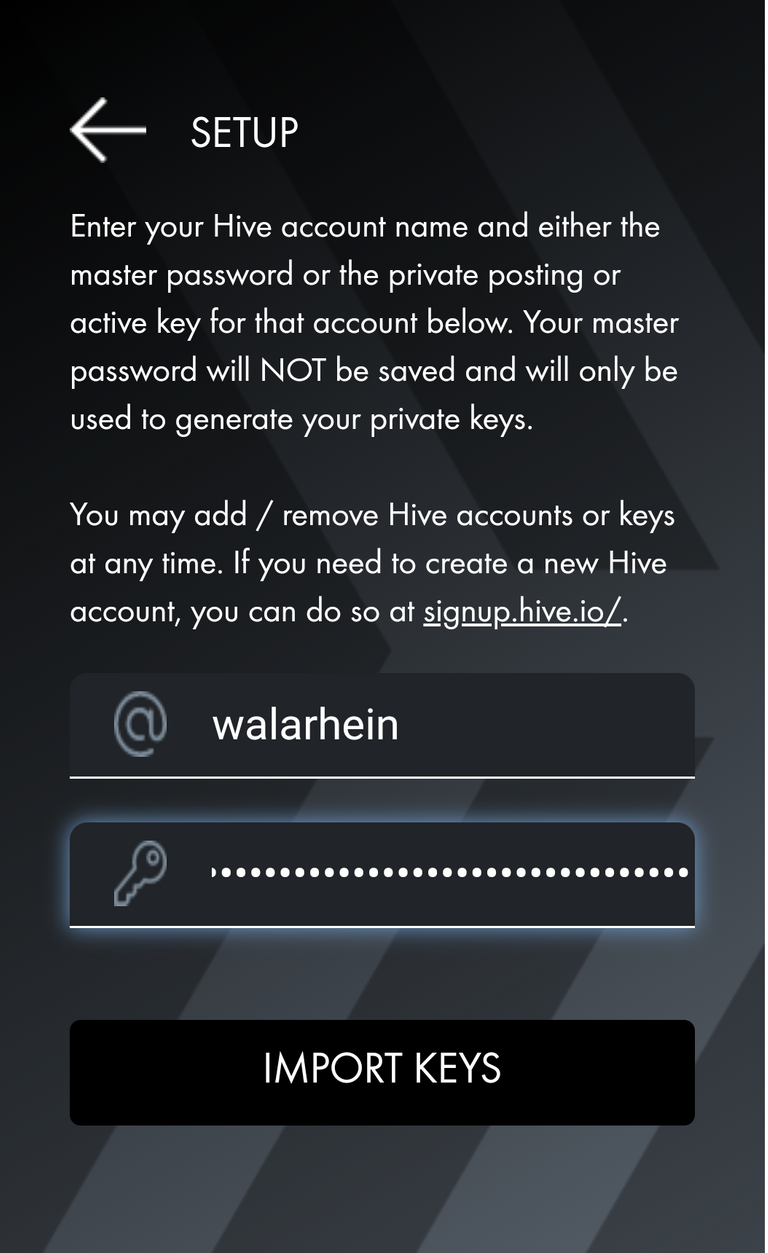
ပြီးလျှင် IMPORT KEYS ကို နှိပ်လိုက်ပါ။
ထိုအခါ Hive Keychain Browser Extension ၌ Hive Account ဖြင့် Login ဝင်ပြီးသား ဖြစ်သွားပါပြီ။
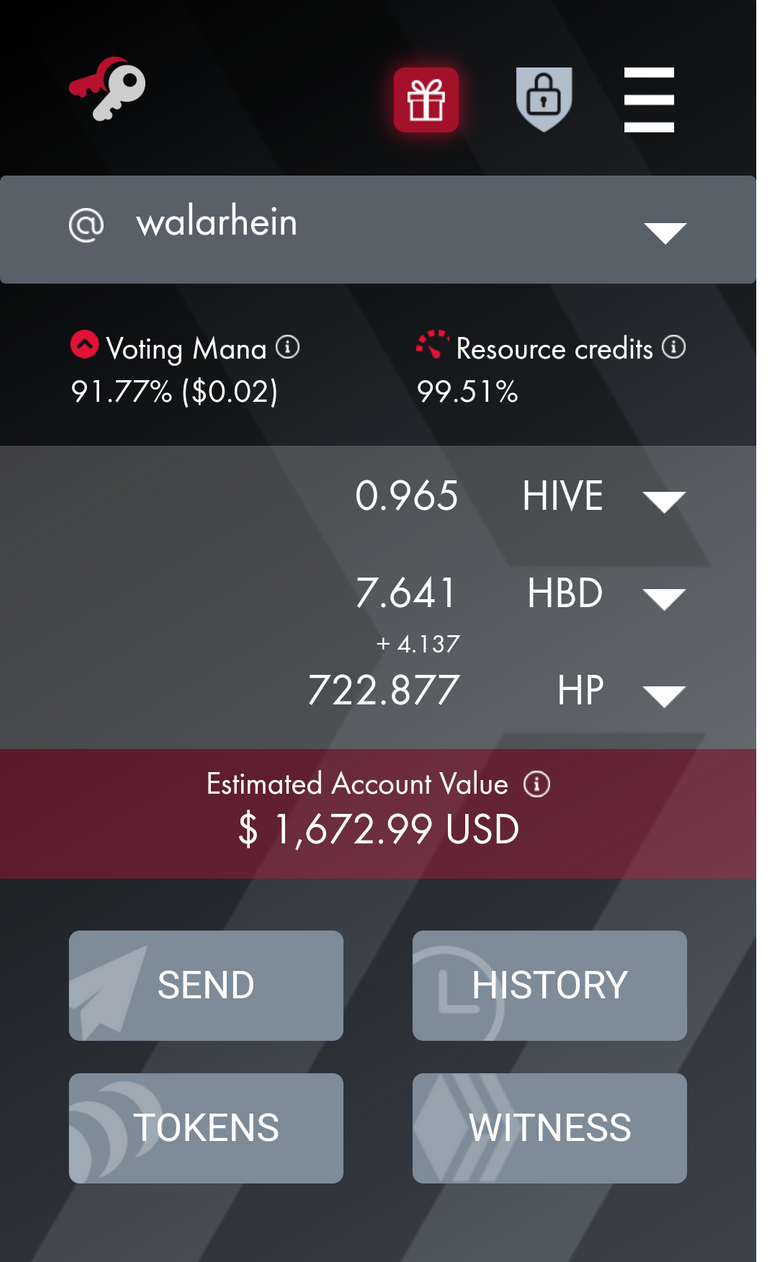
ထို့နောက် ထိုစာမျက်နှာမှ Menu bar မျဉ်းသုံးကြောင်းကို နှိပ်လိုက်ပါ။
Hive Keychain Setting သို့ ရောက်ပါလိမ့်မည်။
ထို Setting မှ Manage Accounts ကို နှိပ်လိုက်ပါ။
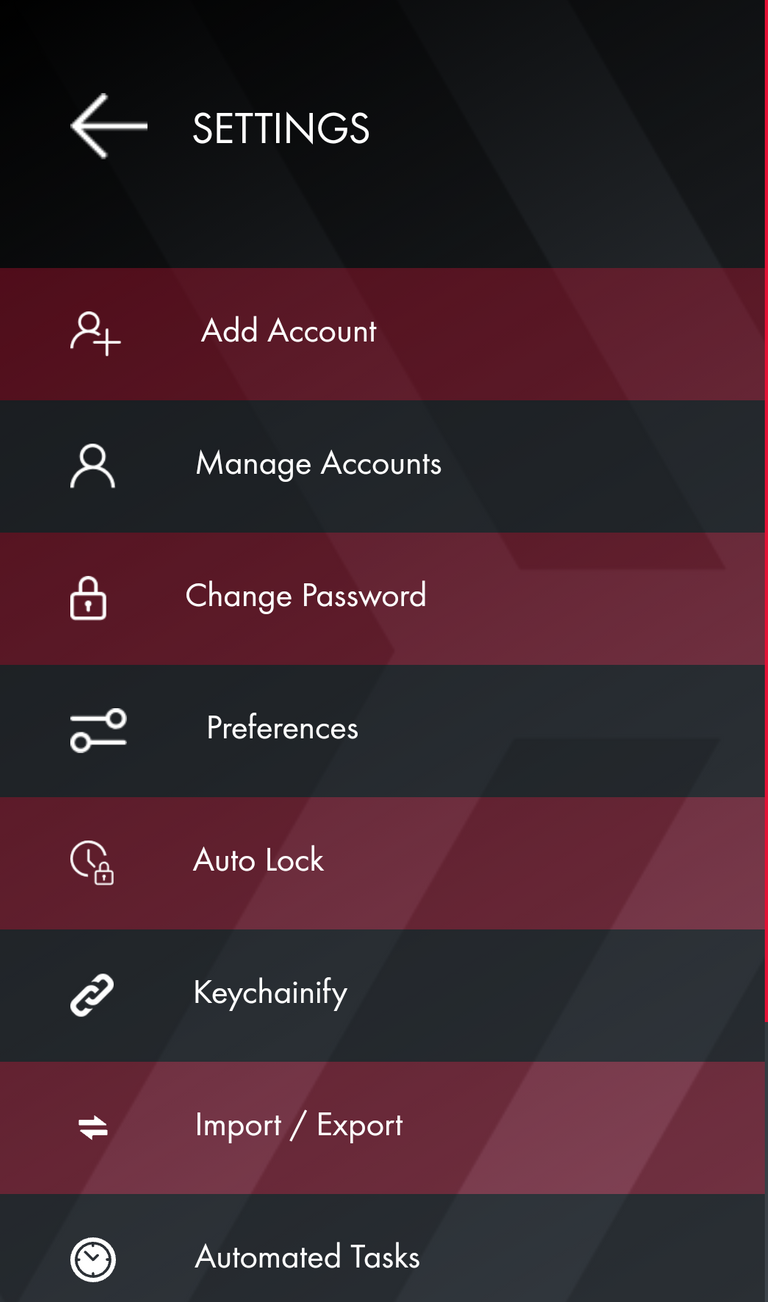
ထိုအခါ Active key ထည့်ရန် စာမျက်နှာကို တွေ့မြင်ရပါလိမ့်မည်။

၎င်းမှ ACITIVE KEY + လက္ခဏာကို နှိပ်လိုက်ပါ။
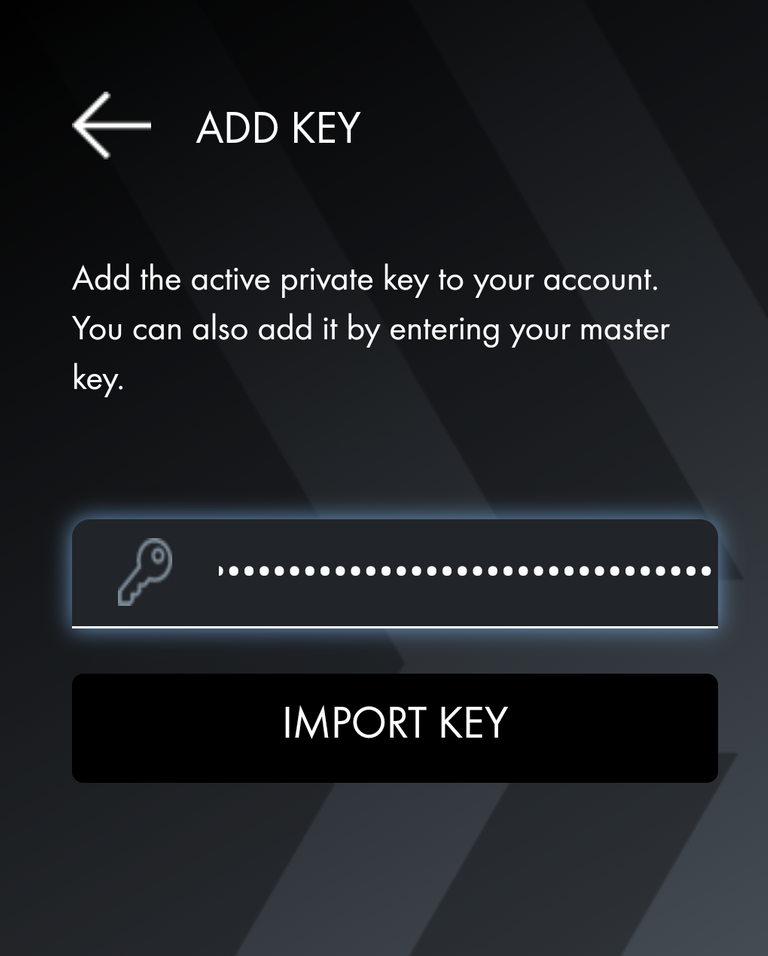
ထို့နောက် သော့ပုံ ဖြင့် အကွက်မှာ သင်၏ Hive Active Key ကို ဖြည့်ကာ IMPORT KEY ကို နှိပ်လိုက်ပါ။
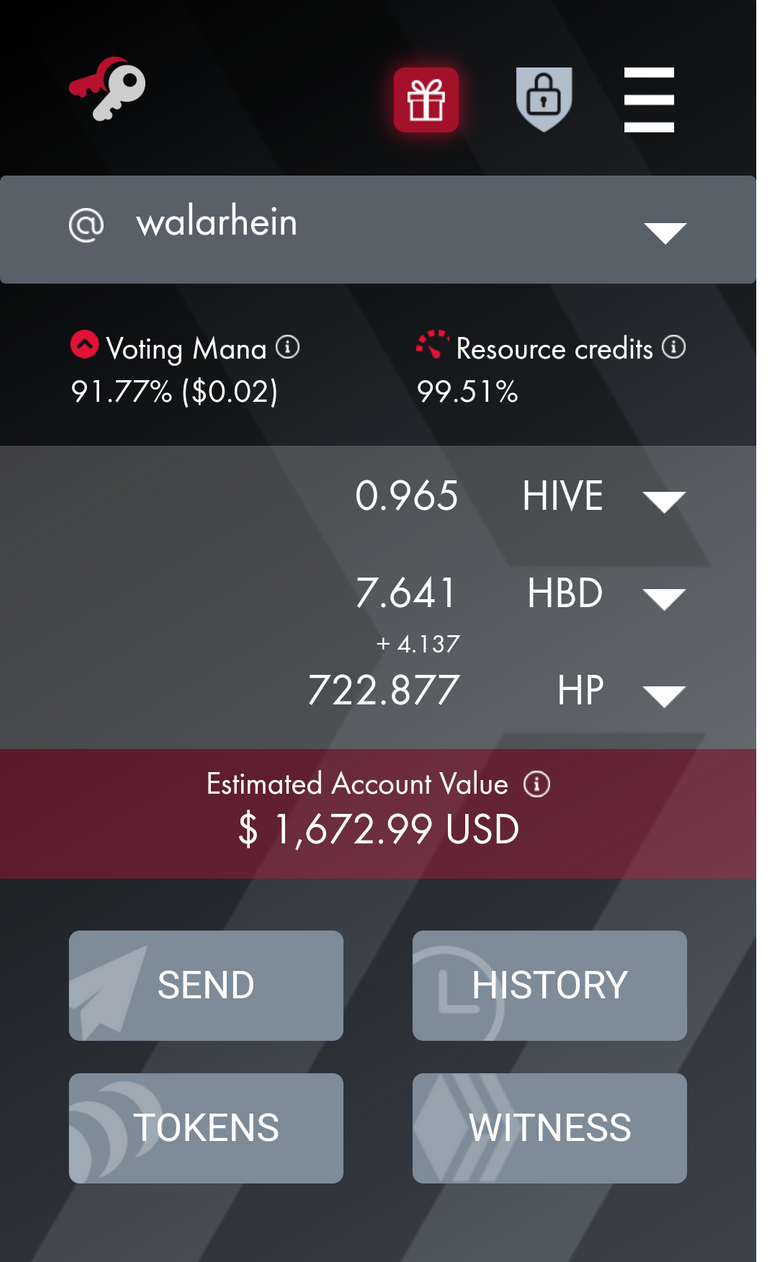
ဤသို့ ပြုလုပ်ပြီးပြီ ဆိုပါလျှင် သင်သည် Hive Blockchain Games ကို Login ဝင်ရန် Hive Keychain ကို အသုံးပြု၍ ရပါပြီ။
သင် ရွေးချယ် ဖြည့်သွင်းထားသော Hive Keychain Password ကို မှတ်ထားပါ။
Hive Blockchain Games ကစားရာ၌ Login ဝင်ရန် လိုအပ်လာလျှင် ၎င်း Password ကိုသာ အသုံးပြုရမည် ဖြစ်ပါသည်။
ကဲ Hive Keychain Browser Extension ပြုလုပ်ပြီး Rising Star Game ကစားမည် ဆိုပါလျှင် ကျွန်တော်၏ Referral Link ကို အသုံးပြုနိုင်ပါသည်။
ပြထားတဲ့အတိုင်းလမ်းညွန်တဲ့အတိုင်းလုပ်လို့ရသွားပါပြီ ကျေးဇူးပါ
Yay! 🤗
Your content has been boosted with Ecency Points, by @walarhein.
Use Ecency daily to boost your growth on platform!
Support Ecency
Vote for new Proposal
Delegate HP and earn more
Thank you
H K နဲ့ Game ကစားတော့မယ်လား။
!PIZZA
!LUV
ဟုတ် ဆော့ရတော့မယ်
အဆင်ပြေကြပါစေ။
!PIZZA
!LOLZ
lolztoken.com
No one, it happens Autumnatically.
@walarhein, I sent you an $LOLZ on behalf of @htwegyi
Use the !LOL or !LOLZ command to share a joke and an $LOLZ. (6/6)
ကျေးဇူးပါဗျာ
အဲ့လိုမျိုးလုပ်ရတာတွေ နဲနဲတော့ရှုပ်တယ်နော်။
ကျနော်ကျ Hive Keychain app နဲ့ဖုန်းမှာ ဒေါင်းပြီးဆော့လို့ရတယ်။
လုပ်ရတာတော့မခက်ဘူးဗျ။
ဒါက Boswer ကနေအသုံးပြုရတာဆိုတော့ နောက်ထပ်တစ်နည်းတိုးတာပေါ့
!LOL
lolztoken.com
It’s fine he woke up.
@walarhein, I sent you an $LOLZ on behalf of @myanmarkoko
Use the !LOL or !LOLZ command to share a joke and an $LOLZ. (2/2)
App နဲ့ ဖုန်းမှာ link ချိတ်မိရင်တော့ ပိုကောင်းတာပါ့။
အရင်က မရလို့လေ။
PIZZA Holders sent $PIZZA tips in this post's comments:
golden.future tipped walarhein (x1)
@htwegyi(4/9) tipped @walarhein (x1)
Learn more at https://hive.pizza.
ဒါဆို ဖုန်းနဲ့ အဆင်ပြေသွားပြီပေါ့။
!LOLZ
!LUV
lolztoken.com
It’s fine he woke up.
@walarhein, I sent you an $LOLZ on behalf of @tin.aung.soe
Use the !LOL or !LOLZ command to share a joke and an $LOLZ. (2/6)
Okay