Tutorial | How to use "Peakmonsters" quickly and easily (Market) [EN-ES]
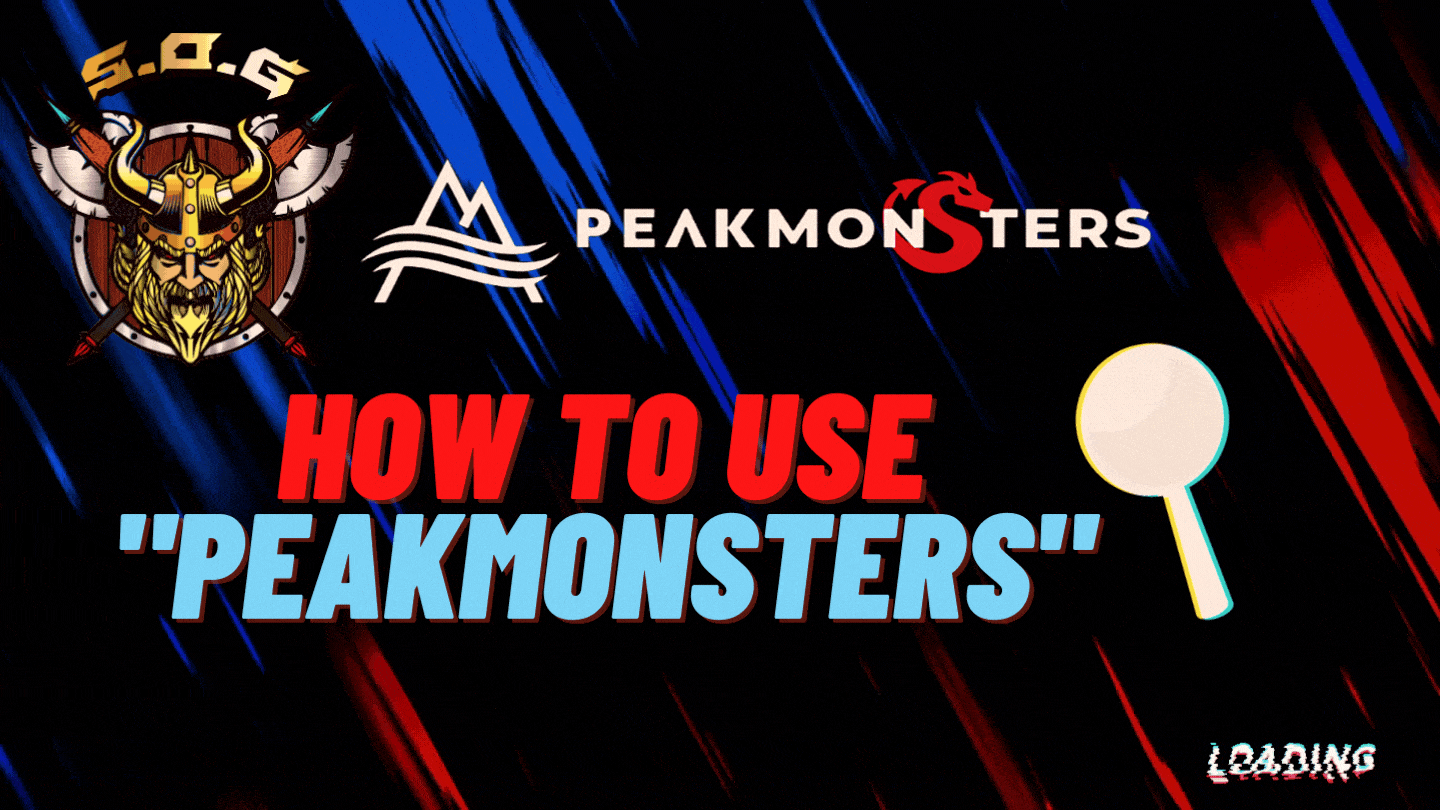
Cover created in Canva

Durante varias semanas he estado escribiendo acerca de estrategias y formaciones para que los nuevos usuarios se vayan familiarizando con el ecosistema y el modelo de juego, en mi opinión, esto es positivo, ya que muchos cuando están recién llegando no entienden como debería ir una alineación y tampoco como colocar las reglas de batalla a tu favor, por lo que, deben aprenderse las reglas y esto puede llevar algo de tiempo, sin embargo, todo se trata de constancia.
Por otro lado, es complicado en un inicio para los nuevos el ingresar al ecosistema y encontrarte con muchísimas cartas, ediciones diferentes, rarezas distintas y no sabes que cartas comprar y por donde comenzar, la interfaz del juego es bastante amigable y entendible, sin embargo, mi plataforma favorita para buscar, comprar y/o filtrar alguna búsqueda necesaria, ademas de vigilar algunos precios es “Peakmonsters”
Teniendo esto en cuenta, describiré la plataforma de “Peakmonsters” y algunas de sus secciones con respecto al “Mercado”, para que puedan apreciar lo fácil que es utilizarla y el tiempo que podríamos ahorrar en dicha interfaz

Iniciar sesión en "Peakmonsters"

Esto es lo más básico, pero definitivamente debo decirlo, ya que hay muchas formas diferentes de iniciar sesión, tanto en el juego, como en aplicaciones creadas por terceros como “Peakmonsters”, así que, en la siguiente imagen podrán observar las 3 maneras de iniciar sesión en la plataforma. Teniendo esto claro, debo decir que la mas sencilla es definitivamente “Hive Keychain”, así que recomiendo esta extensión de navegador para que interactúen con la “Blockchain de HIVE de forma rapida y sin complicaciones.
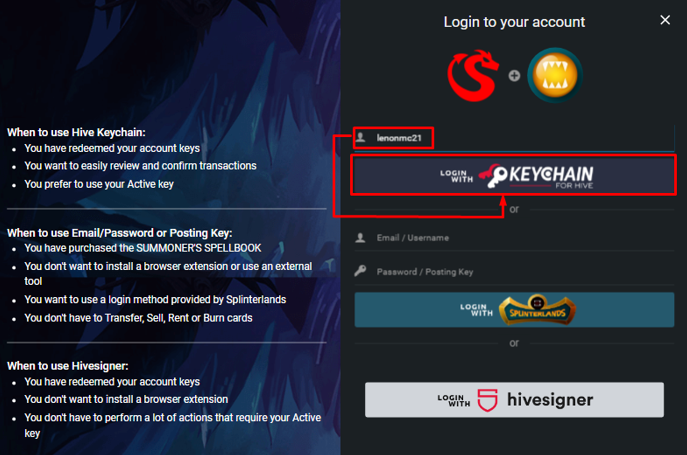
Captura de pantalla de Peakmonsters
En la imagen anterior podrán observar las 3 opciones, sin embargo, me enfoque en enseñarles la opción llamada “Hive Keychain”, donde solo deben escribir su nombre de usuario, sin el “@” y presionar en el gran recuadro de color “Rojo” que marque, para entrar al interfaz de “Peakmonsters”.
Si no saben que es Hive Keychain, se los resumiré rápidamente: Es una extensión de navegador, la cual, su objetivo es hacer que nosotros los usuarios nos conectemos con todas las aplicaciones de la Blockchain de HIVE de forma rapida y segura, solo son unos cuantos pasos para comenzar a utilizarla, pero deben tener a disposición la “Active Key y la Posting Key”, que son las necesarias para poder jugar, publicar y realizar transacciones monetarias en las aplicaciones de HIVE.
En el siguiente enlace que dejare a continuación, podrán descargar la extensión oficial:

El mercado | Opciones (Grid, List y Compare)

El “Market” es el apartado fundamental de todas estas plataformas relacionadas con el juego, ya que es aquí donde se mueve la mayor parte la economía como tal, aunque se distribuye en varios activos y otro tipo de cosas, me enfocare en las cartas y en como podemos utilizar “Peakmonsters” para nuestras búsquedas, así como encontrar las cartas con el más bajo precio utilizando los filtros correctos:
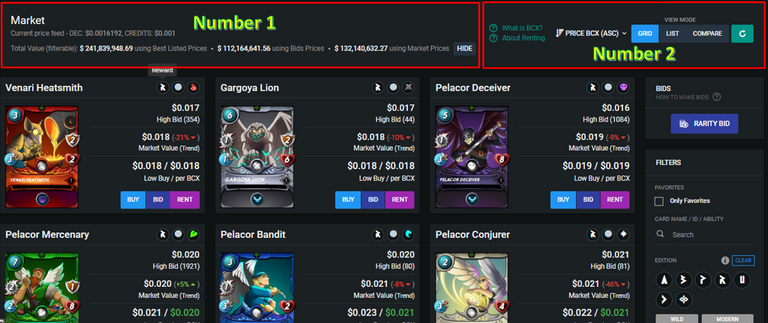
Captura de pantalla de Peakmonsters
Aquí nos encontraremos con estadísticas de interés relacionadas con el mercado y el precio del “Token DEC”, el cual al momento de escribir este articulo se encuentra en $0.0016065. También encontramos valores referenciales del mercado relacionados con los precios cotizados, los precios de oferta etc.
En esta parte de la pantalla nos encontramos con varias opciones que son muy importantes para iniciar nuestra búsqueda de las mejores cartas y los precios mas bajos, teniendo esto en cuenta, las opciones que veremos para ordenar la forma en que observaremos el mercado son: Grid, List y Compare, tomando en consideración que, si nos quedamos en (Grid o List), justo al lado podremos filtrar por el BCX mas bajo que, es el que recomiendo para nuestras compras y ventas.
Ahora sabiendo esto, detallare las 3 opciones que tenemos para poder observar y/o buscar nuestras cartas:
GRID: Esta es la opción que nos sale marcada por defecto, es muy cómoda e intuitiva, si quieren utilizarla esta genial, la vista es como una especie de cuadricula donde vienen las cartas que se encuentran listadas, en estos cuadros podremos ver la edición de la carta, que tipo es y a que splinter pertenece.
Ademas, podremos ver la oferta mas alta que esta disponible para la compra de esta carta, el precio de la misma en “dólares” y a su lado el porcentaje de ganancia o perdida que esta relacionado con su precio actual, en la imagen de ejemplo podremos ver que la carta “Venari Heatsmith” esta en $0.018 y ha bajado un 21% en las últimas 24 horas. Por último, al final de cada cuadro están las opciones (Buy Bid y Rent), donde, dependiendo de lo que haremos, es que elegiremos una u otra, no ahondare en esto en este post, pero en otra oportunidad podre dar mas detalles sobre estas opciones.
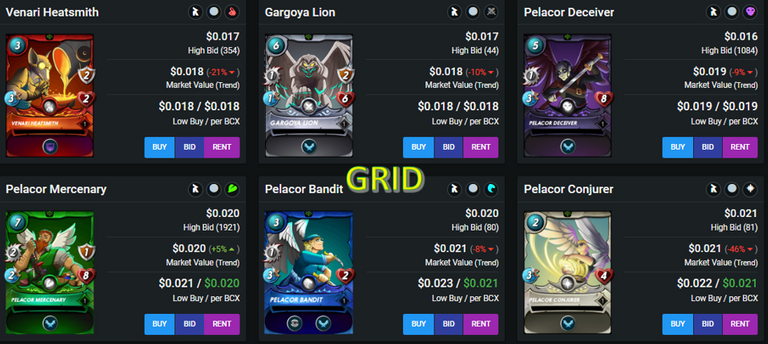
Captura de pantalla de Peakmonsters
LIST: Trae básicamente la misma información que “Grid”, la diferencia es que, como su nombre lo indica podremos ver las cartas en forma de “Lista”, una debajo de la otra y aunque, podremos ver lo mismo que en “Grid”, esta opción es más interactiva, ya que directamente tiene opciones adicionales que nos ayudaran visualmente a tomar la mejor decisión de compra o de venta respectivamente. Entra las opciones mas destacadas que podremos ver es “Stats”, donde observaremos cuantas cartas son necesarias para llevar esta carta al siguiente nivel, ademas de que habilidad adquieren a lo largo de su crecimiento.
El resto de opciones como “Day, Week y Month”, nos permiten ver estadísticas que nos podrían servir para especular con cada carta, por ejemplo, veremos el precio (USD/BCX), una grafica y como el mismo ha cambiado en las últimas 24 horas, también veremos la (Cantidad vendida de BCX”) en las ultimas 24 horas con su gráfica, por último, veremos el (Volumen en USD) de las ultimas 24 horas y su grafica.
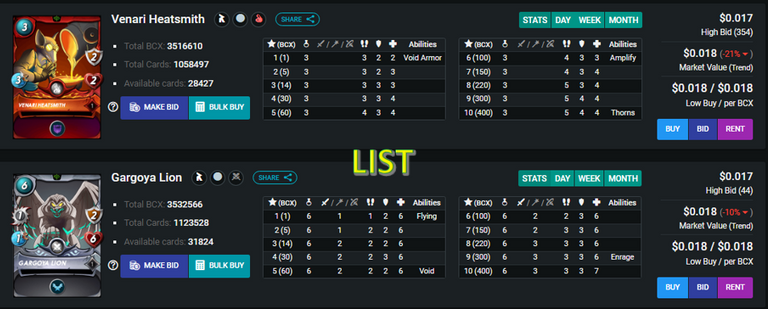
Captura de pantalla de Peakmonsters
Compare: Esta es una elección interesante, ya que trae varias opciones muy importantes que podremos utilizar para “comparar”, como su nombre lo dice, sin embargo, no suelo utilizar con frecuencia esta opción, ya que, mis enfoques para poder comprar y/o vender una carta que es el tema central de este post entorno a la plataforma de “Peakmonsters”, es el precio de “BCX mas bajo”, el cual nos puedo traer muy buenas ofertas y nos asegurara de comprar la carta con el precio mas barato del mercado independientemente de su nivel.
Pero, lo que si es cierto es que, hay una opción que, si utilizo con mucha frecuencia, esta opción es “Low Price Vs Low Price BCX”, donde observo los precios más bajos independiente de su nivel comparándolos con el “BCX más bajo, lo que me ayuda a observar las mejores ofertas del mercado, viendo las cartas que realmente estoy buscando y las que me pueden servir en batalla. Sin embargo, si queremos realizar algunas comparativas como, por ejemplo: los precios bajos contra las ofertas más altas, el BCX mas bajo contra las ofertas más altas etc, lo podemos ver en “Compare”.
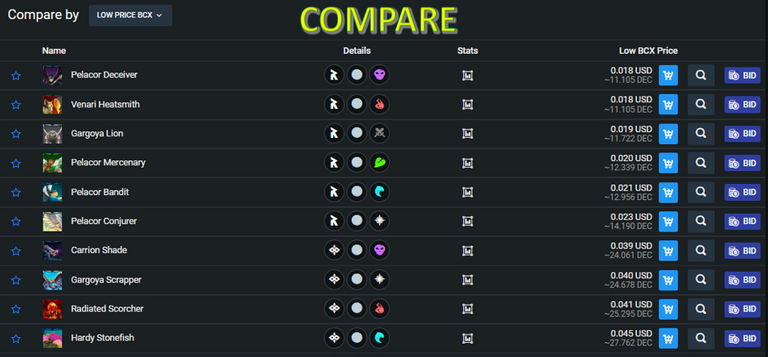
Captura de pantalla de Peakmonsters
En la siguiente imagen podrán observar todas las opciones de comparación disponibles:
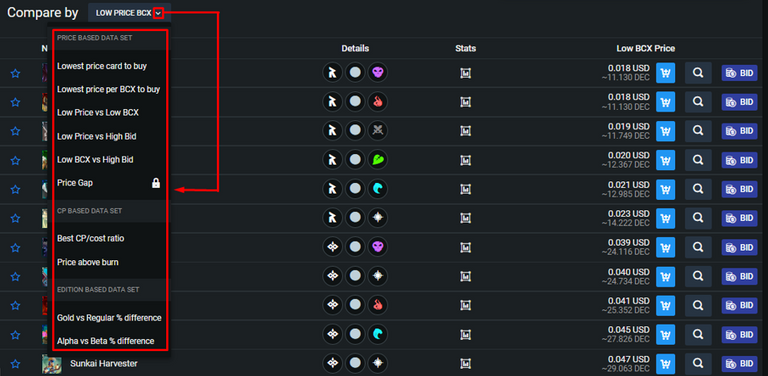
Captura de pantalla de Peakmonsters

¿Como filtrar independientemente de la opción que elijamos?

Ya que observaron las opciones disponibles en la pestaña de “Mercado” de Peakmonsters, lo siguiente que explicare, es como filtrar y como es que recomiendo hacerlo según mi experiencia y la forma en como lo hago para poder conseguir algunas ofertas en el mercado con el fin de especular o cuando quiere comprar todas las cartas que pueda con el precio más barato posible.
Mis opciones favoritas para poder buscar las cartas que necesito, son “List y Compare – Low Price vs Low Price BCX”, una vez que estoy en cualquiera de estas opciones hago lo siguiente, lo describiré en solo 2 pasos para que sea más fácil:
En la parte derecha de la pantalla, se encuentran los filtros, estos hablan por si solos, y solo tenemos que ir directamente a los que estamos buscando, por ejemplo, yo quiero reforzar mi “Splinter de Agua” de la edición de Chaos Legion, estoy siendo especifico para que vean como buscar de esta forma, hay otras formas de filtrar, como, por ejemplo, con los nuevos formatos (Moderno - Salvaje), pero no ahondare en esto en este post. Tomando en cuenta lo anterior, el filtro debería verse de la siguiente manera:
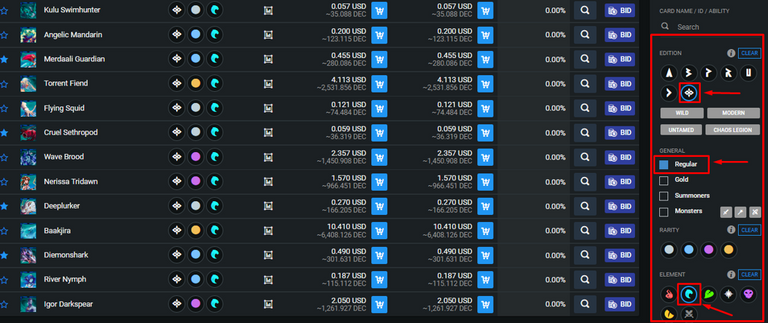
Captura de pantalla de Peakmonsters
En este ejemplo estoy utilizando la opción “List” y ya apliqué mi filtro, lo siguiente es buscar mi carta objetivo y analizar los datos, para decidir si es un buen momento para comprarla o esperar a que haya un retroceso en su precio y adquirirla. Esta vez iré por una carta especifica llamada “Merdaali Guardian” y analizare sus datos:
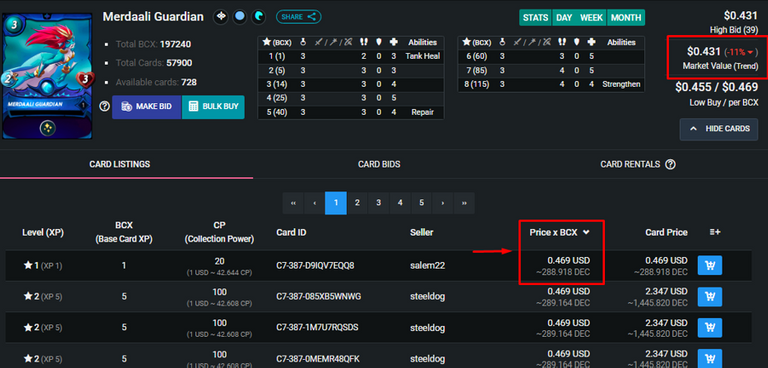
Captura de pantalla de Peakmonsters
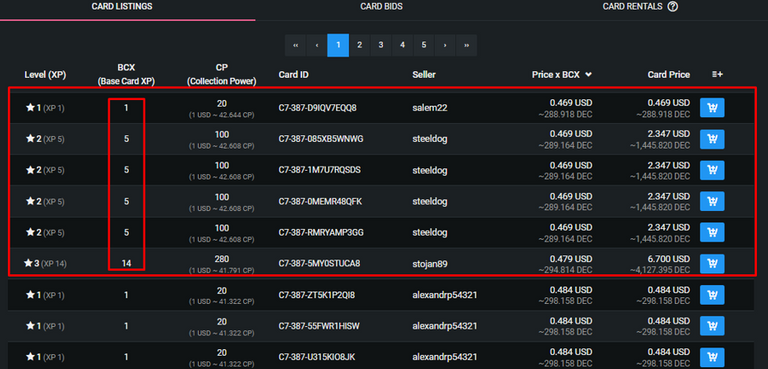
Captura de pantalla de Peakmonsters
Observando el mercado, esta carta ha bajado en las ultimas 24 horas un 11%, siendo un porcentaje aceptable para mi gusto, así que podría comprarla, por otro lado, el BCX mas bajo esta en $0.469, un precio bastante accesible para lo que puede hacer esta carta en el campo como “soporte”, posteriormente observo que, hay 4 ofertas consecutivas de nivel 2, con este mismo precio de BCX, lo que podría ser una oportunidad de comprar 21 cartas al precio más bajo $0.469, dando un total de $9.849, obteniéndola practicamente en el nivel 3, estando muy cerca del nivel 4, pero mi objetivo es el nivel 5, puesto que obtiene la habilidad de “Repair” y son 40 cartas, me faltarían 19 cartas.
Observando nuevamente las ofertas, veo una carta de nivel 3, con 10 centavos de dólar mas en el precio, es decir en, $0.479, serian 14 cartas más, dando un total de 35 cartas, así que me parece muy razonable el comprarla ahora que bajo, luego esperaría otro bajón del precio y comprar las 5 cartas que me faltan buscando otra oferta. Todo esto en total son $16.557 que, equivalen a 10224.791 DEC y 16557 créditos comprando al precio más bajo y en un retroceso.
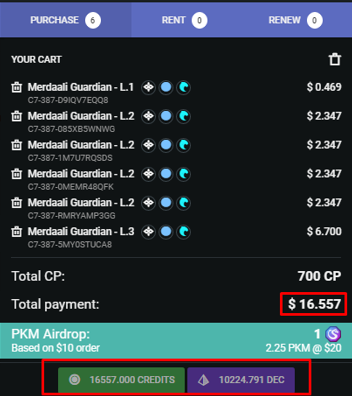
Captura de pantalla de Peakmonsters

Beneficios

Utilizar “Peakmonsters” para comprar tus cartas trae beneficios, tomando en cuenta que, la plataforma recientemente saco su propio token “PKM” y por una compra que se basa en 10$ y un poco más, puedes obtener 1 PKM por dicha compra y si este importe aumenta, los PKM que te otorguen por comprar, serán más. Tomando esto en cuenta personalmente prefiero comprar por “Peakmonsters” y aprovechar todas sus bondades.

Conclusión.

Espero que este post les haya gustado, comenzare a publicar tutoriales como este para ayudar a los más nuevos a entender las distintas plataformas que rodean “Splinterlands” y que están creadas para ayudar al jugador de muchas maneras. Este post es una primera parte que base solo en la pestaña de “Mercado”, posteriormente hablare de como es el mercado de “Bid y Rent” y conocer que beneficios traen las mismas.
Sin más por el momento, nos vemos en la próxima guerreros.

For several weeks I have been writing about strategies and training for new users to become familiar with the ecosystem and the game model, in my opinion, this is positive, since many when they are just arriving do not understand how an alignment should go and how to place the battle rules in your favor, so they must learn the rules and this can take some time, however, it's all about perseverance.
On the other hand, it is complicated at the beginning for newcomers to enter the ecosystem and find yourself with many cards, different editions, different rarities and do not know what cards to buy and where to start, the game interface is quite friendly and understandable, however, my favorite platform to search, buy and / or filter any necessary search, in addition to monitor some prices is "Peakmonsters."
With this in mind, I will describe the "Peakmonsters" platform and some of its sections with respect to the "Market", so you can appreciate how easy it is to use and the time we could save on such interface.

Log in to "Peakmonsters

This is the most basic, but I must definitely say it, since there are many different ways to log in, both in the game, as well as in applications created by third parties such as "Peakmonsters", so, in the following image you can see the 3 ways to log in to the platform. Having this clear, I must say that the easiest is definitely "Hive Keychain", so I recommend this browser extension to interact with the "HIVE Blockchain quickly and without complications.
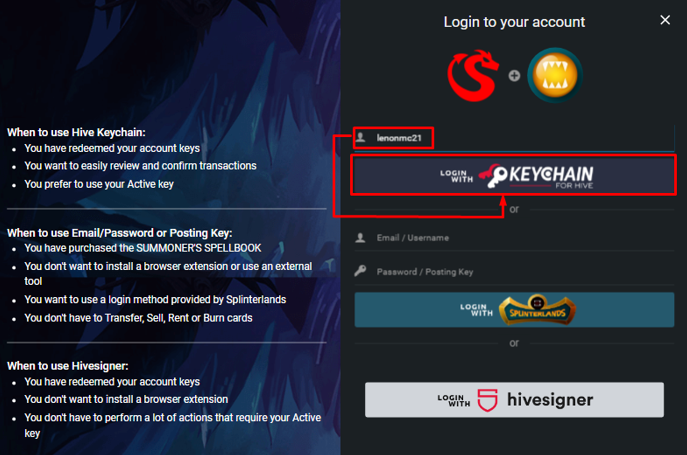
Screenshot of Peakmonsters
In the image above you can see the 3 options, however, I will focus on showing you the option called "Hive Keychain", where you only have to type your username, without the "@" and click on the big "Red" box to enter the "Peakmonsters" interface.
If you don't know what Hive Keychain is, I'll quickly summarize it for you: It is a browser extension, which, its objective is to make us users connect with all the HIVE Blockchain applications in a fast and secure way, it is only a few steps to start using it, but you must have available the "Active Key and the Posting Key", which are the necessary to be able to play, publish and make monetary transactions in the HIVE applications.
In the following link I will leave below, you can download the official extension:.

The Marketplace : Options (Grid, List and Compare)

The "Market" is the fundamental section of all these platforms related to the game, since it is here where most of the economy as such moves, although it is distributed in various assets and other types of things, I will focus on the cards and how we can use "Peakmonsters" for our searches, as well as find the cards with the lowest price using the correct filters:
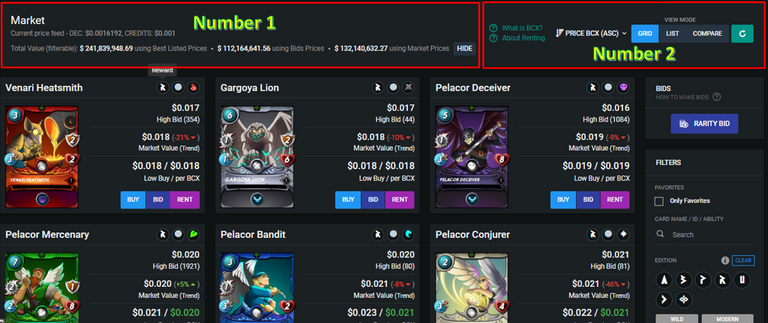
Screenshot of Peakmonsters
Here we will find statistics of interest related to the market and the price of the "DEC Token", which at the time of writing this article is at $0.0016065. We also find market benchmark values related to quoted prices, bid prices etc.
In this part of the screen we find several options that are very important to start our search for the best cards and the lowest prices, taking this into account, the options we will see to sort the way we will observe the market are: Grid, List and Compare, taking into consideration that, if we stay in (Grid or List), right next to it we can filter by the lowest BCX which is the one I recommend for our purchases and sales.
Now knowing this, I will detail the 3 options that we have to observe and / or search our cards:
GRID: This is the option that is marked by default, it is very comfortable and intuitive, if you want to use it is great, the view is like a kind of grid where the cards are listed, in these boxes we can see the edition of the card, what type it is and to which splinter belongs.
In addition, we can see the highest bid that is available for the purchase of this card, the price of it in "dollars" and next to it the percentage of gain or loss that is related to its current price, in the example image we can see that the card "Venari Heatsmith" is at $0.018 and has fallen 21% in the last 24 hours. Finally, at the end of each table are the options (Buy Bid and Rent), where, depending on what we will do, is that we will choose one or the other, I will not delve into this in this post, but another time I can give more details about these options.
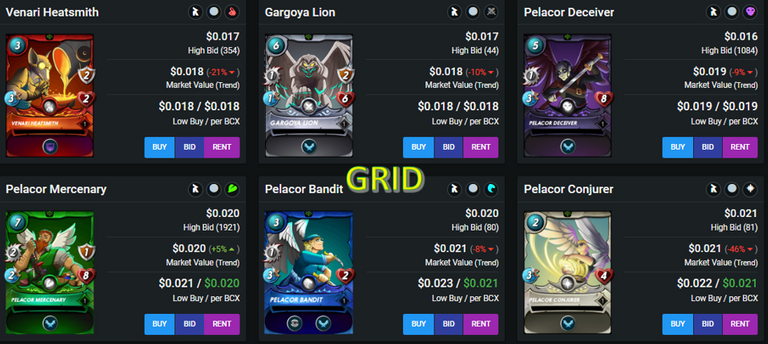
Screenshot of Peakmonsters
LIST: It brings basically the same information as "Grid", the difference is that, as its name suggests, we can see the cards in the form of "List", one below the other and although we can see the same as in "Grid", this option is more interactive, as it directly has additional options that will help us visually to make the best decision to buy or sell respectively. Among the most outstanding options that we can see is "Stats", where we will observe how many cards are necessary to take this card to the next level, as well as what skill they acquire throughout their growth.
The rest of the options like "Day, Week and Month", allow us to see statistics that could be useful to speculate with each chart, for example, we will see the price (USD/BCX), a graph and how it has changed in the last 24 hours, we will also see the (Amount sold of BCX") in the last 24 hours with its graph, finally, we will see the (Volume in USD) of the last 24 hours and its graph.
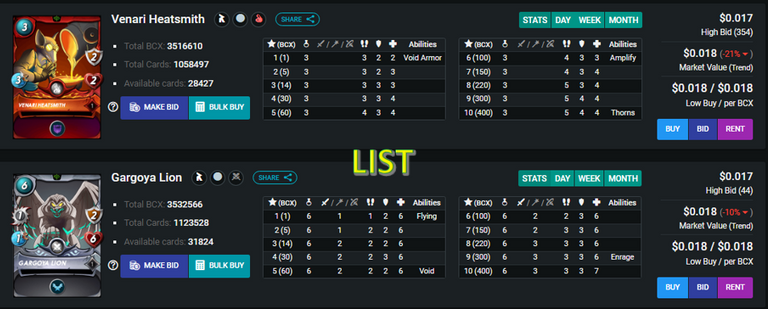
Screenshot of Peakmonsters
Compare: This is an interesting choice, as it brings several very important options that we can use to "compare", as the name says, however, I do not often use this option, since, my focus to buy and / or sell a card that is the focus of this post around the platform "Peakmonsters", is the price of "Lowest BCX", which can bring us very good deals and ensure us to buy the card with the cheapest price in the market regardless of its level.
But, what is true is that, there is an option that I use very often, this option is "Low Price Vs Low Price BCX", where I observe the lowest prices regardless of their level comparing them with the "Lowest BCX", which helps me to observe the best deals on the market, seeing the cards that I am really looking for and those that can serve me in battle. However, if we want to make some comparisons such as, for example: the lowest prices against the highest offers, the lowest BCX against the highest offers etc, we can see it in "Compare".
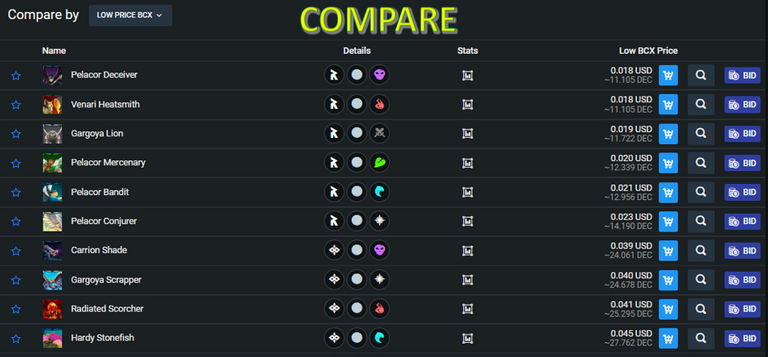
Screenshot of Peakmonsters
In the following image you can see all the comparison options available:
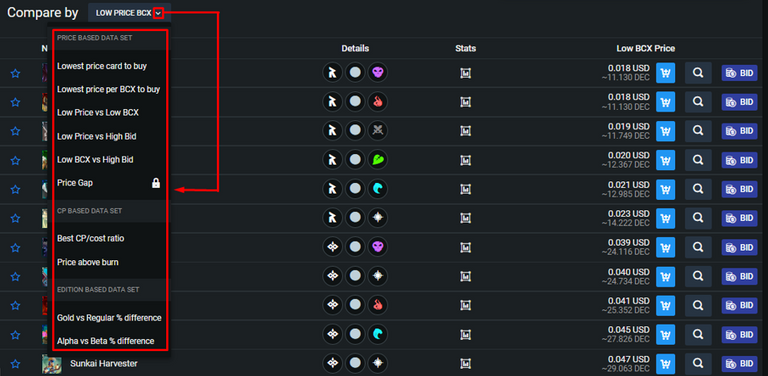
Screenshot of Peakmonsters

How to filter regardless of the option we choose?

Since you observed the options available in the "Market" tab of Peakmonsters, the next thing I will explain, is how to filter and how I recommend to do it according to my experience and the way I do it to be able to get some offers in the market in order to speculate or when you want to buy as many cards as you can with the cheapest price possible.
My favorite options to be able to search for the cards I need, are "List and Compare - Low Price vs Low Price BCX ", once I am in any of these options I do the following, I will describe it in just 2 steps to make it easier:.
On the right side of the screen, there are the filters, these speak for themselves, and we just have to go directly to the ones we are looking for, for example, I want to reinforce my "Water Splinter" from the Chaos Legion edition, I am being specific so you can see how to search this way, there are other ways to filter, like, for example, with the new formats (Modern - Wild), but I will not delve into this in this post. Considering the above, the filter should look like this:
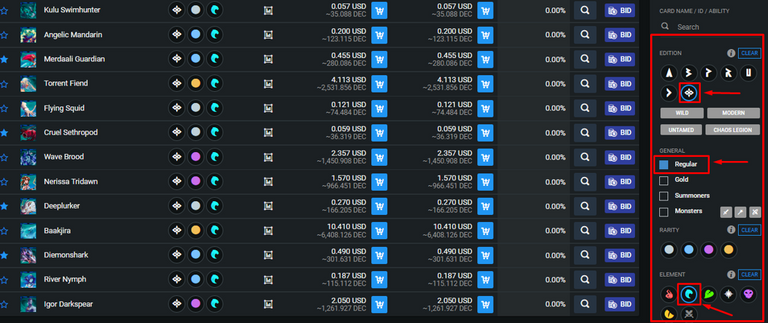
Screenshot of Peakmonsters
In this example I am using the "List" option and I have already applied my filter, the next thing is to look for my target card and analyze the data, to decide if it is a good time to buy it or wait for a pullback in its price and acquire it. This time I will go for a specific card called "Merdaali Guardian" and analyze its data:
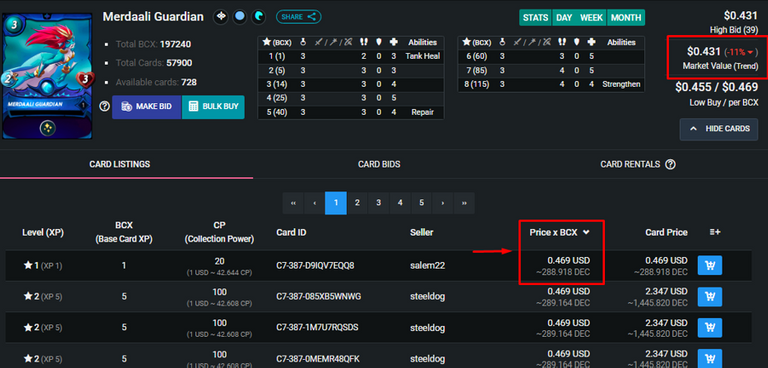
Screenshot of Peakmonsters
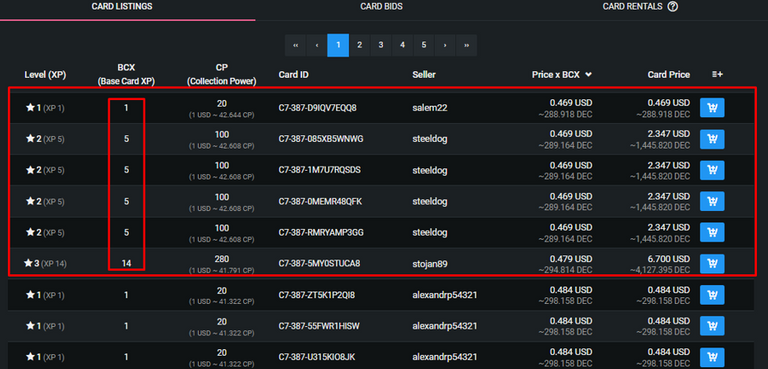
Screenshot of Peakmonsters
Observing the market, this card has fallen in the last 24 hours by 11%, being an acceptable percentage for my taste, so I could buy it, on the other hand, the lowest BCX is at $0.469, a fairly affordable price for what this card can do in the field as "support", then I note that, there are 4 consecutive level 2 offers, with this same BCX price, which could be an opportunity to buy 21 cards at the lowest price $0. 469, giving a total of $9.849, getting it practically at level 3, being very close to level 4, but my goal is level 5, since it gets the ability to "Repair" and there are 40 cards, I would be missing 19 cards.
Looking again at the offers, I see a level 3 card, with 10 cents more in the price, that is, $0.479, would be 14 more cards, giving a total of 35 cards, so it seems very reasonable to buy it now that it is low, then I would wait for another drop in price and buy the 5 cards I am missing looking for another offer. All this in total is $16,557 which equals 10224,791 DEC and 16557 credits buying at the lowest price and in a backward step.
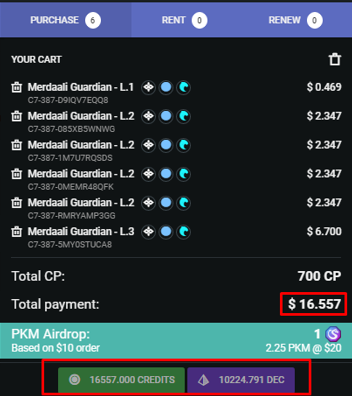
Screenshot of Peakmonsters

Benefits

Using "Peakmonsters " to buy your cards brings benefits, taking into account that the platform recently released its own token "PKM" and for a purchase that is based on $10 and a little more, you can get 1 PKM for that purchase and if this amount increases, the PKMs you get for buying, will be more. Taking this into account I personally prefer to buy through "Peakmonsters" and take advantage of all its benefits.

Conclusion

I hope you liked this post, I will begin to publish tutorials like this to help the newer players to understand the different platforms that surround "Splinterlands" and that are created to help the player in many ways. This post is a first part based only on the "Market" tab, later I will talk about how is the "Bid and Rent" market and know what benefits they bring.
Without further ado, see you next time warriors.



If you are new, I invite you to register in this LINK

Proud Member of "Shield of Glory".
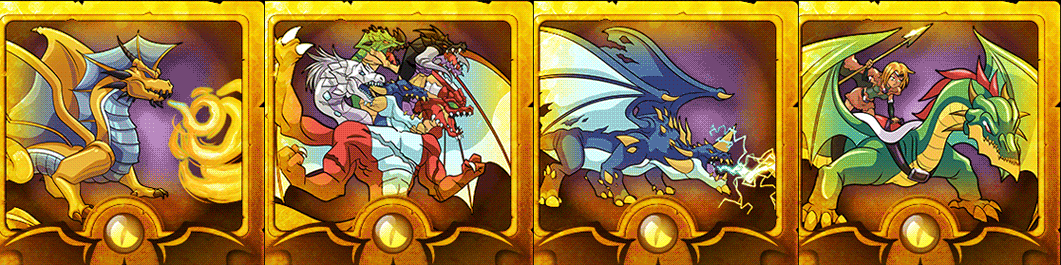
Join the Discord Official community server in English
Amazing Peakmonster Tutorial! Well done. I've been using peakmonsters for ages to purchase cards and to rent out my decks. It's a really usefull tool!
I have picked this post on behalf of the @OurPick project and it will be highlighted in the next post!
Thanks a lot bro, glad you liked it, also, I agree with you, peakmonsters is very useful, it is my favorite tool to access the SPL market.
Gran guia para novatos y no tan novatos. Esta me la guardo para cuando tenga alguna duda.
Posted using 1UP - Play2Earn & NFTs
Saludos @yeckingo1
Me alegra que te haya servido bro, más adelante subiré más caracteristicas de "Peakmonsters" que son muy geniales.
Estare atento!
Congratulations @lenonmc21! You have completed the following achievement on the Hive blockchain and have been rewarded with new badge(s):
Your next target is to reach 2000 comments.
You can view your badges on your board and compare yourself to others in the Ranking
If you no longer want to receive notifications, reply to this comment with the word
STOPTo support your work, I also upvoted your post!
Support the HiveBuzz project. Vote for our proposal!
Upvoted ☑️ #thgaming
Thanks for the support guys.
Awesome well written post! Love all the details that you included, and the effort that you put in writing this post. Cheers!
Just a quick note, don't forget to share your PeakMonsters related posts in our discord under the #user-posts-peakmonsters channel. We often vote and even tip some of the best content. Already shared this one on your behalf! 😉
Wow, thank you very much for taking into account my content, I'm very glad you liked it, I wanted to take care of every detail to help the newer ones to use the platform. For the next tutorials, I will post them on the channel for sure.
I love tutorials, I love Splinterlands and I love Peakmonsters and your tutorial as well as being really helpful has included all three elements.
Really a wonderful post!
!PIZZA
!PGM
!1UP
@tipu curate
Upvoted 👌 (Mana: 13/43) Liquid rewards.
100 PGM token to send 0.1 PGM three times per day
500 to send and receive 0.1 PGM five times per day
1000 to send and receive 0.1 PGM ten times per day
Discord
Support the curation account @ pgm-curator with a delegation 10 HP - 50 HP - 100 HP - 500 HP - 1000 HP
Get votes from @ pgm-curator by paying in PGM, here is a guide
Create a HIVE account with PGM from our discord server, here is a guide
I'm a bot, if you want a hand ask @ zottone444
Thank you very much brother, I am very glad that you liked it, I really try to be very clear in each post and that the information is easy to digest to help the newer ones to use the tools available.
Thank you very much for the support, I appreciate it very much.
!PGM
PIZZA Holders sent $PIZZA tips in this post's comments:
@tanzil2024(1/5) tipped @lenonmc21 (x1)
libertycrypto27 tipped lenonmc21 (x1)
Please vote for pizza.witness!
You have received a 1UP from @libertycrypto27!
@monster-curator, @oneup-curator, @neoxag-curator, @pal-curatorAnd they will bring !PIZZA 🍕
Learn more about our delegation service to earn daily rewards. Join the family on Discord.
Nice post!
!PIZZA