A handy guide to WordPress User Roles and Permissions
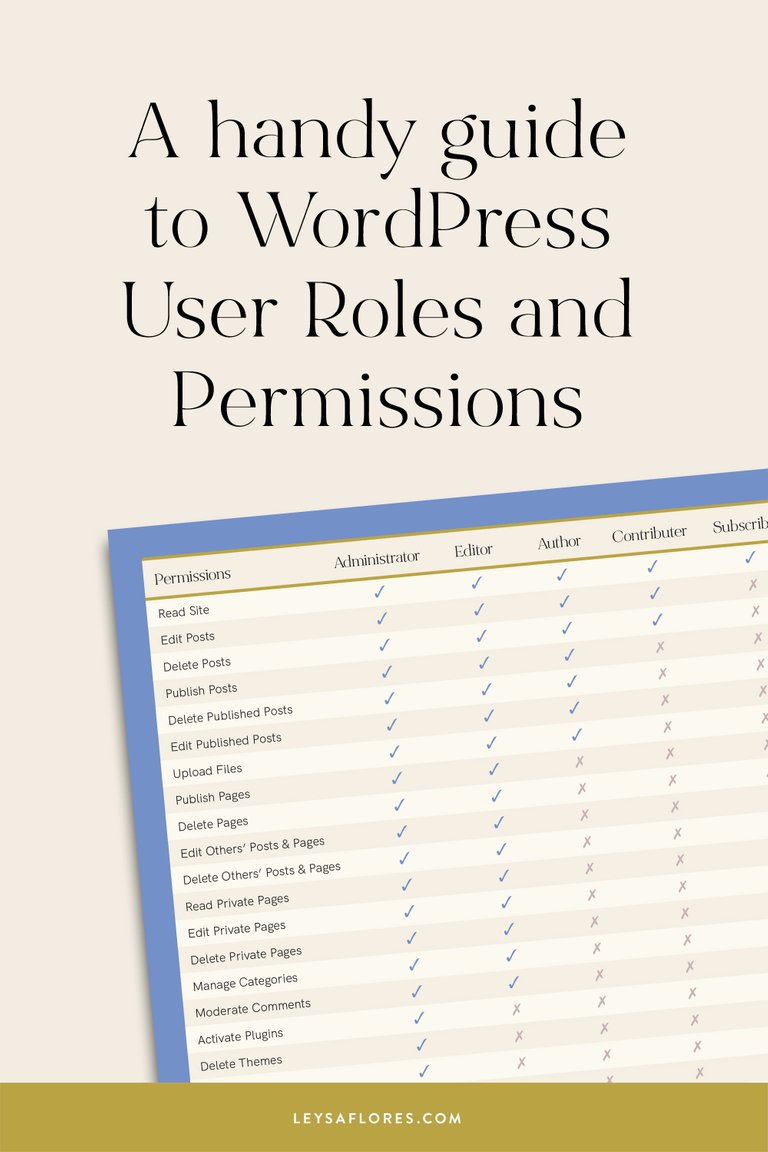
Have you ever hesitated when making a new user on a WordPress site, and wondered which role to assign them in order to give them the correct level of permissions for the site?
There are many roles and levels of permissions you can choose from, so when you hand over a site, don’t just set everyone as admins! Especially if the user is only going to be editing blog posts, or making minor edits to the site.
Most websites I design are handed over upon go-live with the client being given the Editor role, as that level of permissions is what suits the situation the best.
I design websites by first planning out the site map and user flow, and sketch up some layout ideas for myself to reference. Then, I design everything straight on the website — no need for wireframes, Photoshop mock-ups etc here. Because I use a super-efficient page builder, this allows me to build an entirely customised site from the ground up without using a developer. Honestly, unless you’re a huge corporation, you don’t need to do it any other way. Of course I add custom code where it’s needed, and it always is, but the majority of the site is built with page builder software.
I mention this because when I first proof a site, I will add a user login for the client as a Subscriber role. This allows them to view the site, even when in maintenance mode. This is basically the only permission this role is given, and it works perfectly for this purpose. The client can log in, view the site and navigate around in real time and on different devices to see how it functions as well as reviewing how it looks and reads.
Then, after rounds of revisions and the site is approved, we send it live. It’s at this stage I simply upgrade that same user role to new permissions — usually Editor, as mentioned above. Then, they have access to edit their own website after handover and all of the other permissions assigned to that role as shown in the guide below.
Now, some other sites might employ a team of writers, editors and other contributors. This is where you would assign a variety of different roles and levels of permissions upon go-live.
Below, I’ve created a handy quick-reference guide showing you the different roles and permissions you can assign to a WordPress user.
Naturally, I’m always set to admin, so I have the authority to keep the ‘techy stuff’ running smoothly — plugin updates, theme installs, creating and removing new users, etc.
The last thing you want is for a user designated to writing new blog posts hitting ‘update’ on things they don’t know about and causing headaches for the site (… i.e. breaking the site). It’s happened before .. and I learned very quickly to not be lazy about assigning the correct roles and levels of permission to users.
It’s a small detail but one that makes all of the difference!
Anyway, click here to see the full handy guide, over on my blog. If you find it useful, please share or Pin it!