Record Every Of Your Calls With CallRecorder
One of the most common activities these days is placing and receiving a phone call. This is a process by which two end parties communicate with a cellular device over a network. Making or receiving phone calls is a one-time event. This simply means the information transmitted at that time can't be retrieved by the two parties.
Now, the big question for the day is; Does this mean a voice call can't be recorded, saved and be played?
Yes, of course, this is very possible by recording the call.
Call Recording
This is a feature on smartphone devices
that most users don't make use of. However, not everyone should be blamed for not making use of this awesome feature. Because most devices lack a call recording option. Yes, you read that right. I once used a particular brand of smartphone device which lacks this feature. This means that even if I need to record a particular call, I won't be able to do so, and I will end up regretting that I own that device.
If the scenario explained above is similar to yours, then, you don't have to worry because I'm about to introduce to you a third-party application which will enable you to seamlessly record an active call.
Today's blog post is all about a new project I came across a few days ago. The project's name isn't unique but it gives a detailed meaning to how it functions. The project owner titled it as CallRecorder.

Like I have said, I was able to decode the project's function the very first time I read its title. But if there's anyone reading this, and can't decide that, below is a short description written by the project owner.
Call Recorder is a free app that makes it easy to record calls you're already on or calls you're about to make. Once you're done, the recording automatically saves to your phone.
Download
The Google Play link below is the official link provided by the project owner to download his project.
What Is Required To Use Call Recorder?
After downloading, installing, and launching CallRecorder, the very first interface that displayed was the permission request prompts. I have used several tools that I know they will surely request for my permission to grant them access to my media files. My thought was the same for this project. Call Recorder is a sound related project so I expected it to request for the permission to access my media files, and to use my device microphone feature. The screenshots below are the different interfaces that prompted while it was requesting to access my media files and the app features.
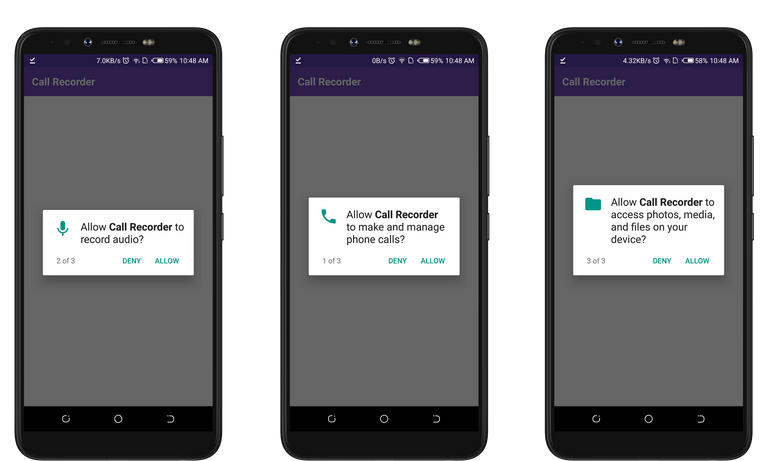
The permission request was also the same when I used Automatic Call Recorder; A similar project.
CallRecorder's Homescreen
After I granted it the required permissions, the homescreen was the next interface that displayed. Also, since it's my first time using this project, its homescreen was empty. Its competitor's interface was also empty after I granted it the permissions. I have provided screenshots below differentiating the two interfaces.
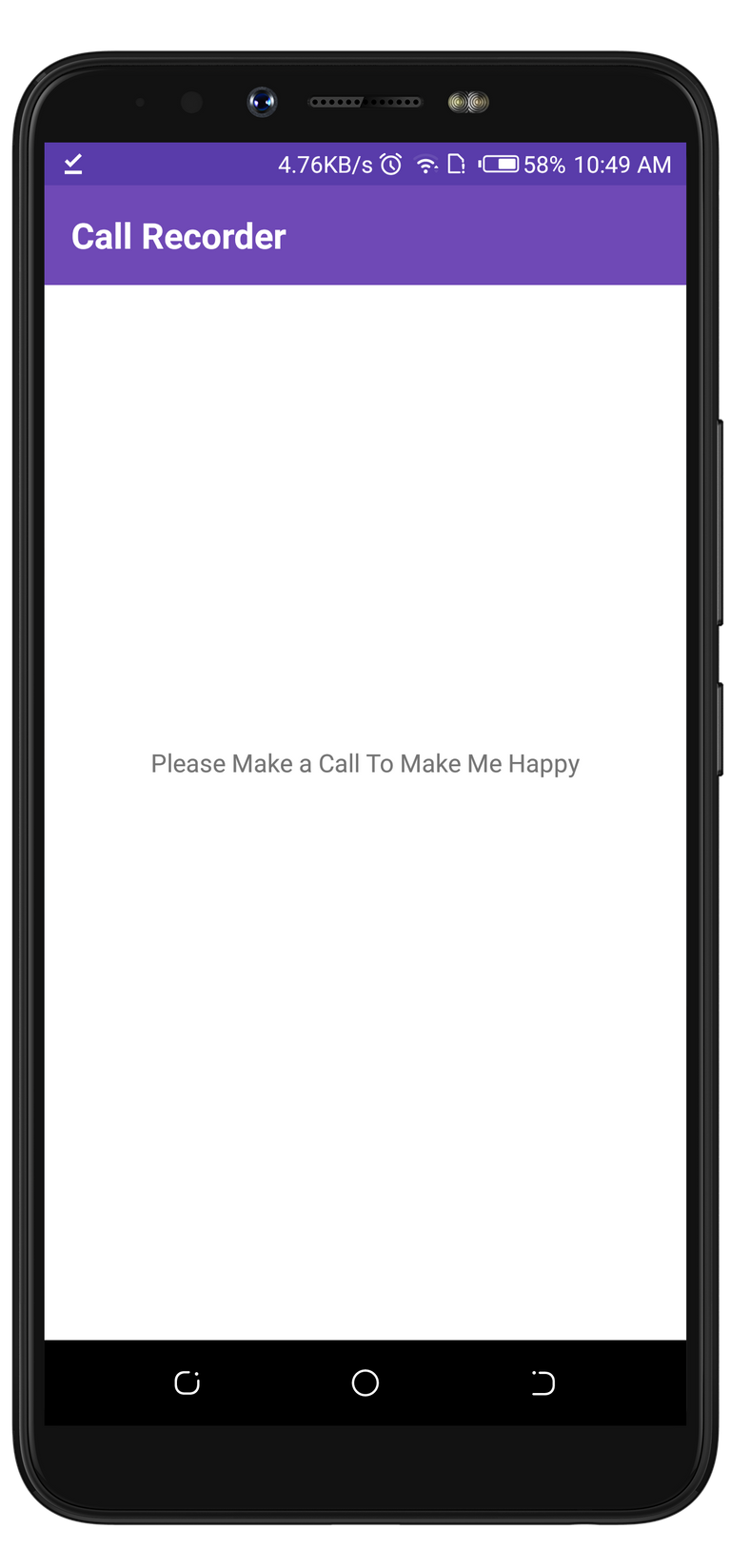
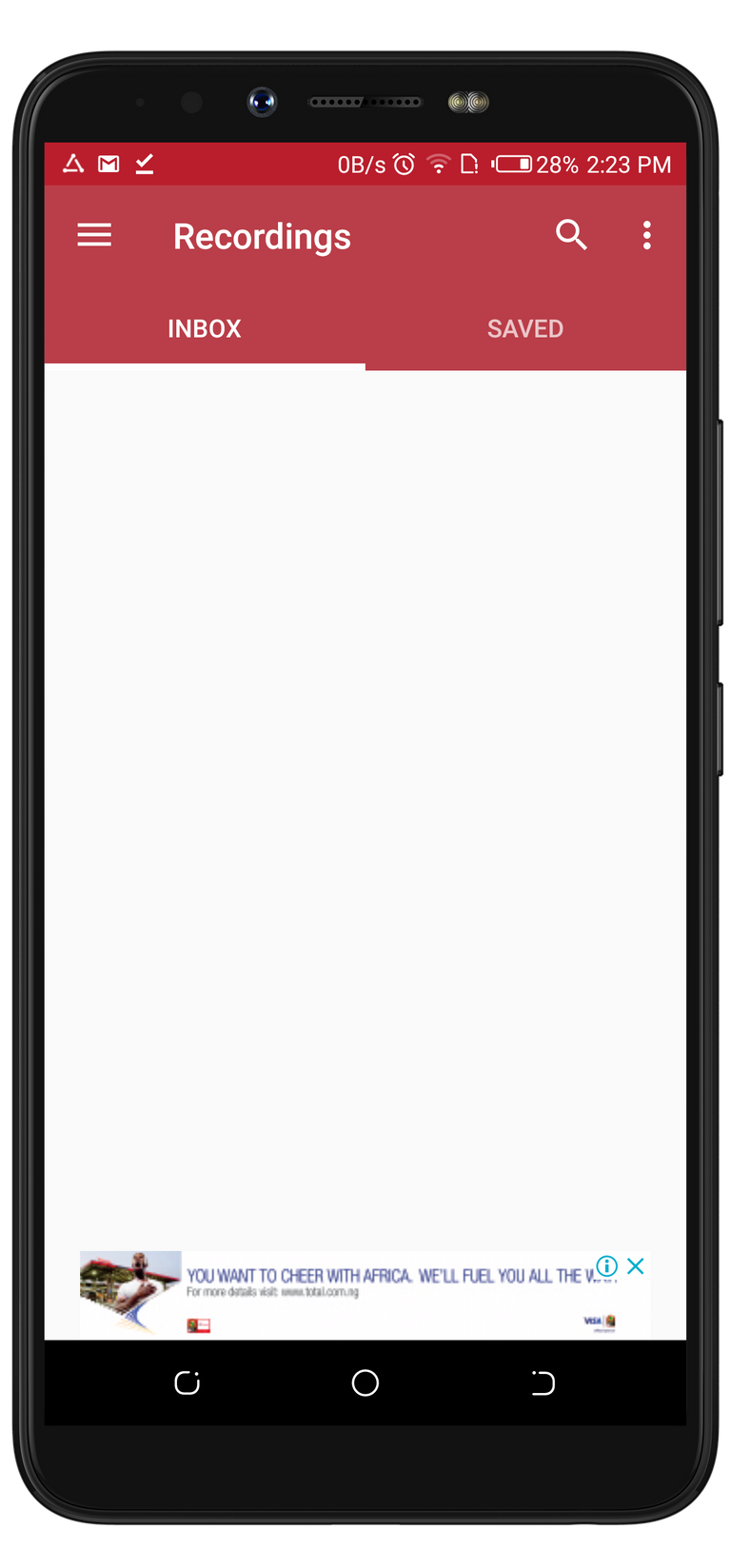
The only difference I noticed between both interface is the funny text on CallRecorder's interface, which reads "Please Make A Call To Make Me Happy".
At this point, I have to thank the developer for making the app function as intended without any button on its homescreen. Same goes to the developer behind Automatic Call Recorder.
CallRecorder At Work
Since the app homescreen is empty, I decided to place a call with my device to make the app function, so that I can see how it works. Behold, it operated differently as I thought. While I placed the call, I expected CallRecorder to pop up so that I can click on a button to start the record. But nothing popped. I ended the call immediately to see if there'll be any changes on its homescreen. And yes, I was right with my thought this time. CallRecorder recorded the call automatically. When I opened its competitor's app, I also noticed that it recorded the call automatically. I have uploaded the interfaces below.
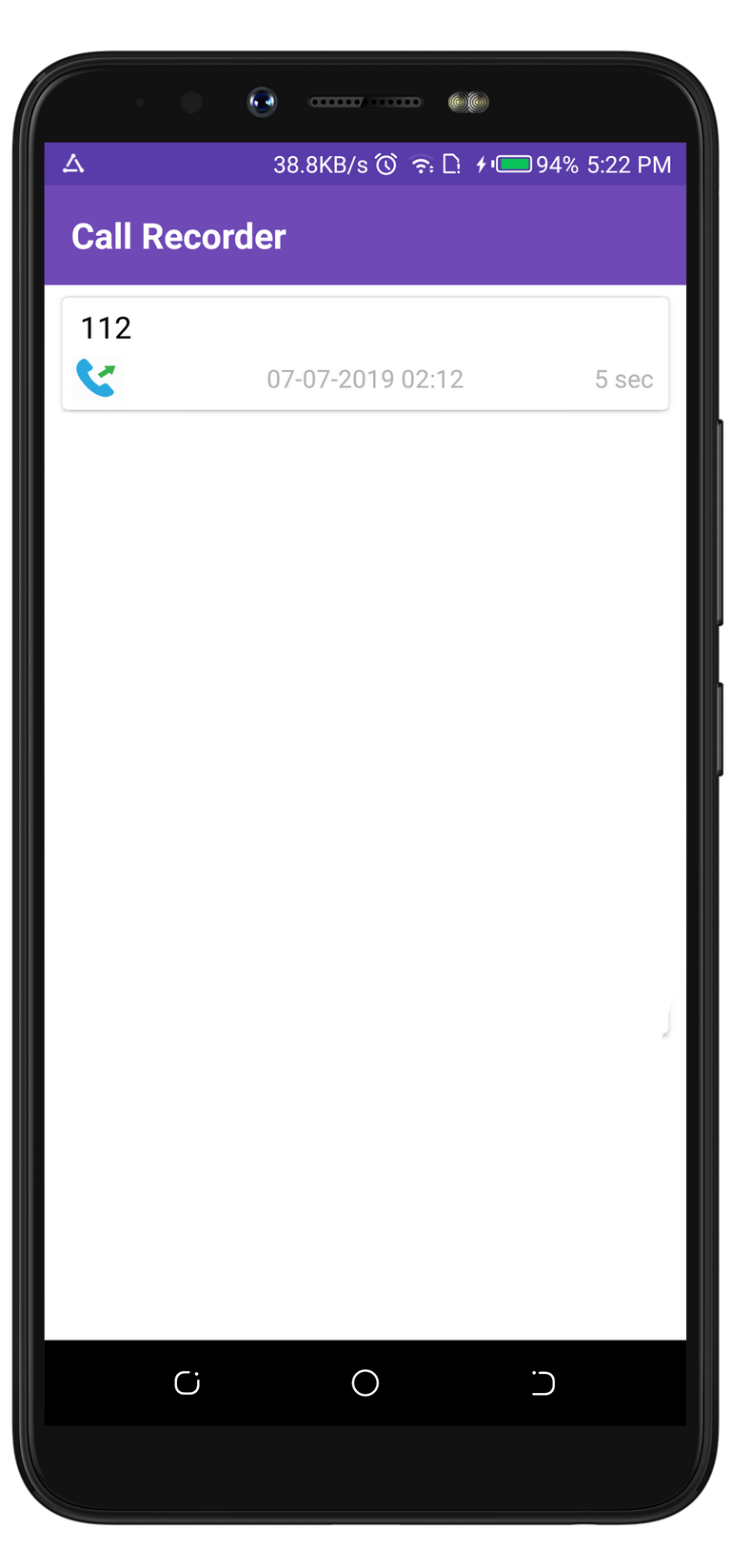
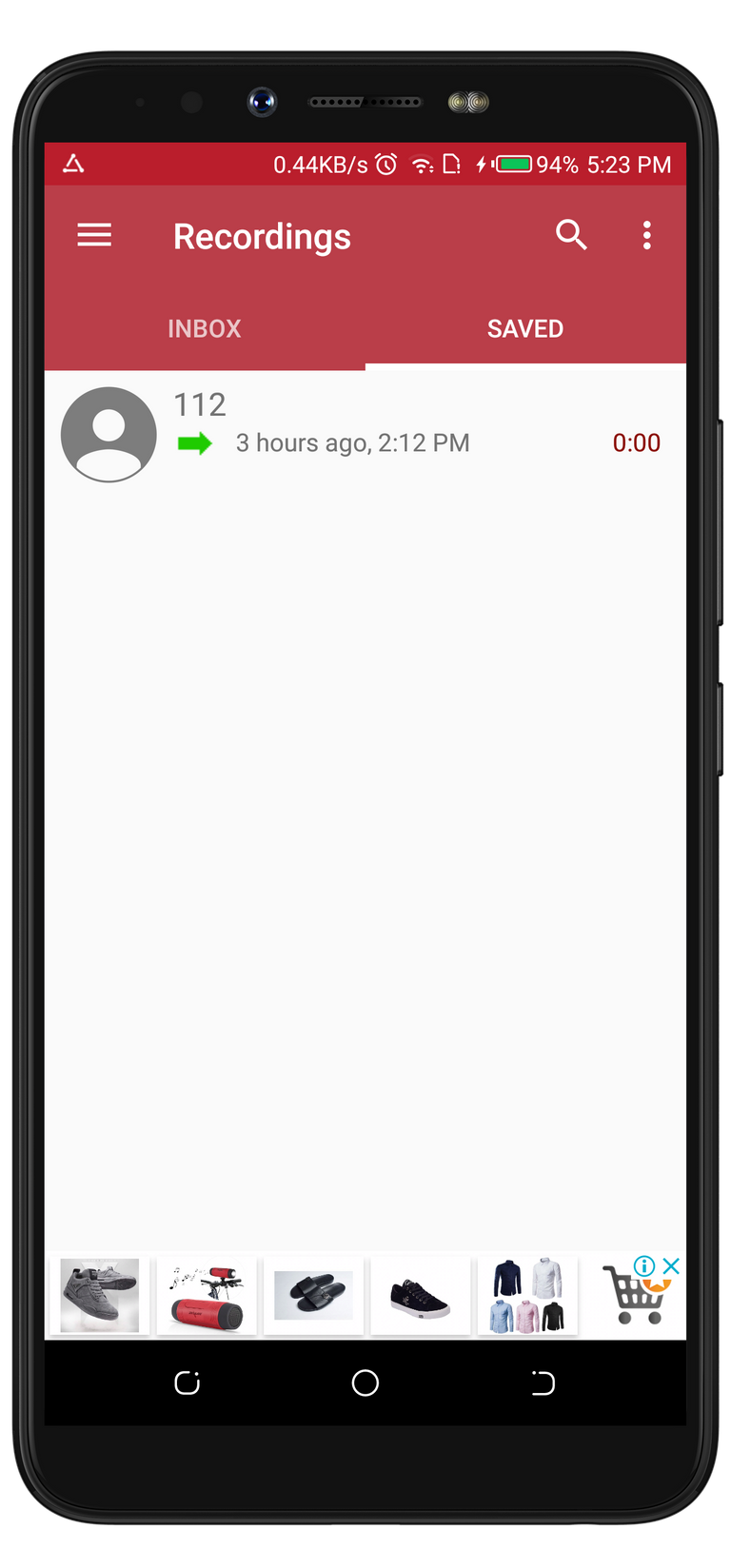
The call recording feature on my device doesn't record calls automatically. Instead, it displays a Start Recording button on the device homescreen when the call is active. Another difference between these recorders is that Automatic Call Recorder and Call Recorder starts to record before the receiving party picks up. But my stock call recorder records only when the call is activated.
After I noticed that CallRecorder had saved the recordings on its homescreen, trying to play them was my next intention. On Call Recorder's interface, there are several styles/ways to manage the saved records. I refer to these styles as the app's features, and I'll be talking about them in my next paragraph.
Features
During my time with the app, I noticed four different features in the app. And they are as follows;
- Taping on a record To play it
- Sliding from left-to-right to call back the number
- Sliding from right-to-left to send the number a message
- Press-hold to select a record.
Taping On A Record To Play It
As I have explained in one of my previous paragraphs, being able to play a saved record is one of the main functions of the app. However, It took me some time before I was able to play a record on the app. Simply because the app doesn't have a play button on its interface. But I ended up tapping on one of the records mistakenly, which then popped up a half screen interface with the record playing. It was at this time I got to know that Tapping on a record is equivalent to clicking on a play button.
When I tried the same process on its competitor's interface, things functioned differently. Tapping on a record doesn't play the record. Instead, it opened up another interface where it listed different options. The screenshots below are the interfaces displayed after I clicked on a record in both apps.
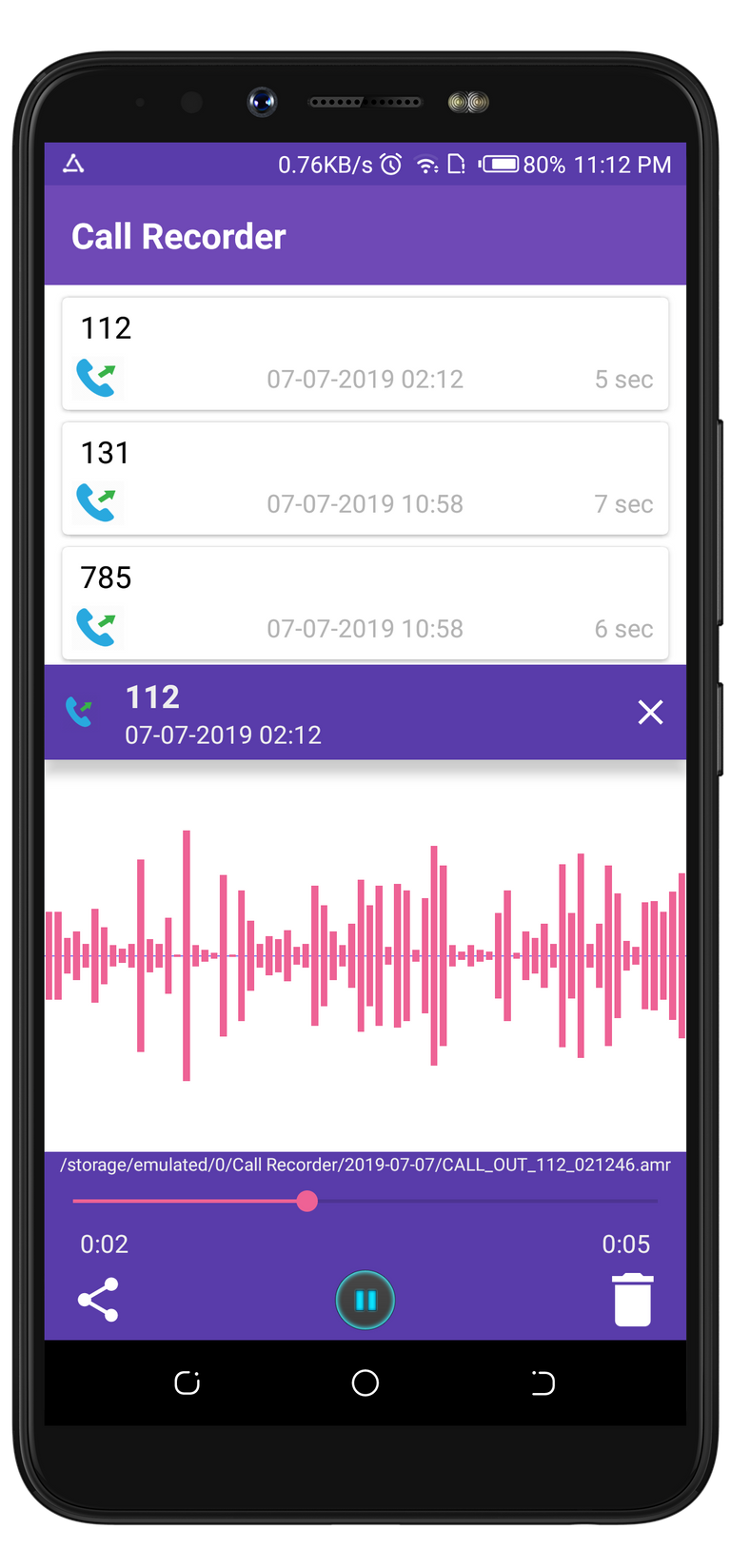
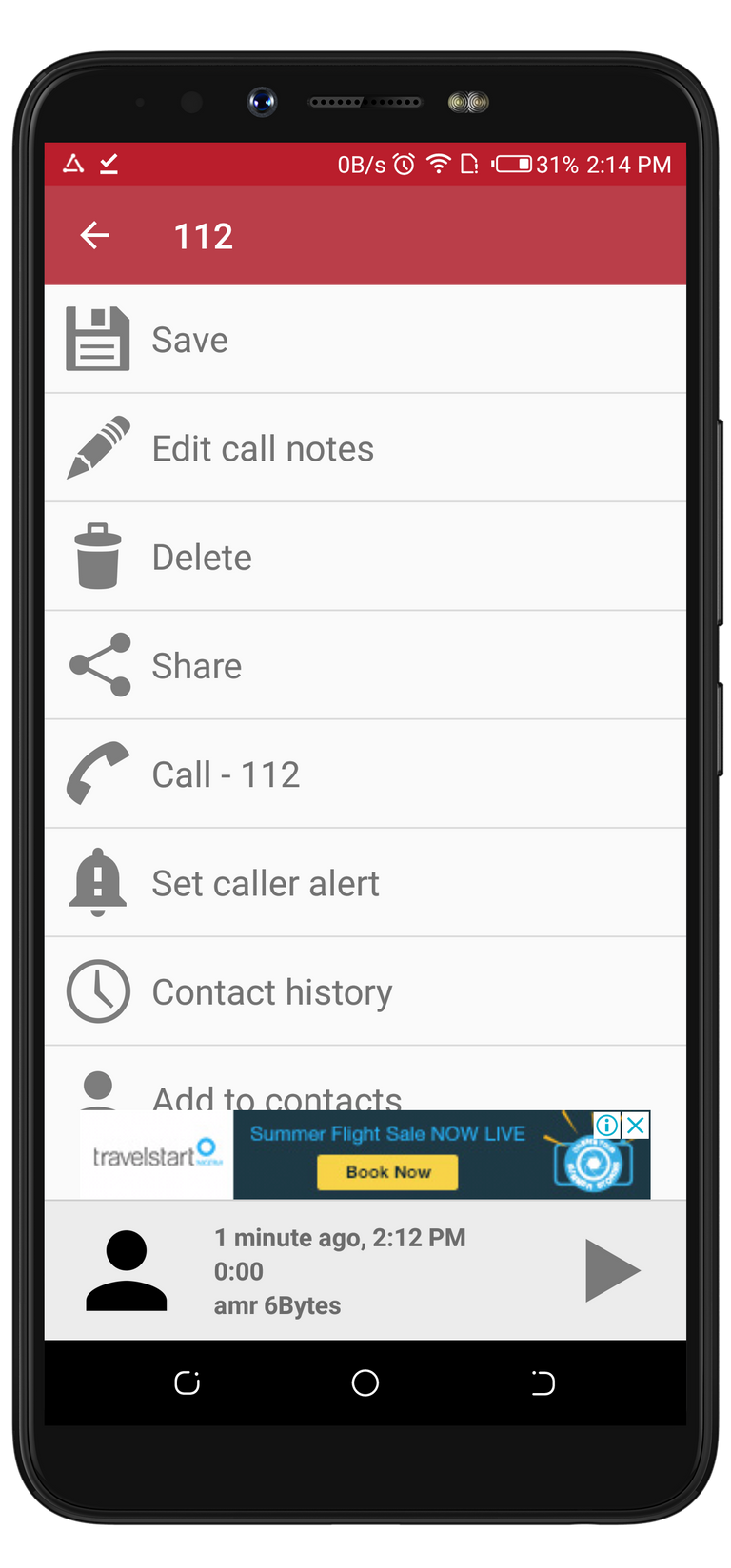
From the first screen above, you can see that the record is already playing. While the second screen isn't. Because the play button isn't clicked. I will always prefer to use the first interface because it doesn't require me to click on the play button before it can play. It's stressfree, fast and simple.
Sliding from left-to-right to call back the number
I strongly believe that this is an additional feature of the app. Calling back a number from the app doesn't really make sense to me. But at the same time, I give kudos to the developer for implementing this feature for users who might love it. It gives them an easy process to call back a number.
The first media file displayed below is a Gif showing how I performed a callback to a number with CallRecorder. While the second media file is a screenshot from its competitor's app showing a call back button which functions the same way as sliding from left to right.
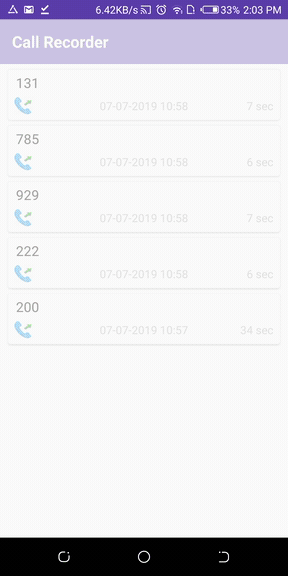
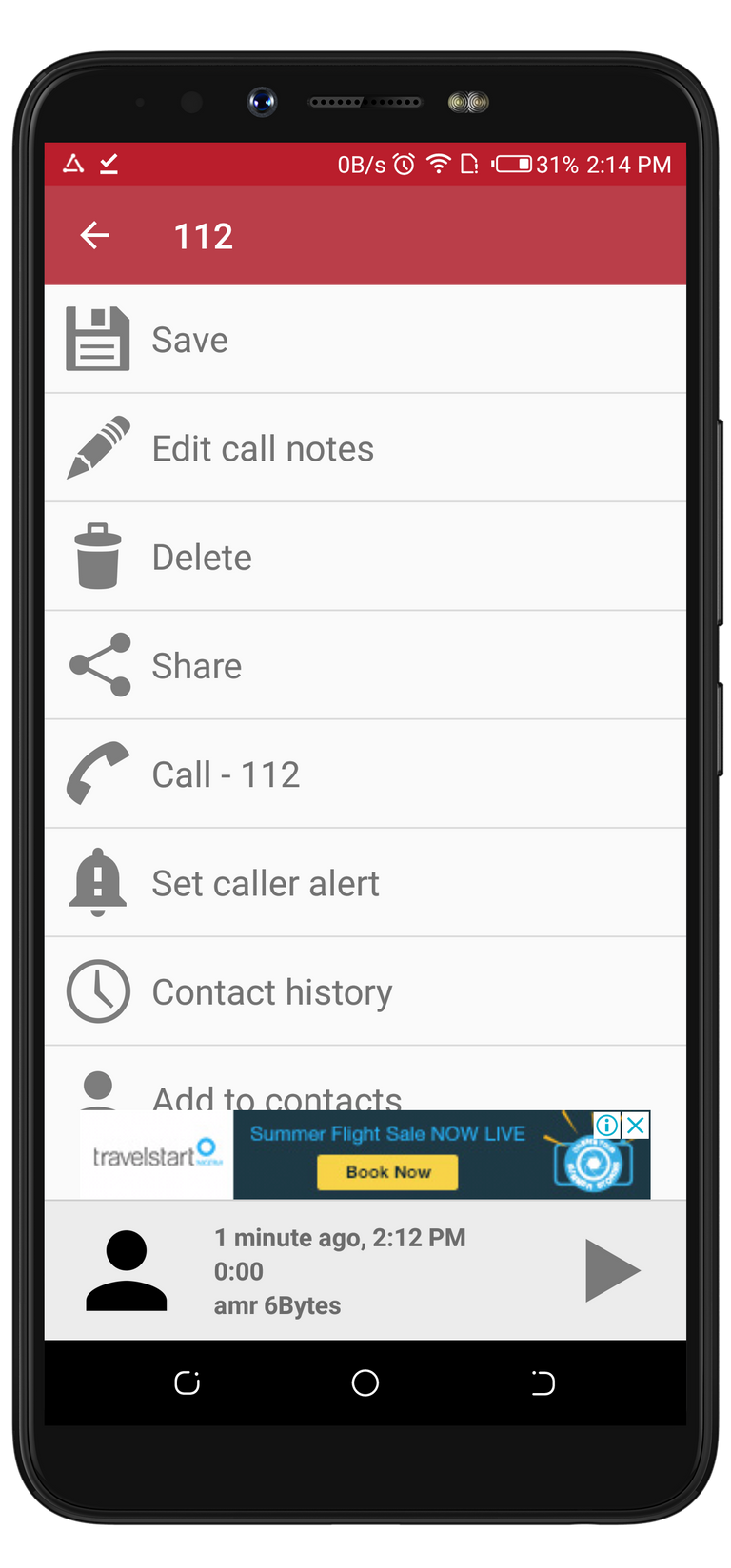
Sliding From Right-To-Left To Send A Number A Message
On CallRecorder's app, the opposite function of sending a message to a number is calling back the same number. This means that sliding from right to left will open an app for the user to send a message. This function is not available on its competitor's app.
Below is a Gif file showing how I perform this function.

Observation
one of the things I look out in an app is how simple the app is. The simplicity of CallRecorder's app is extremely amazing. I was able to perform every function on a single screen or interface. Unlike its competitor's app which will always open another interface with the options to play, delete, save, or call back a number.
After my experience with both apps, I have decided to pick CallRecorder's app to its alternative.
Conclusion
Call recording is a rare activity these days. However, it's sometimes very important we record our calls for future purposes. If you're ready to start recording your calls, I recommend you to use CallRecorder as it's very simple to use.
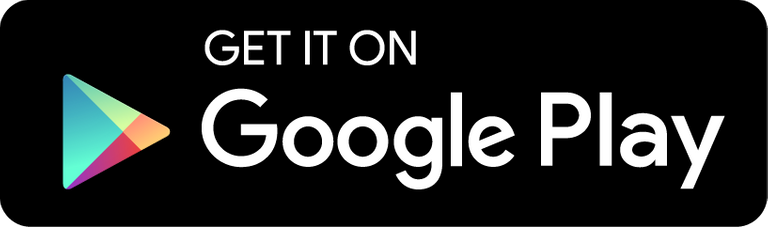
Thank you for the contribution.
Most of the newly manufactured mobile phones came with a Pre-installed call recorder. Maybe it is not fit for all mobile, but I can say that for Gionee devices. I have used a few, and I love it.
I feel you were a bit slanted on the comparison. You said the play feature is stress-free on Call recorder, and you will need to press the play on the alternative. Those are minor differences and does not seem like stress. IMO, both apps are cool.
The Callrecorder is a basic app that anyone could use with no stress. I would advise you to consider picking a more advanced project for your next review. As noted by Emre, the project does not have any open source license. Although that hasn’t been a criterion to score a post zero, however, it is necessary for a repo to have a valid license.
Thank you!
Your contribution has been evaluated according to Utopian policies and guidelines, as well as a predefined set of questions pertaining to the category.
To view those questions and the relevant answers related to your post, click here.
Need help? Chat with us on Discord.
[utopian-moderator]
Thank you for your review, @tykee! Keep up the good work!
This project doesn't have any open-source license.
Hi, @rufans!
You just got a 4.19% upvote from SteemPlus!
To get higher upvotes, earn more SteemPlus Points (SPP). On your Steemit wallet, check your SPP balance and click on "How to earn SPP?" to find out all the ways to earn.
If you're not using SteemPlus yet, please check our last posts in here to see the many ways in which SteemPlus can improve your Steem experience on Steemit and Busy.
Hi @rufans!
Your post was upvoted by @steem-ua, new Steem dApp, using UserAuthority for algorithmic post curation!
Your post is eligible for our upvote, thanks to our collaboration with @utopian-io!
Feel free to join our @steem-ua Discord server
Hey, @rufans!
Thanks for contributing on Utopian.
We’re already looking forward to your next contribution!
Get higher incentives and support Utopian.io!
Simply set @utopian.pay as a 5% (or higher) payout beneficiary on your contribution post (via SteemPlus or Steeditor).
Want to chat? Join us on Discord https://discord.gg/h52nFrV.
Vote for Utopian Witness!