ProgressBars - The Detailed Countdown Timer For Any Event
Tracking the duration taken to complete a task has been one big challenge for me. Maybe because I haven't seen the tracker that suits me. I have heard and read many blogs where they appreciated so many time tracking devices. In fact, I have reviewed publications where I talked about different time tracking devices. The links below are references to the reviews.
- Introduction To ATimeTracker - An Activity Tracking App
- RepeateMe- An Intuitive Task Managing App
- GoodTime - An Advanced Time Tracking And Distraction Managing Tool.
From what I learned, constantly tracking the time taken to complete a task will improve the rate at which you complete the same task if you should work on it the next time. This simply means that time tracking devices trains us on how to save time. And I believe everyone will agree with me that time is no one's friend. So it's better we have these types of tools installed on our smart devices.
In today's review, we will be looking at a project by mattvchandler. He titled it ProgressBars, and gave it a short description as "A simple timer/countdown app for Android."
The description by the project owner isn't a bad one, but I believe more in his project as it's more than what he says it is. This is why I have decided to describe ProgressBars in my own way.
What Is ProgressBars?
ProgressBars is an Android application that let its users set, edit, and delete an entry that calculates the time taken to complete a specific event. ProgressBars doesn't just track the duration taken to complete an event. It also gives more detailed information about the event.
ProgressBars is far better than other alternatives that I have used in terms of feedback information. For example, while a task was running, or completed, ProgressBars was able to present its data in a more standard way.
Okay! Enough of the talks. Let us get ProgressBars installed on our devices. The links below are the official links to get the project installed on your Android device.
My Experience With ProgressBars
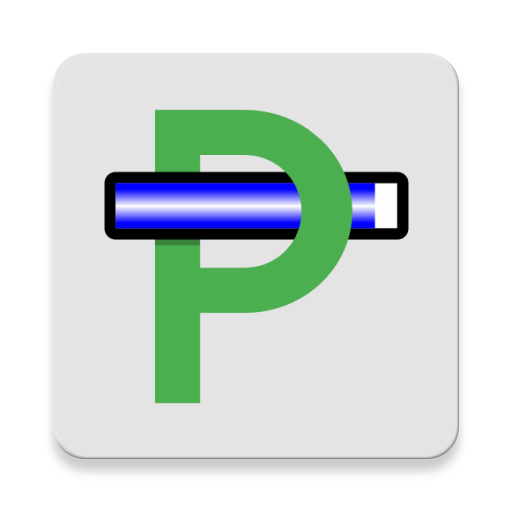
No Permission Needed
A few days ago, I published a post where I appreciated the developer for letting his project function as intended even when it requested for single permission. After I used ProgressBars, I got more appreciative seeing a project that works perfectly fine without even requesting for any permission. Because of the absence of permission interface, ProgressBars opened its homescreen as the first interface after launching it.
User Interface
As usual, the homescreen looked neat and eye-catching. However, the app's behavior at this stage wasn't expected.
ProgressBars is the very first app I will use that started its operation after launching it. Here's what I mean; ProgressBars created a tracking event automatically after its homescreen displayed. The first screenshot below is an interface showing how it displayed after I launched it.
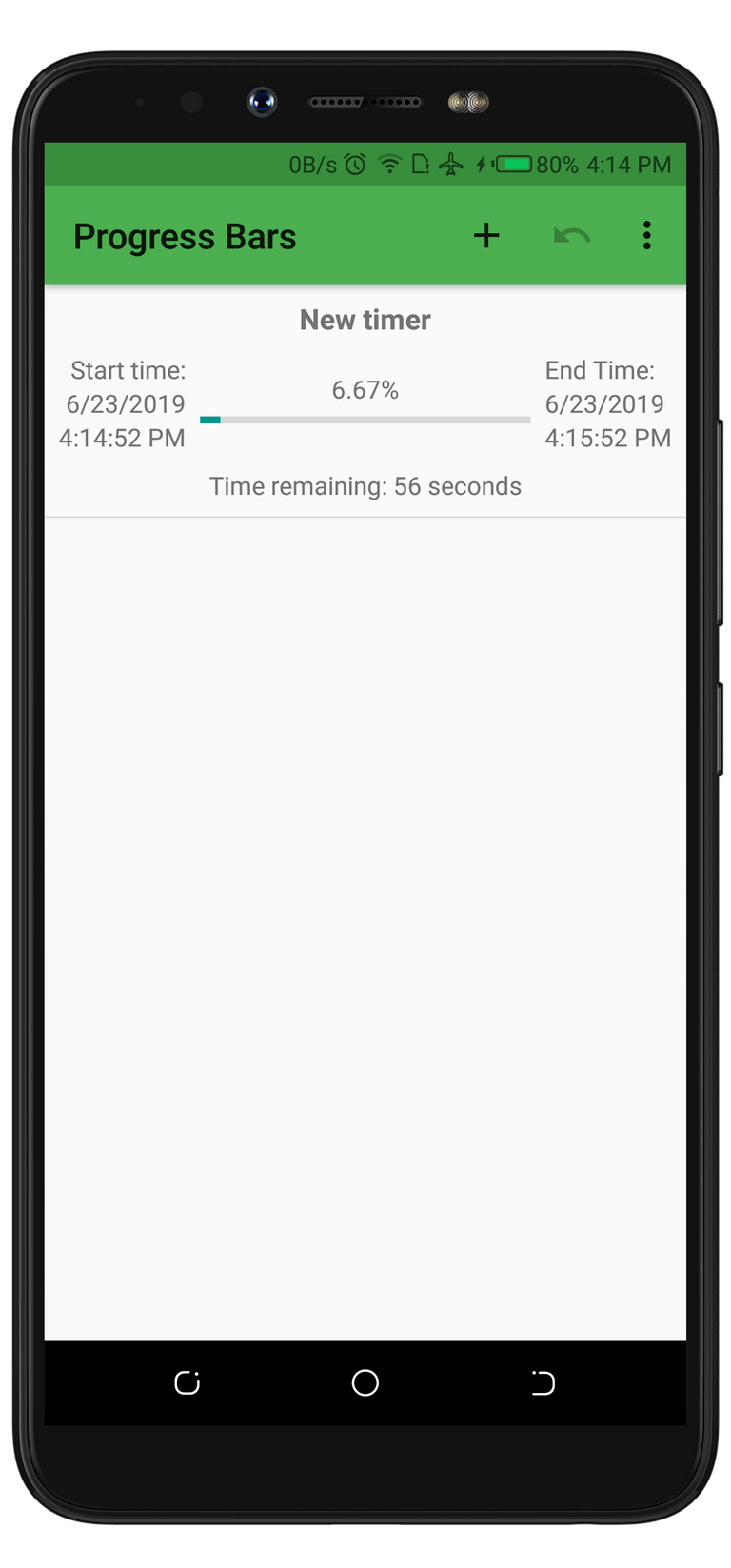
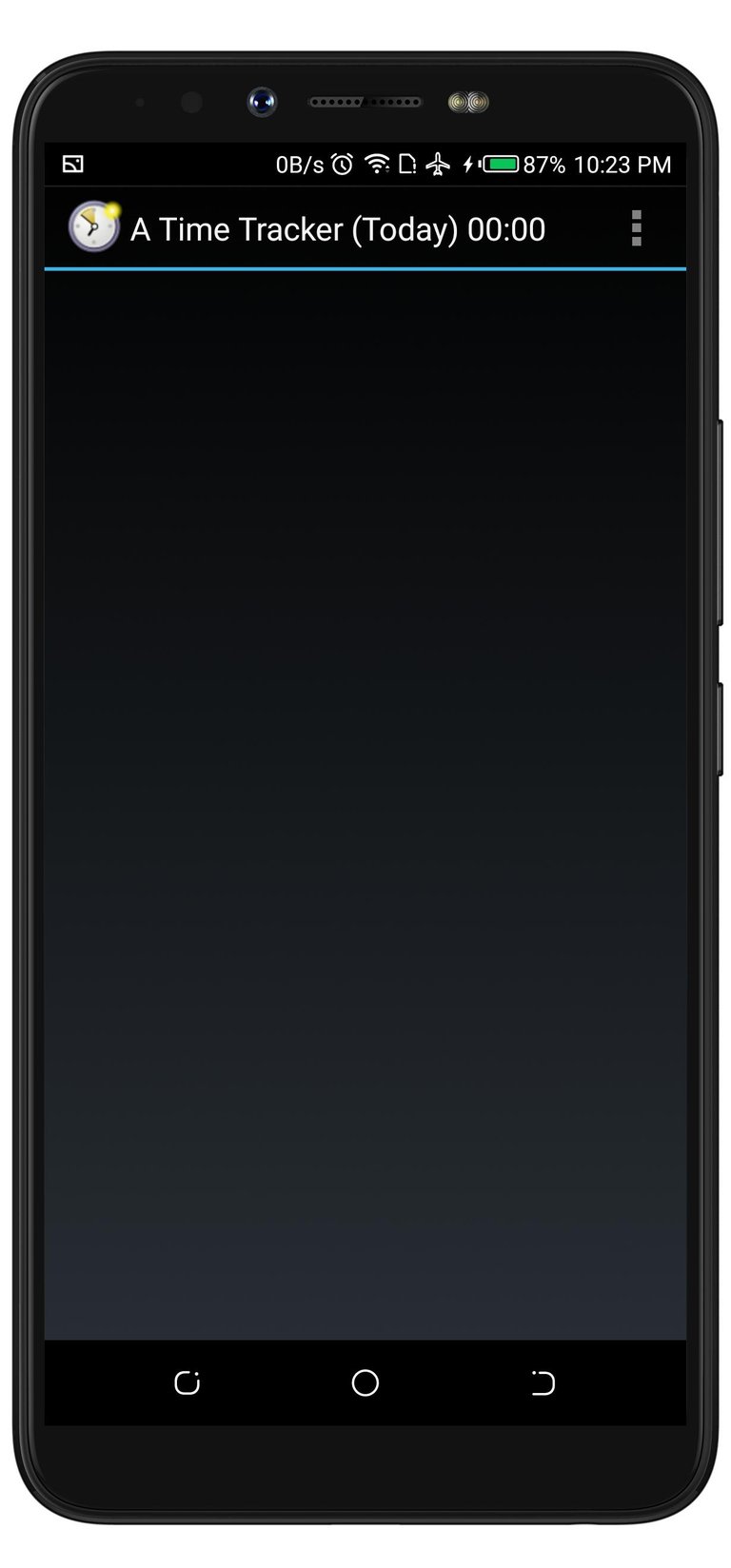
As you've seen from the first interface above that it shows a running event with its title as New Timer. You don't have to worry if you don't know how it works. I will talk more about later in this post. But for now, let us focus on its landing page.
The second screenshot above is an interface from ATimeTracker displaying an empty interface after it was launched. This proved that ProgressBars is unique with its feature that creates an event automatically.
Why Does ProgressBars Create A Tracking Event Automatically?
I searched on the project's repo if he stated the reason why he developed the app to create an event automatically, but I didn't see anything as such. But I have come to conclude that he developed that feature to simply show new users how the app works. This is equivalent to other apps that display their introduction interface before their homescreen.
While I was at ProgressBars's homescreen, the very first thing I thought of doing was to make the homescreen look like that of its competitor's. For this to be possible, the running event on its homescreen has to be deleted. It was at this point I learned that ProgressBars has a unique way of deleting an event.
An event on ProgressBars can be swiped either from left to right, or vice versa to be deleted. While an event on ATimeTracker must be pressed-held to see the delete option. I prefer the delete process on ProgressBars than that of ATimeTracker.
After I deleted the pre-created event on ProgressBars, its homescreen now looks completely empty and neat. The image below shows how it displayed.
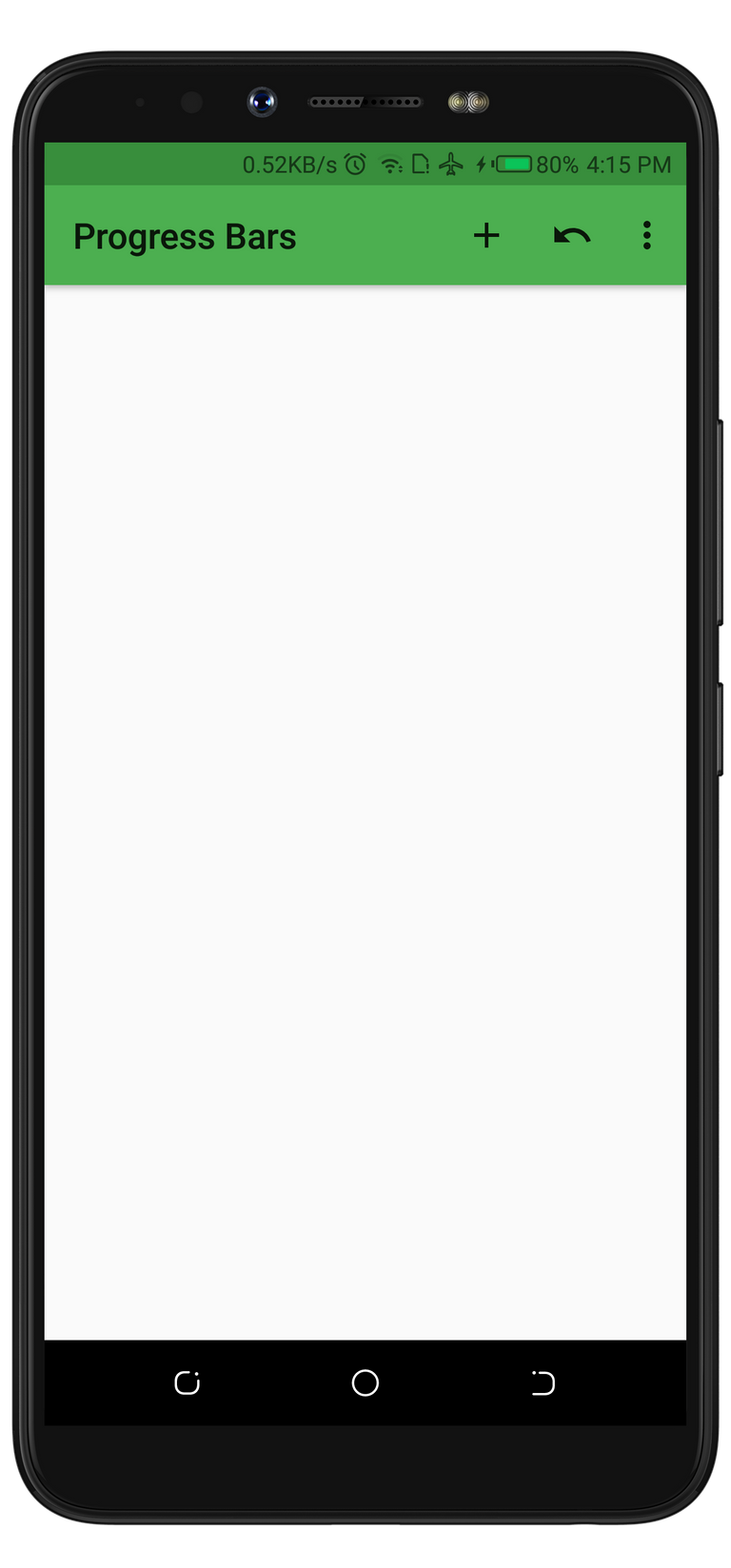
Creating And Managing An Event
The main purpose why I installed ProgressBars is to seamlessly track the time taken to complete an event. The Very first thing I did after deleting the pre-created event was to create a new one. And to do so, the create button (+) on the top of the homescreen was used. The button was easy to locate because the developer placed it in a very comfortable position. Creating an event on its competitor's homescreen was also easy. The screenshots below are the interfaces displayed after I clicked on the button to create an event from the two apps.
ProgressBars
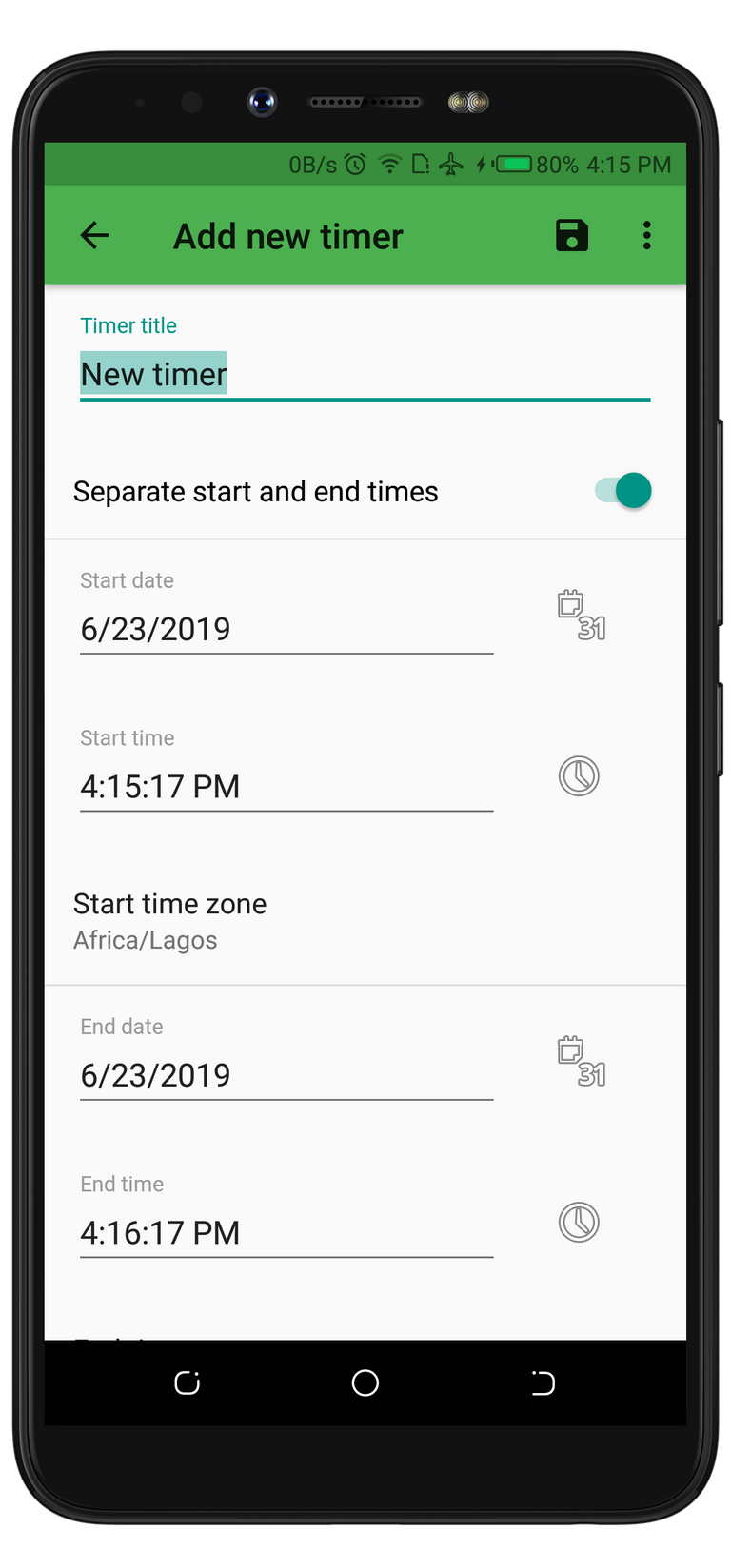
ATimeTracker
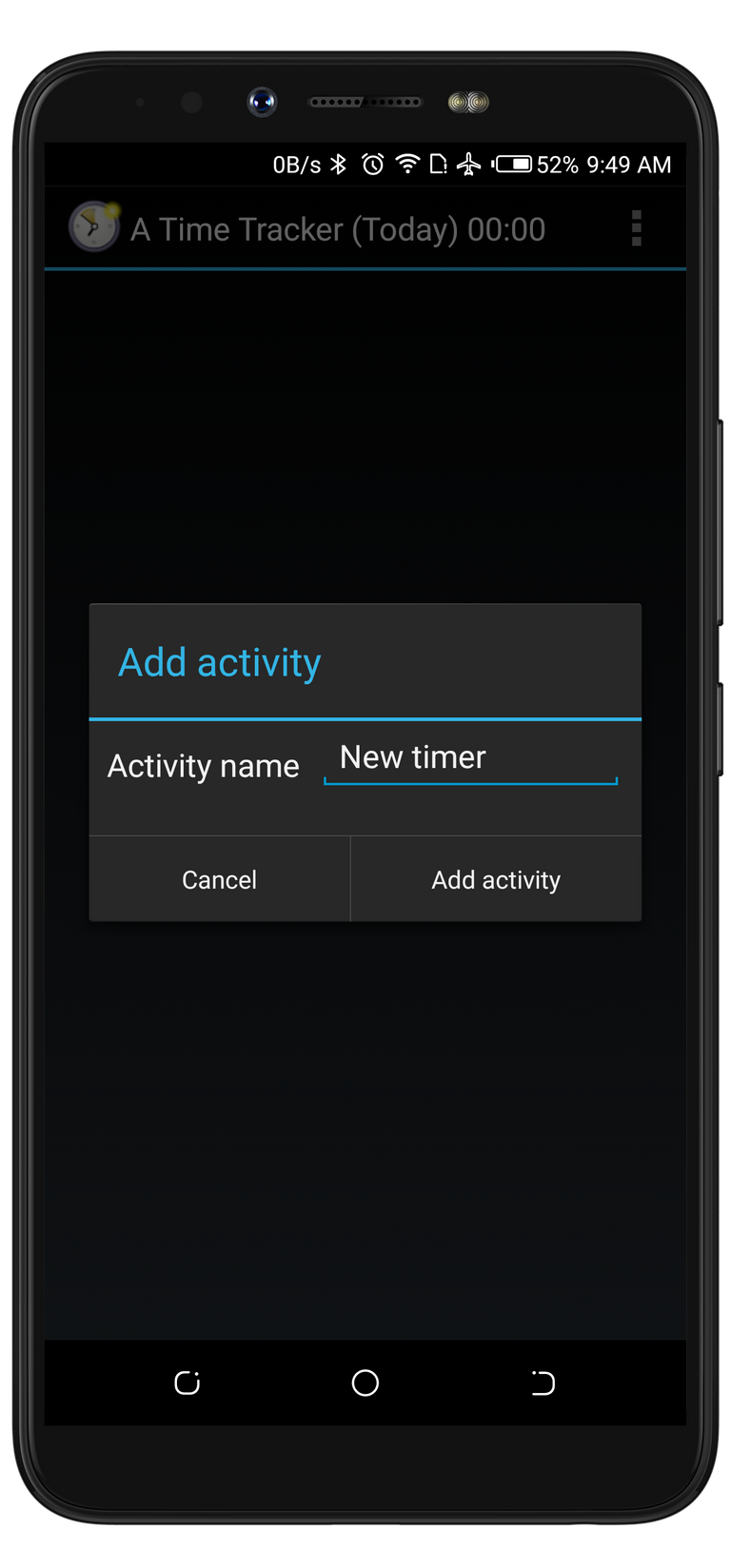
As you can see from the images above, the options on the first image are more than the one on the second screenshot. This simply means that ProgressBars gives its users more room to play with their event settings. While I was creating the event on both apps, I decided to use the same event name. Although, this doesn't make any changes to how the event will function.
Since ATimeTImer only requires an event name to function, it was so easy to create an event with it. But creating an event on ProgressBars took me some time because I had to make some personal choices with the provided options. I could have aswell clicked on the save button without changing any of the options on ProgressBars because it automatically picks the current local time of the device. With this feature, ProgressBars is able to create an event without wasting time just as ATimeTimer would do.
A Detailed Timer
ProgressBars displays a running event in a more detailed manner. This feature is the main reason I always prefer to use ProgressBars instead of its alternatives. From the image below you will see that it has a progress counter in percentage. In fact, I believe this is why the project owner titled it a ProgressBars.

The image above shows that ProgressBars displays the time and date an event started, time remaining, percentage progress, and the time and date the event will end. This is different on ATimeTracker. The screenshot below is an interface showing running event on ATimeTracker app.
ProgressBars
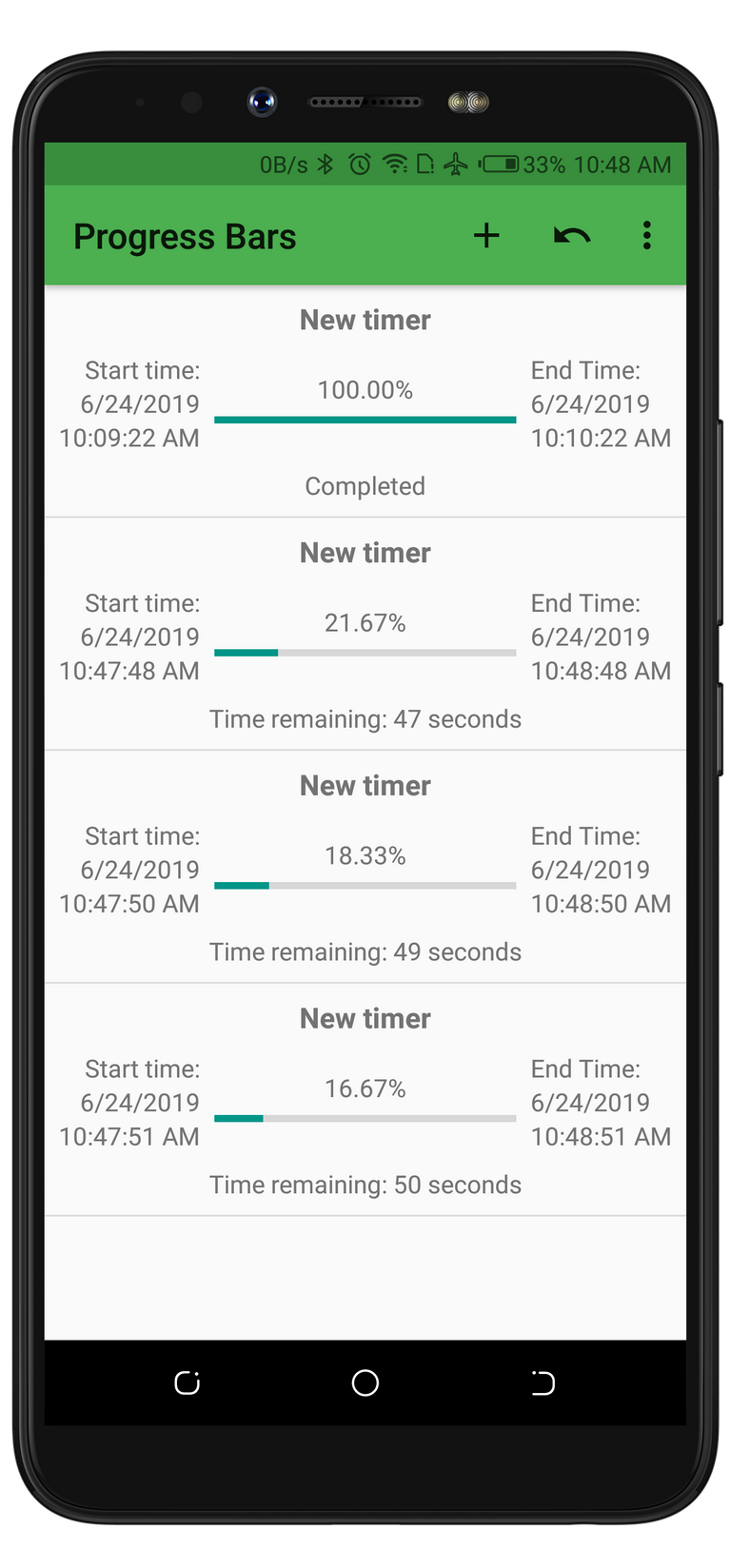
ATimeTimer
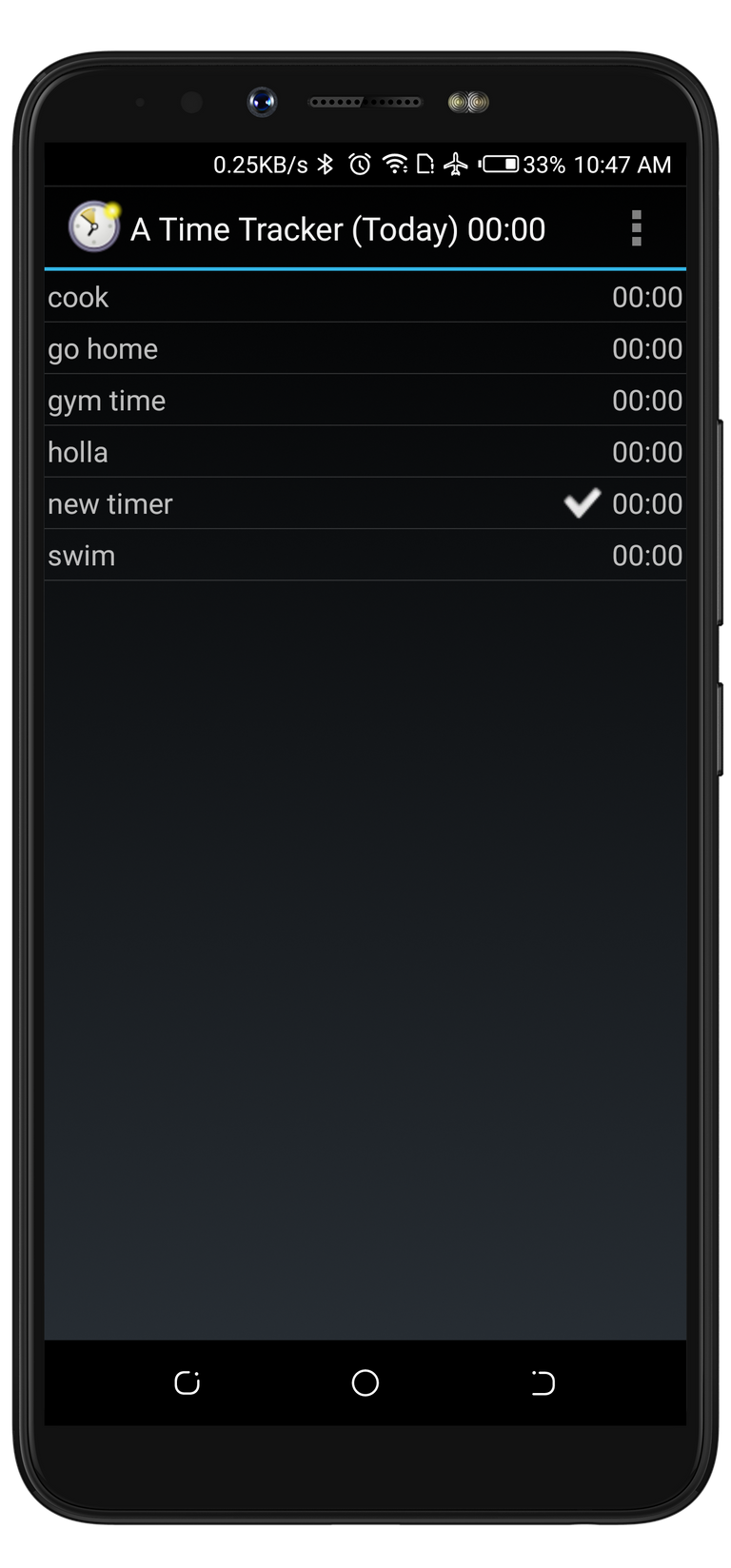
I'd like to use this time to appreciate the developer for making ProgressBars an easy project to use. I made this statement because ProgressBars supports button gestures while its competitors don't. For example, I was able to drag an event from top to bottom or center of the screen. Swiping an event either from left to right, or vice versa deletes the event, and taping on an event will pop up a screen to edit the event. Also, in case you deleted or edited an event with wrong info, there is an undo button that will restore it back to its previous state.
Preference
The very first time I used ProgressBars, I thought it lacked the ability to swap themes. But I was wrong with my thought because it has the themes that let its users use the app during the day, and at night. The screenshots below are the interfaces that prove that ProgressBars supports both the white, and dark color themes.
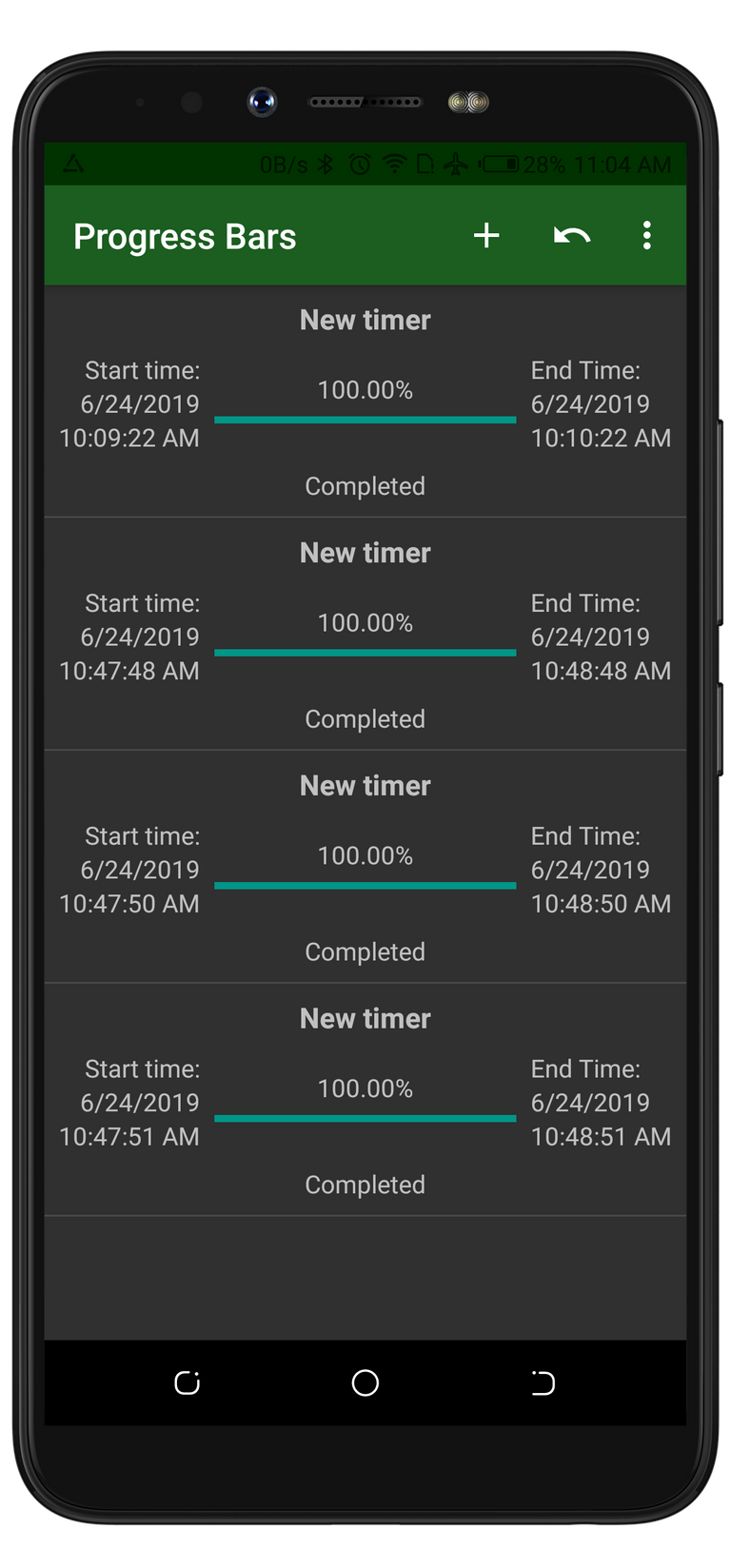
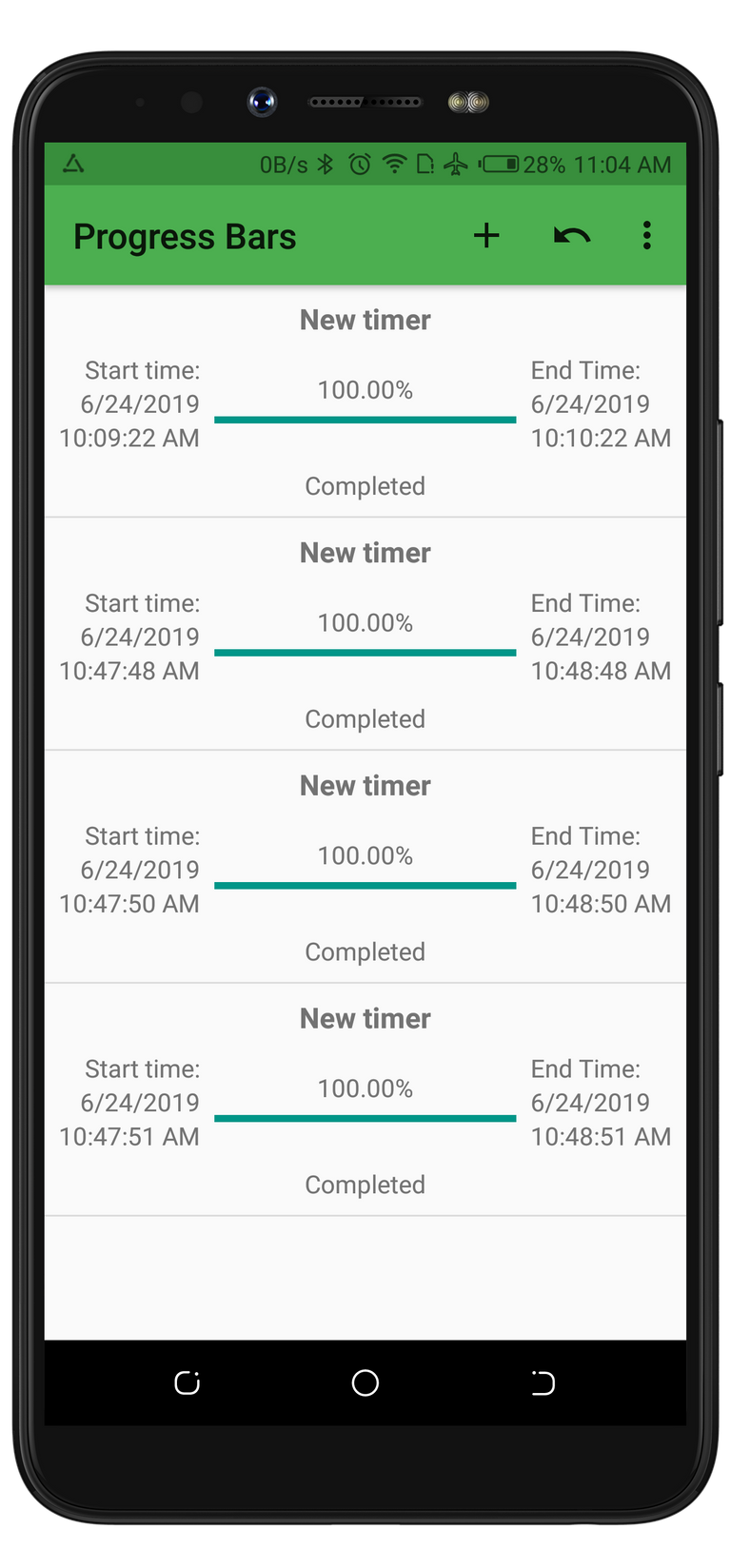
I always prefer to use the dark theme at night because it filters the blue rays from the screen. While I use the white theme during the day. Switching between these themes can be tiring at times. But I was amazed to see that the developer behind ProgressBars added an option that lets the app switch between the themes depending on the device location and time. Also, there's an option that lets the app switch the themes while it saves the device battery. These options are not available on other applications. This is another reason why I prefer to use ProgressBars.
Notification Feature
Not every app/project that claims they are time tracking app is able to notify the user about an event. ProgressBars uses the device notification tray to display a notification about a completed event. Because of this feature, I can simply state that Progressbars is also an Alarm. The screenshot below is an interface displaying a notification of an event.
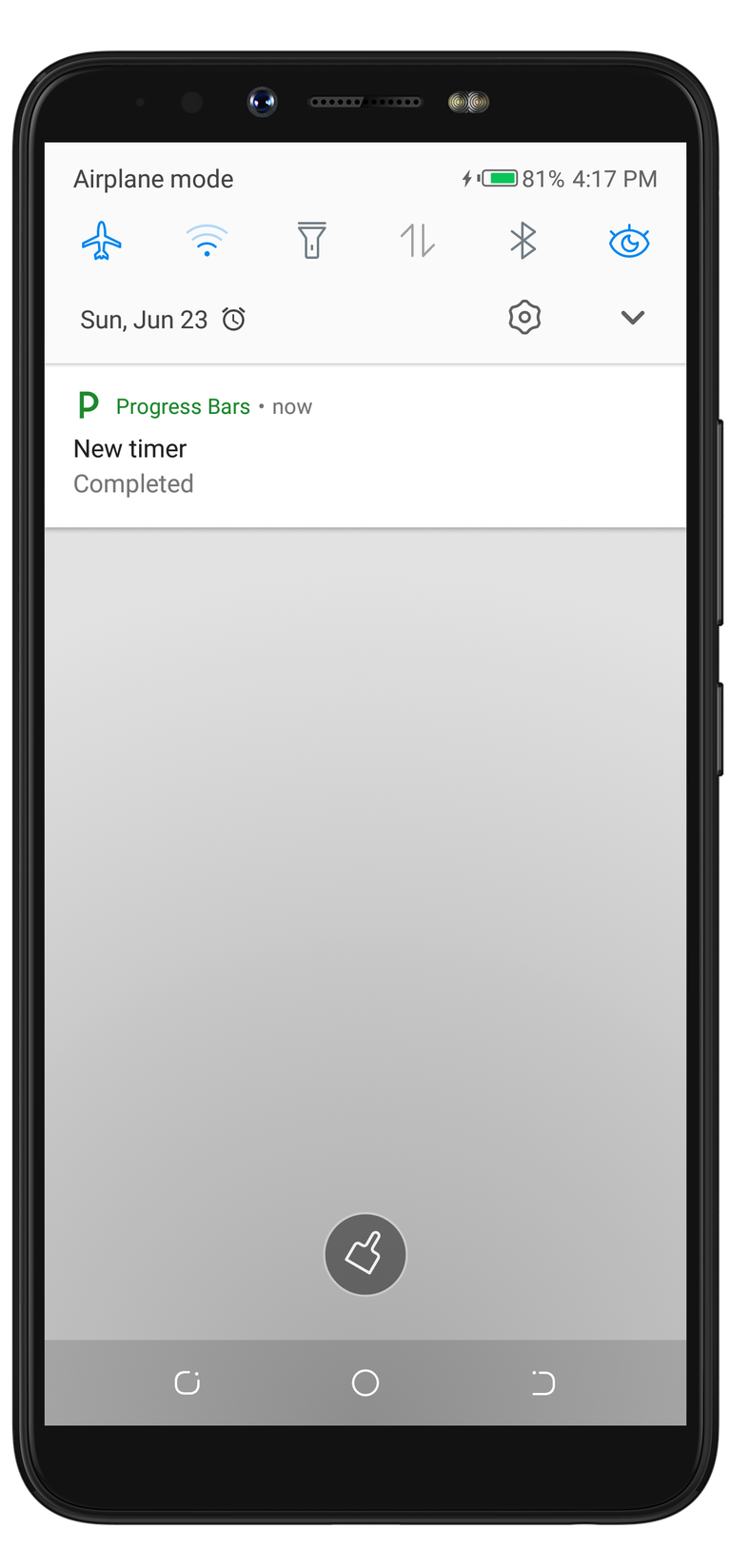
The latest version of the app was released 6 days ago as of when I published this post. The developer fixed a bug where users can't make use of the notification option when adding a new timer. The bug was reported by @ammarraisafti. The issue was fixed the same day.
The developer only changed the following line of codes;
if(Build.VERSION.SDK_INT > 26)
To
if(Build.VERSION.SDK_INT >= 26)
With the latest version, users can now make use of the notification option.
Conclusion
ProgressBars is more than a time tracker. It's also an advanced alarm. What are you waiting for? start using ProgressBars to know the time taken to complete a task, and get notified about an event (as an Alarm).
Hi, @rufans!
You just got a 4.36% upvote from SteemPlus!
To get higher upvotes, earn more SteemPlus Points (SPP). On your Steemit wallet, check your SPP balance and click on "How to earn SPP?" to find out all the ways to earn.
If you're not using SteemPlus yet, please check our last posts in here to see the many ways in which SteemPlus can improve your Steem experience on Steemit and Busy.
Now u see me nice app! U will soon build ours ☺
Posted using Partiko Android
Thank you for your contribution. This looks like another simple project to use, and It is nice that you wrote about it.
You did great on the content side. The post is descriptive and informative. I appreciate the comparison, as it shows the advantages of Progressbars over Time Tracker. However, the post had issues.
Feedback is information. The ''information'' after ''feedback'' is redundant. The sentence means the same without it. That is one example from many in the post. I would advise you to proofread your future texts thoroughly.
Thanks!
Your contribution has been evaluated according to Utopian policies and guidelines, as well as a predefined set of questions pertaining to the category.
To view those questions and the relevant answers related to your post, click here.
Need help? Chat with us on Discord.
[utopian-moderator]
Thank you for your review, @tykee! Keep up the good work!
Hi @rufans!
Your post was upvoted by @steem-ua, new Steem dApp, using UserAuthority for algorithmic post curation!
Your post is eligible for our upvote, thanks to our collaboration with @utopian-io!
Feel free to join our @steem-ua Discord server
Hey, @rufans!
Thanks for contributing on Utopian.
We’re already looking forward to your next contribution!
Get higher incentives and support Utopian.io!
Simply set @utopian.pay as a 5% (or higher) payout beneficiary on your contribution post (via SteemPlus or Steeditor).
Want to chat? Join us on Discord https://discord.gg/h52nFrV.
Vote for Utopian Witness!