Age of Empires Online
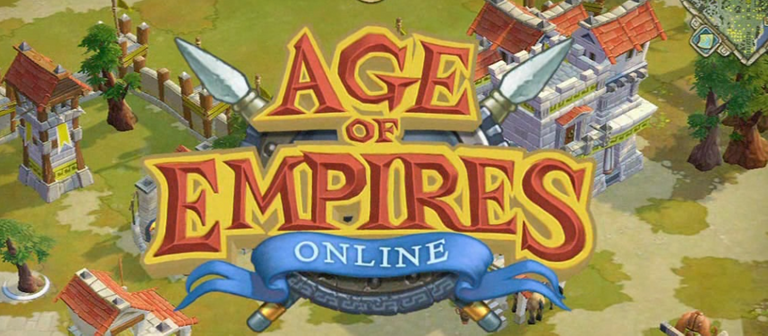
The disappearance of Ensemble Studios in 2009 was a blow to the fans of Age of Empires, seeing how it cost Microsoft to find a substitute with guarantees to resume the saga, because he tried first with Robot Entertainment and had to close with Gas Powered Games to finalize the development of Age of Empires Online in 2011, drawing a new course for the saga as free-to-play.
First step: install the original game
That Age of Empires Online servers were closed in 2014 does not mean that the original file cannot be downloaded. In fact, follow on Steam.
Although your file no longer appears in the Valve service, we can force your download by copying and pasting this link in our browser, such as Chrome or Firefox:
steam://install/105430
Needless to say, a Steam account will be necessary.
If, for whatever reason, we prefer to ignore that service and directly download the executable to install the original full game, we have this other link:
Download Age of Empires Online
In either case, we follow the installation as standard.
Second: do the same with Project Celeste

Now it is the turn of Project Celeste, the project that allows us to play this free game of 2011 without any problems. First, download it:
Once you have chosen your latest version from Github, we extract the .zip file to a folder, whose content we will have to copy completely to the path where Age of Empires Online is installed. If we have doubts and do not remember where it is, we can use the Windows search engine or go to one of the standard routes:
C:\Program Files\Steam\steamapps\common\ Age Of Empires Online
C:\Program Files\Age Of Empires Online
The game does not necessarily have to be in C nor in "Program Files", which is stated. We can install it in any folder, without problems.
If the system asks us to overwrite a file, we say "yes."
Then, for convenience, we can create a quick access of the Celeste_Launcher_Gui file to have it on the Desktop, in the Start menu or in the taskbar, to everyone's taste. Because that is the executable of the game.
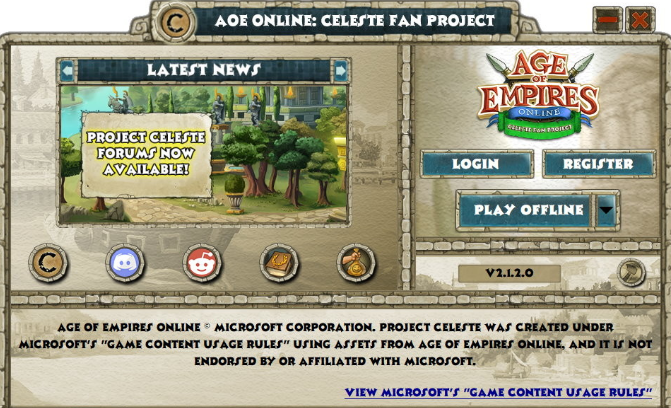
We have everything almost ready, now is the final step:
- We execute the file "Celeste_Launcher_Gui"
- Click on "Register" if we do not have a Project Celeste account
- Otherwise, directly to the "Login"
- We put our username and password
- And to play, either offline or online
The first time and later, if we have any error with the files, the executable itself can perform a scan to see that everything is in order. It will take a few minutes and, after that action, we can play without problems.
To listen to the audio version of this article click on the play image.

Brought to you by @tts. If you find it useful please consider upvoting this reply.