Color correction of photos with Harry's filters (part 5)
The most fun filter in the Color group is a filter called Twilight
Results may vary depending on the color of the subject and the brightness of the light.
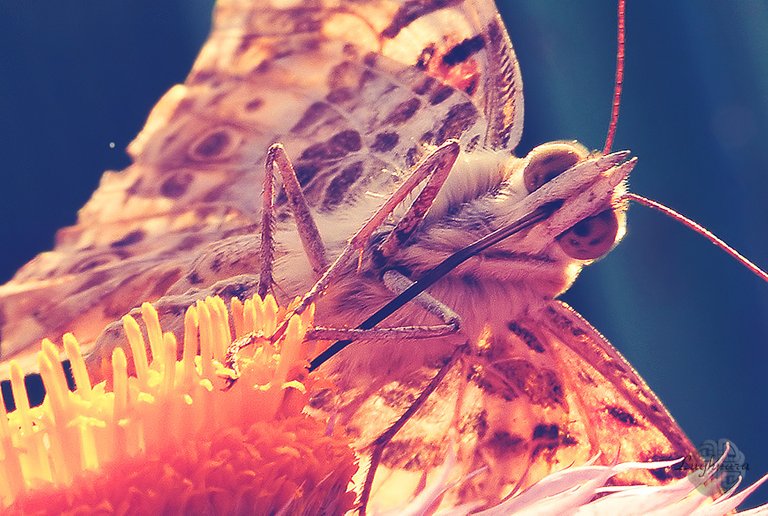
At example, choose a photo with colorful flowers and diffused lighting.
And duplicate layer

Lunch the Harry's filters in menu Filters in Photoshop and seltct an options we want
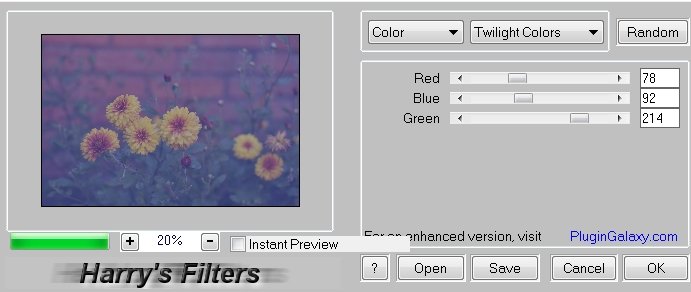
The result (Normal blend mode)

Excellent variations are obtained in Color blend mode with 60% opacity

and Lighten blend mode

If we choose a photo with a bright, colorful subject and contrasting lighting, then with the same correction options, there will be more variations.
Source shot

Normal blend mode
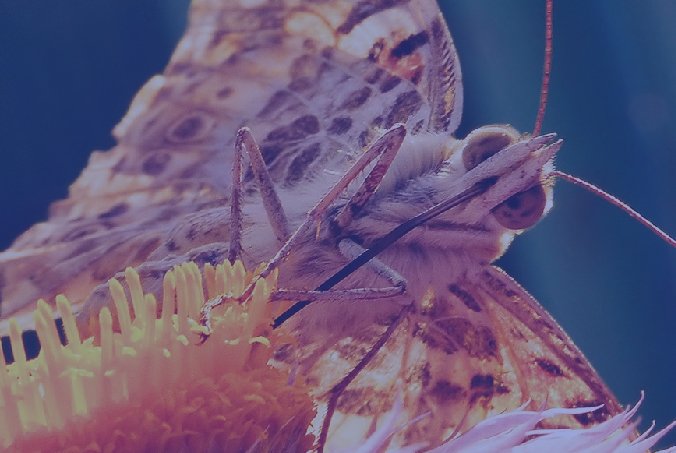
Color blend mode

Darken blend mode

Lighten blend mode

And a photo with diffused light and a dim subject.

An options with Random button
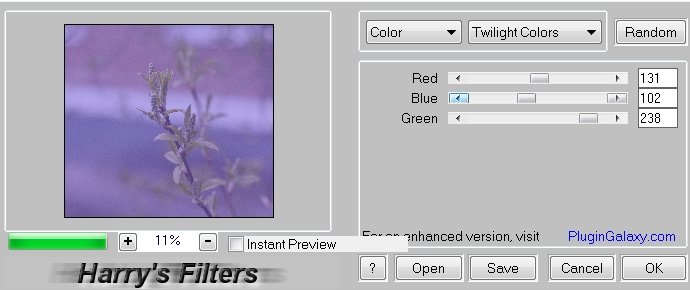
Soft Light blend mode

To be continued...
Thanks a lot for your attention by my tutorials!
Have a nice and creative day!
Regards.
Thanks for your sharing ^^
@lanngoc, You're welcome!
Thanks for visit!))