Nord Finance Savings - How to use Nord.Savings V1 || Complete Guide
Hello Readers!!!
Having explained what Nord Savings is about in my previous article here. It is very important to take you through how to use Nord.Savings V1.
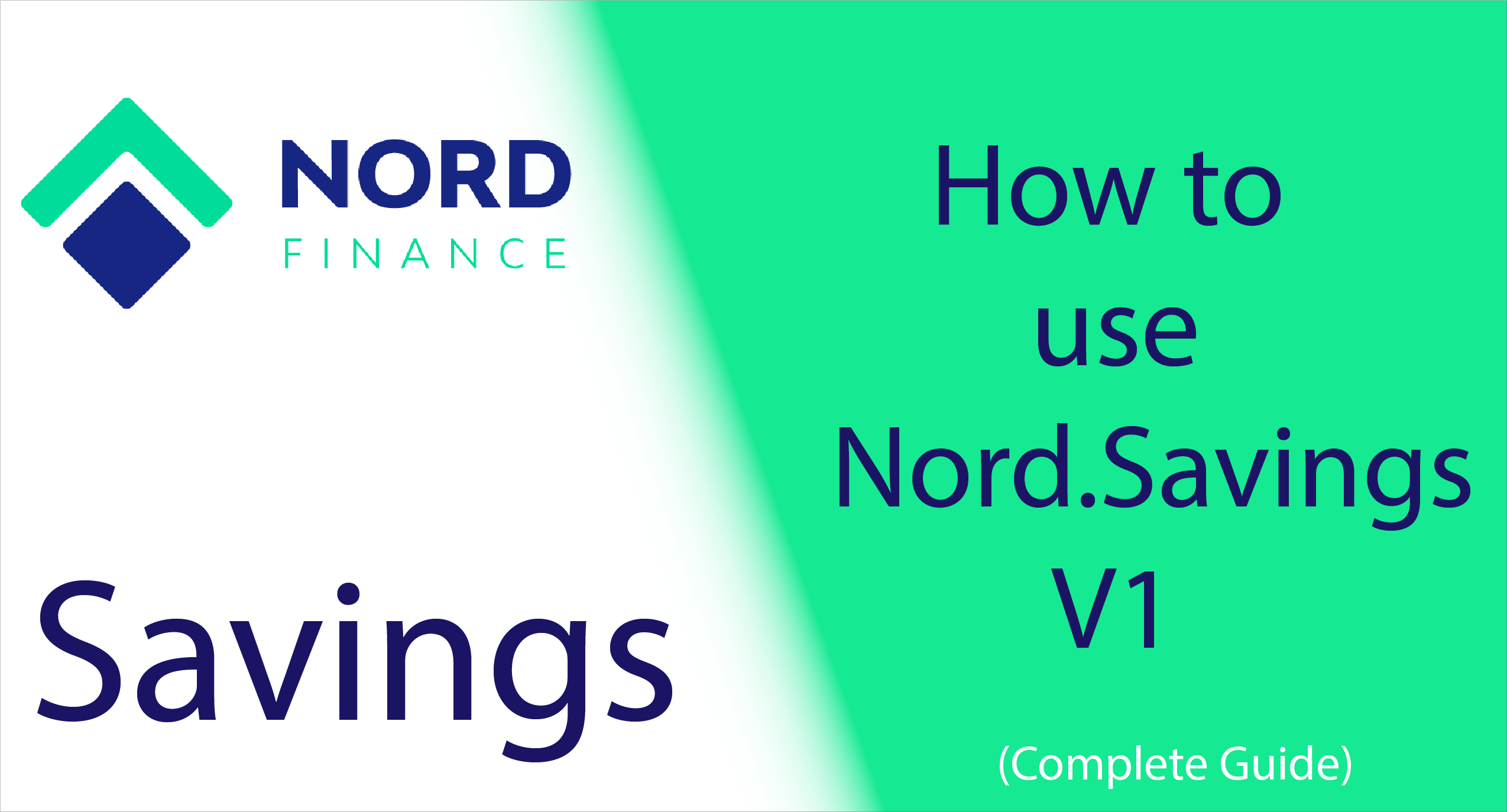
This article will serve as a guide for a seamless experience of this wonderful product, by following the step-by-step guide in this article, you will stake your stablecoins without any problem and in the most convenient way for you.
The steps will include, deposits, withdrawals, and claim rewards bounties, all have been built into the UI.
How to use Nord.Savings V1
To enjoy a smooth usage of Nord Finance Savings, It is imperative for all users to have a metamask wallet ready to be used, having all required tokens in it, this means all stablecoins to be staked.
Below are the steps to follow:
- Step 1: First and foremost, users have to visit the official Nord Savings website here.
The UI display is what you see first on the screen, make sure you are on the right website.
- Step 2: On the first page, you can see Welcome to Nord Finance, and below it is the Connect button, Click on CONNECT button to begin the process of getting full access to the Nord Savings V1 Dashboard.
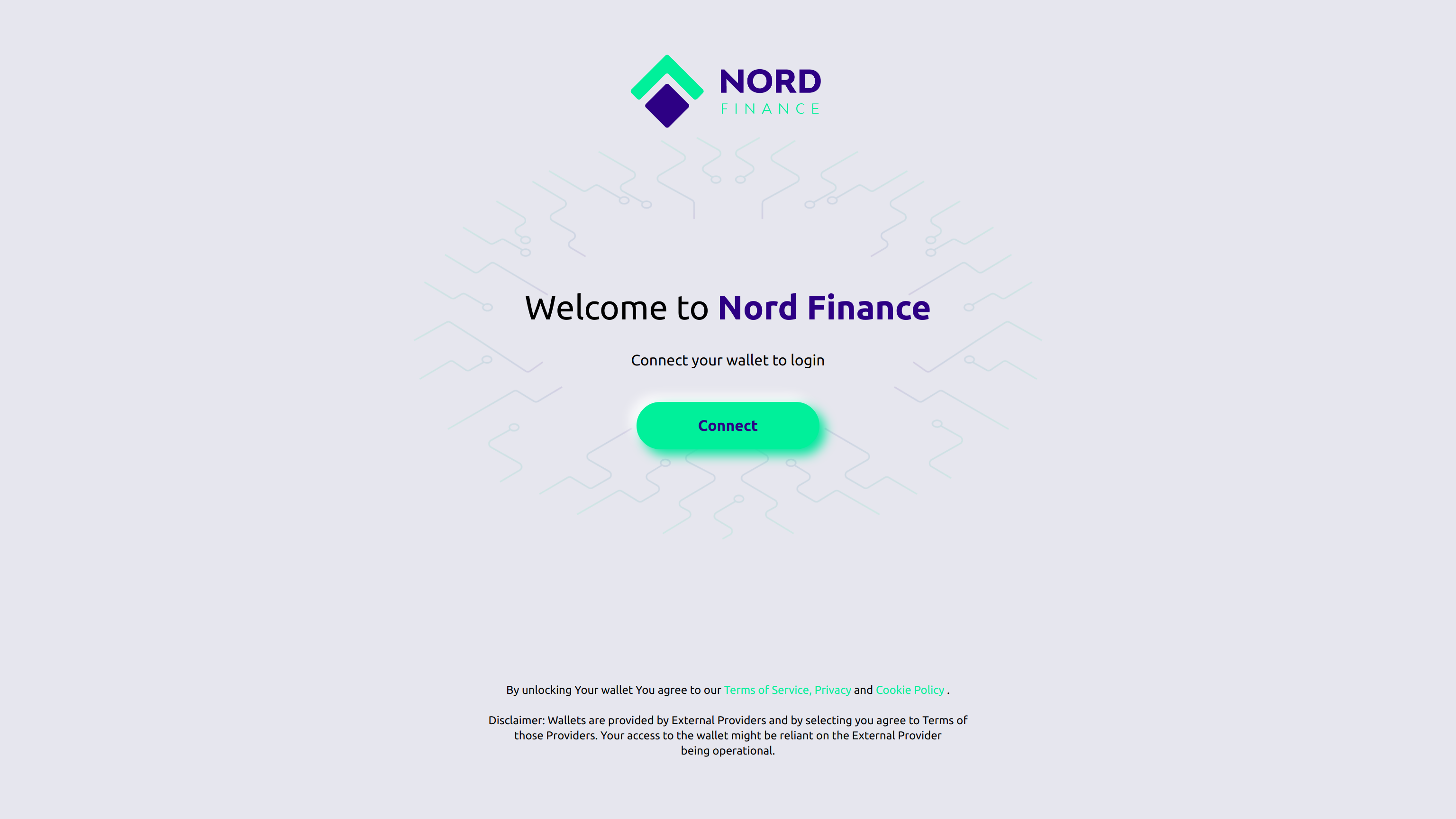
- Step 3: You will have 2 login options, which are either Metamask or WalletConnect.
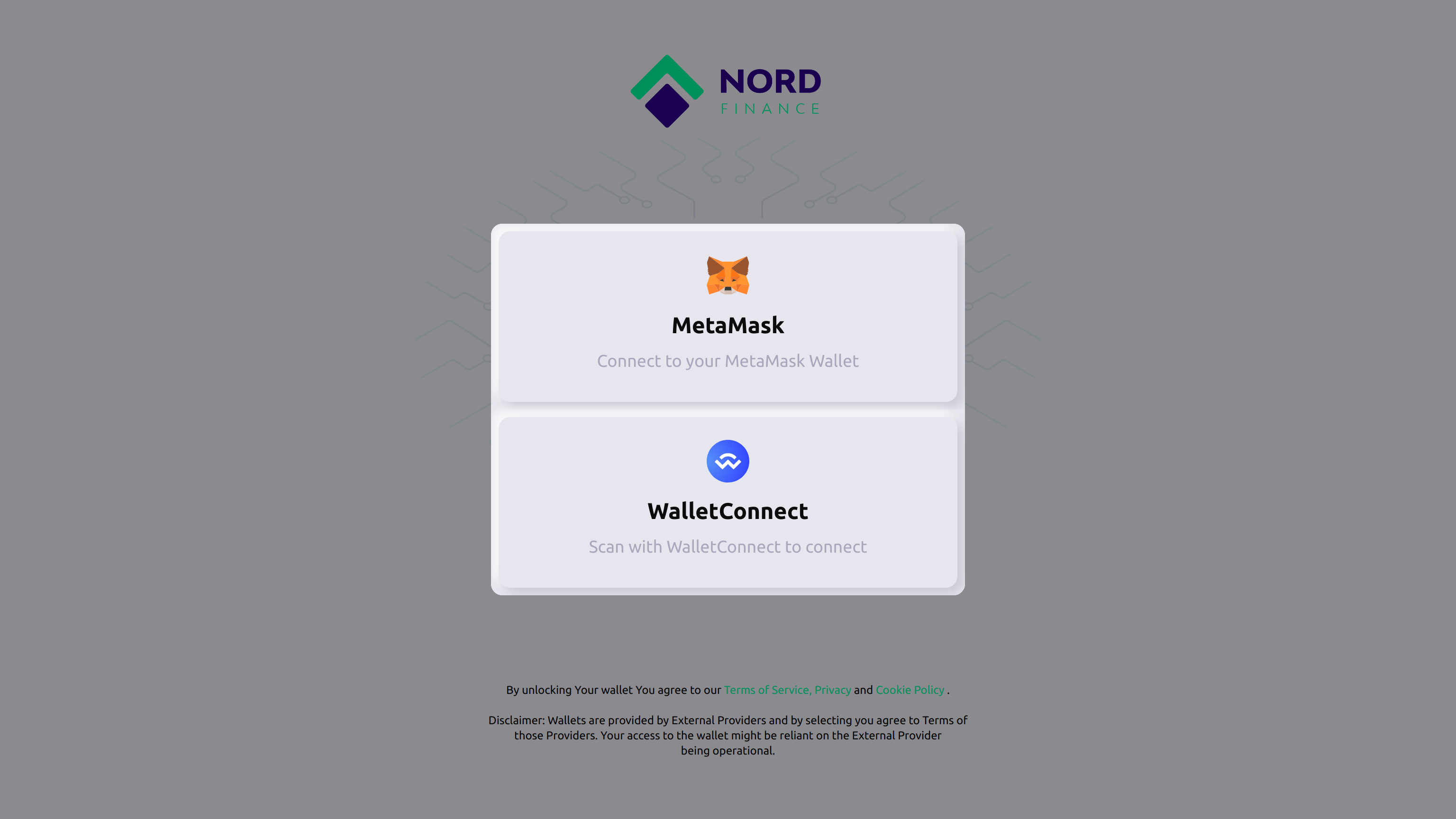
- Step 4: You can either select WalletConnect or Metamask, you are selecting WalletConnect if the wallet you are using any other wallet that supports walletconnect. Now scan QR Code from the wallet app and connect to that account having all the necessaries for your Nord Savings investment.
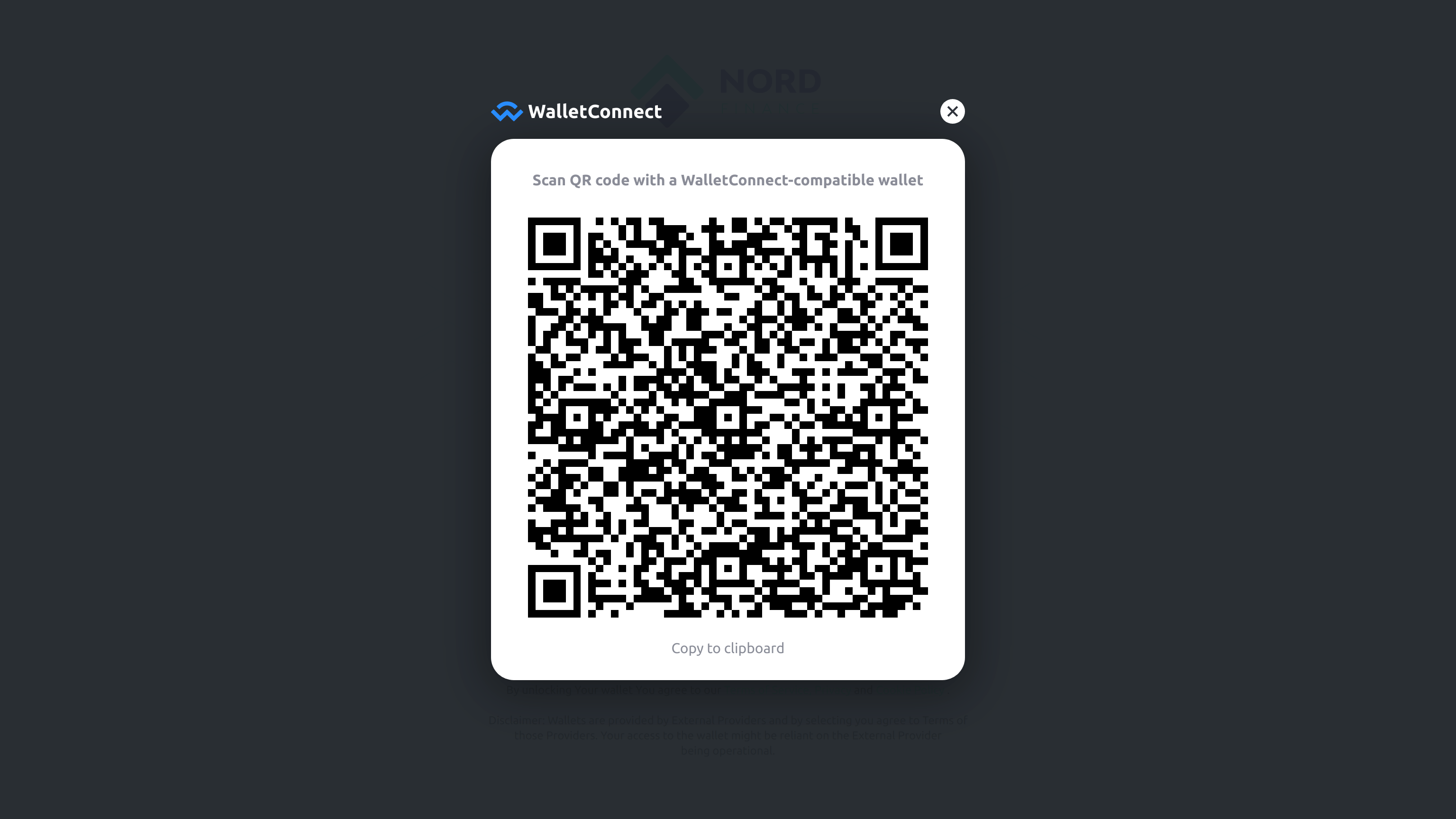
If your wallet is Metamask, all you have to do is, click on metamask and approve on the pop-up screen by clicking connect.
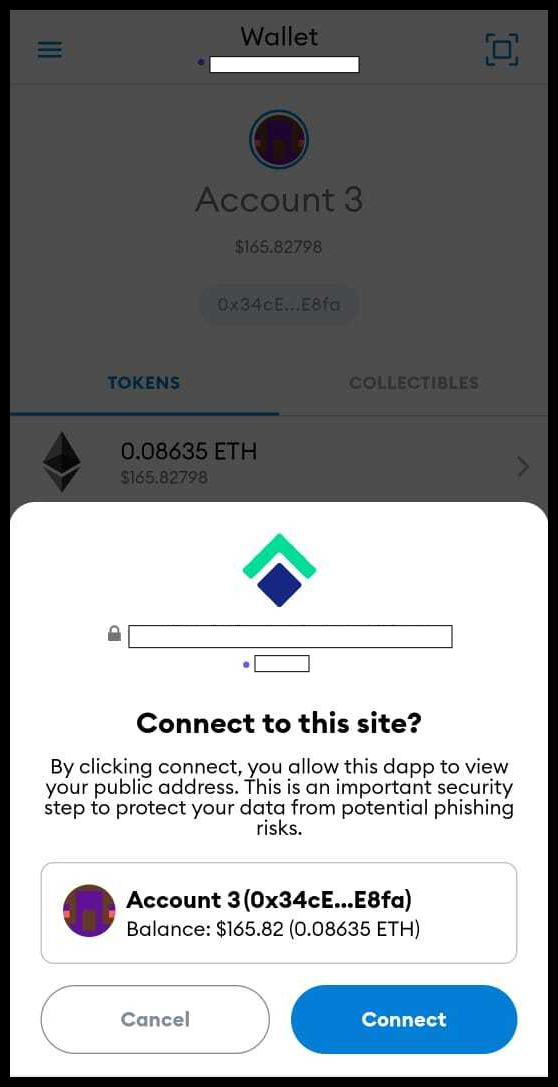
- Step 5: After connecting your wallet successfully, you can now see all wallet balances including Pool and Nord APY, this page will automatically refresh every 2 minutes and can be done manually as well.
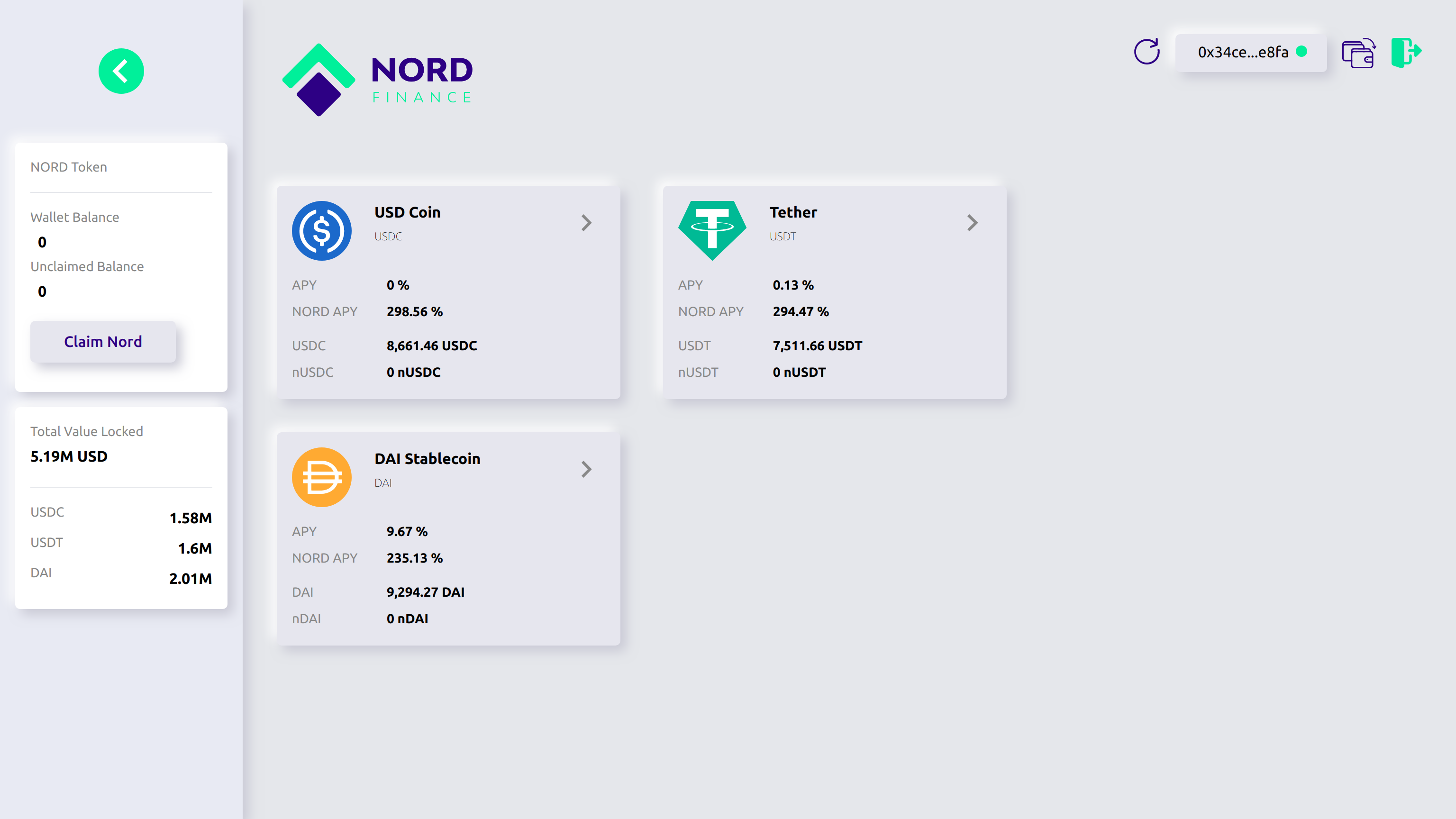
- Step 6: How to deposit on Nord.Savings V1 Dashboard.
Select the crypto coin you want to deposit and enter the amount you wish to deposit.
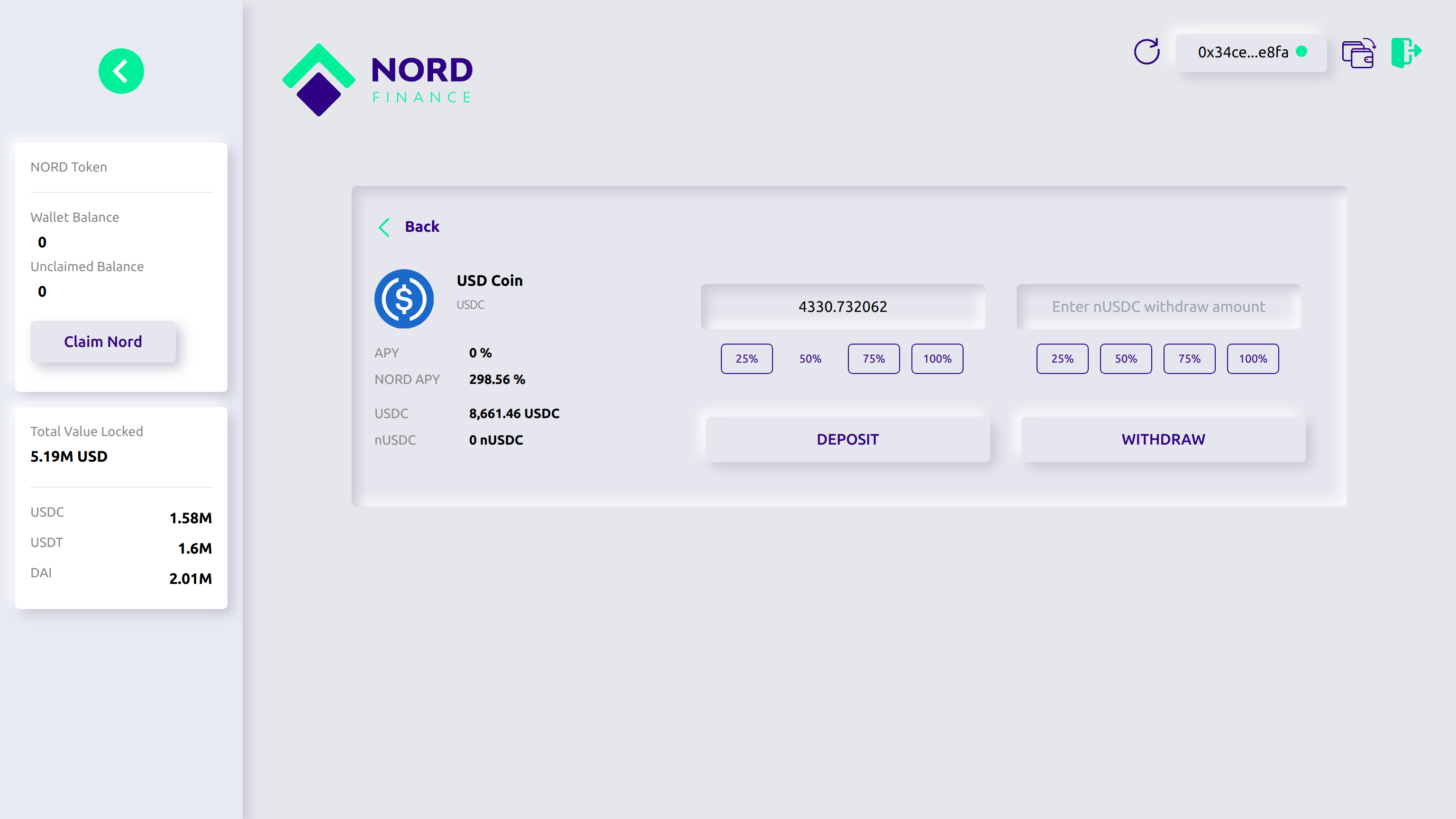
Click on deposit and after doing that, you will get a pop-up message where you can use the toggle button and select either infinite approval or normal approval, Click on "Yes and Continue"
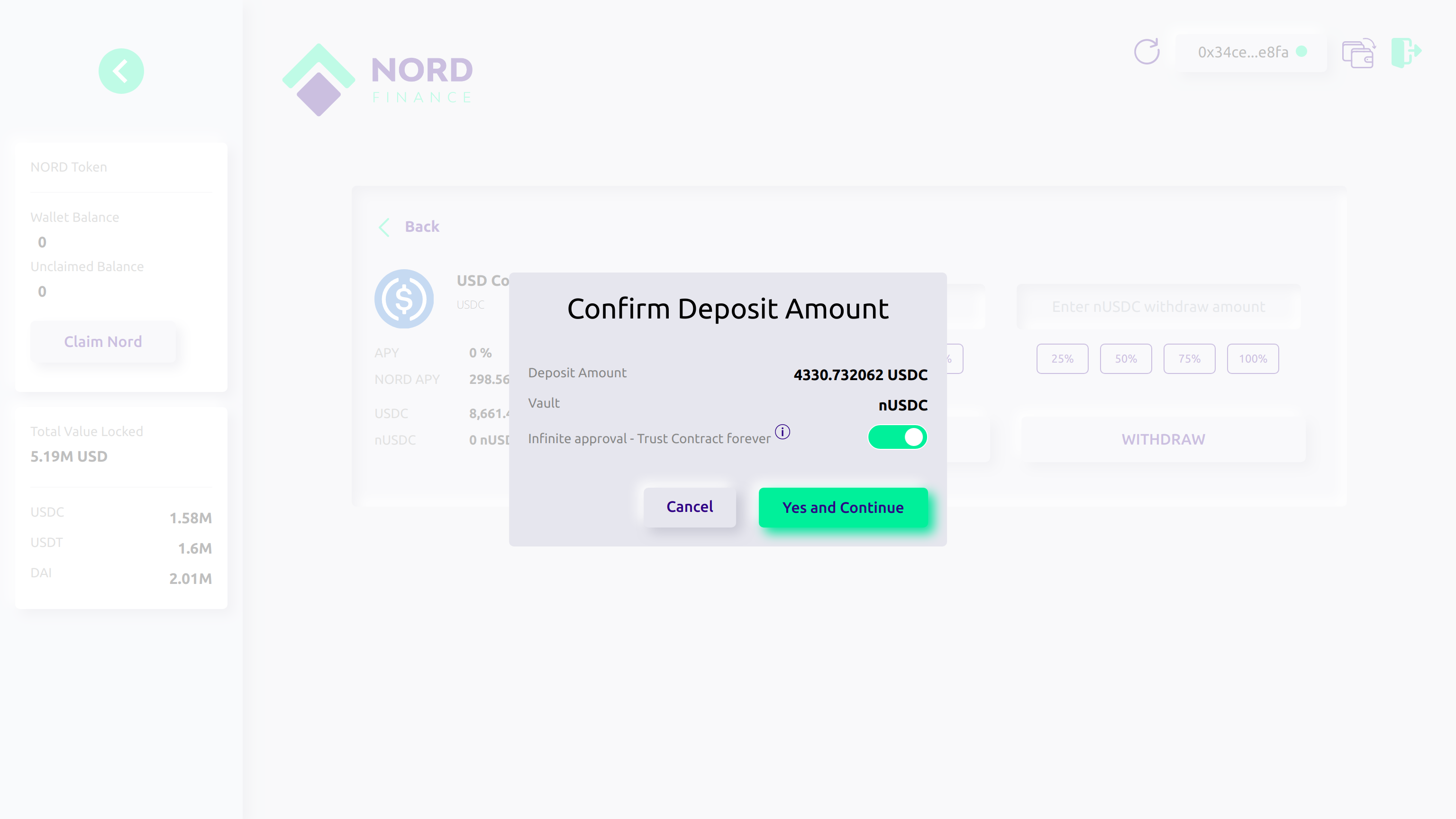
After "Yes and Continue", a pop-up message will come from your metamask telling you to either approve or reject the transaction for allowance approval.
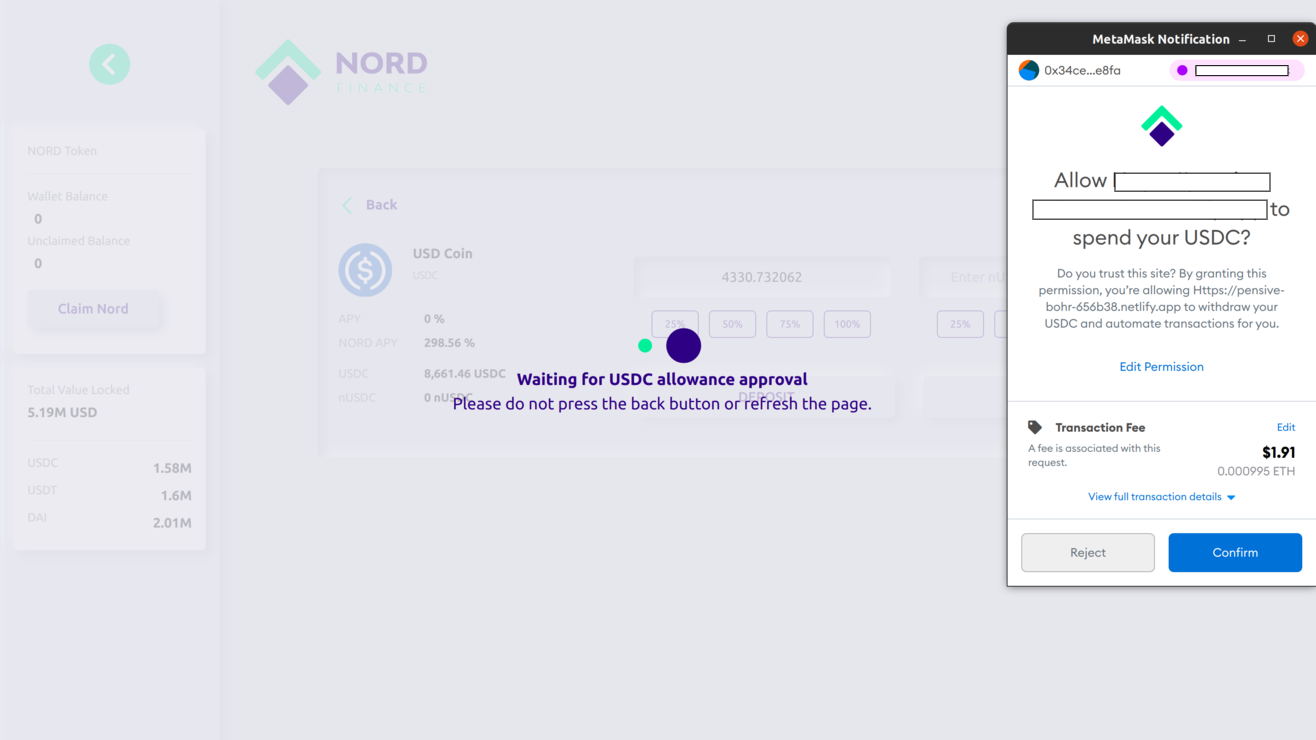
After selecting "Confirm", the transaction will go through and within few seconds, the initiated allowance approval will commence.
After the allowance approval, another pop-up message from metamask will show, asking you to either "Confirm or Reject" the transaction for a deposit.
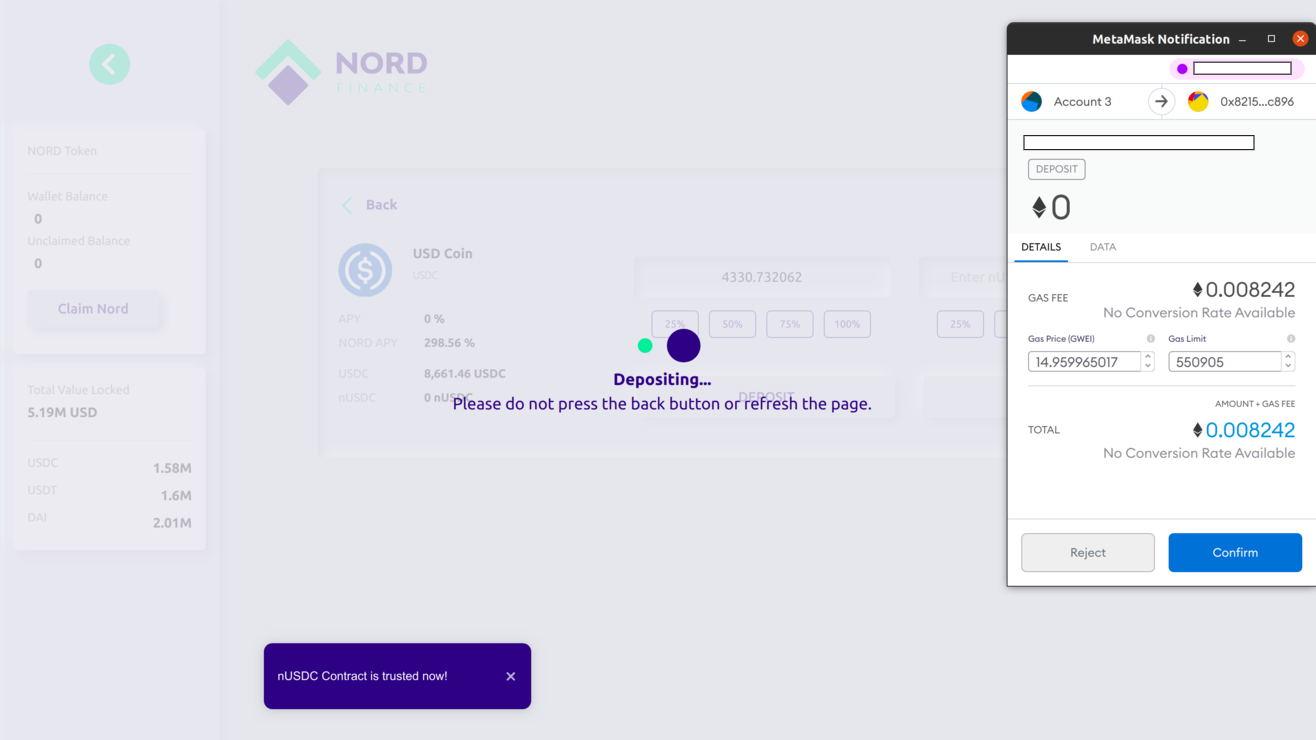
After confirming the transaction, this means the deposit has been initiated and after it is complete, you will receive nToken in Metamask wallet and the same will reflect on your dashboard.
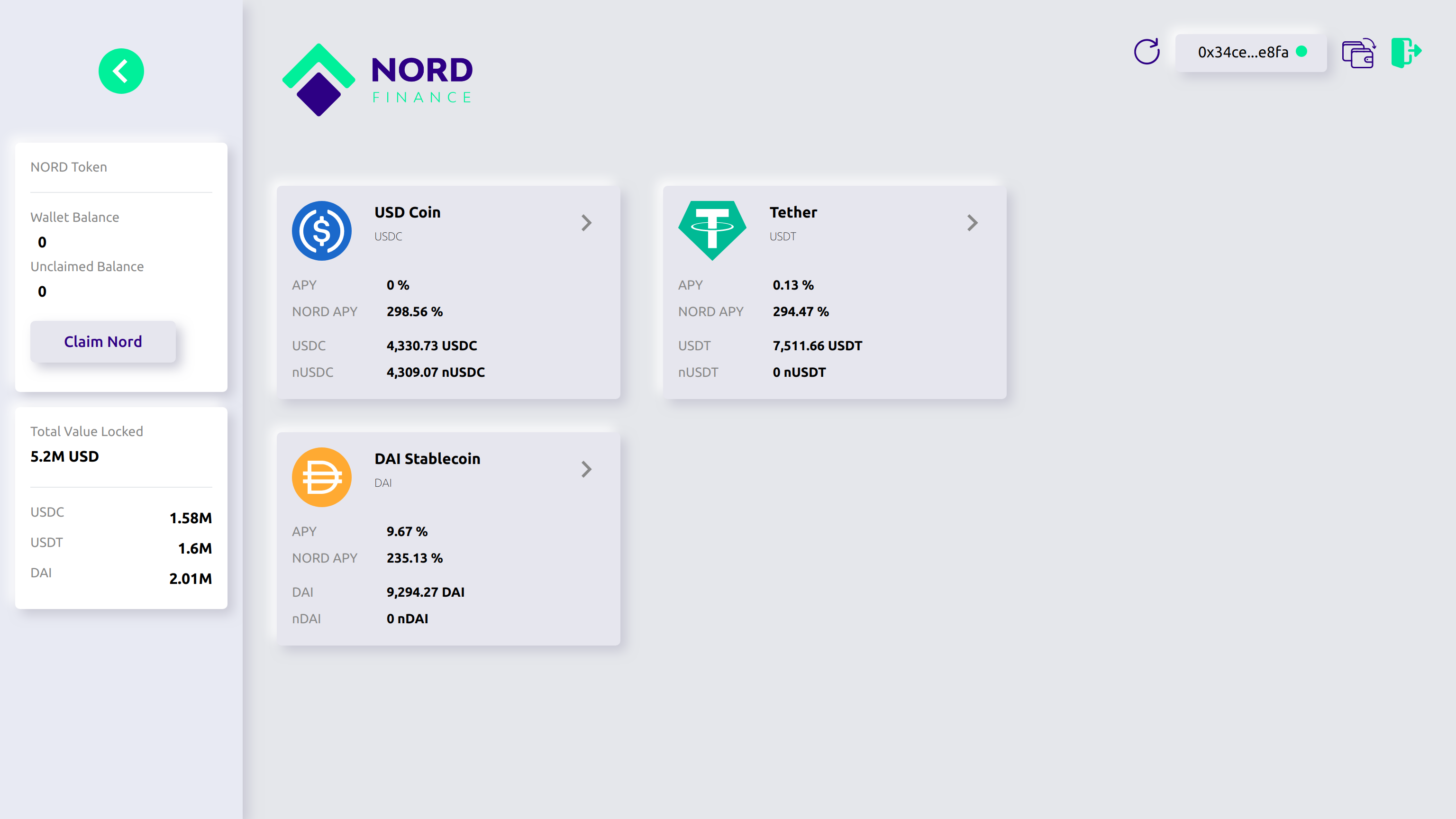
Note that: Moving any of your nToken(nUSDT, nUSDT, or nDAI)from your wallets may stop you from earning $Nord reward.
- Step 7: How to Claim Reward on Nord.Savings V1 Dashboard
Click the Claim Nord option in order to receive the Nord Token awarded for the deposited amount.
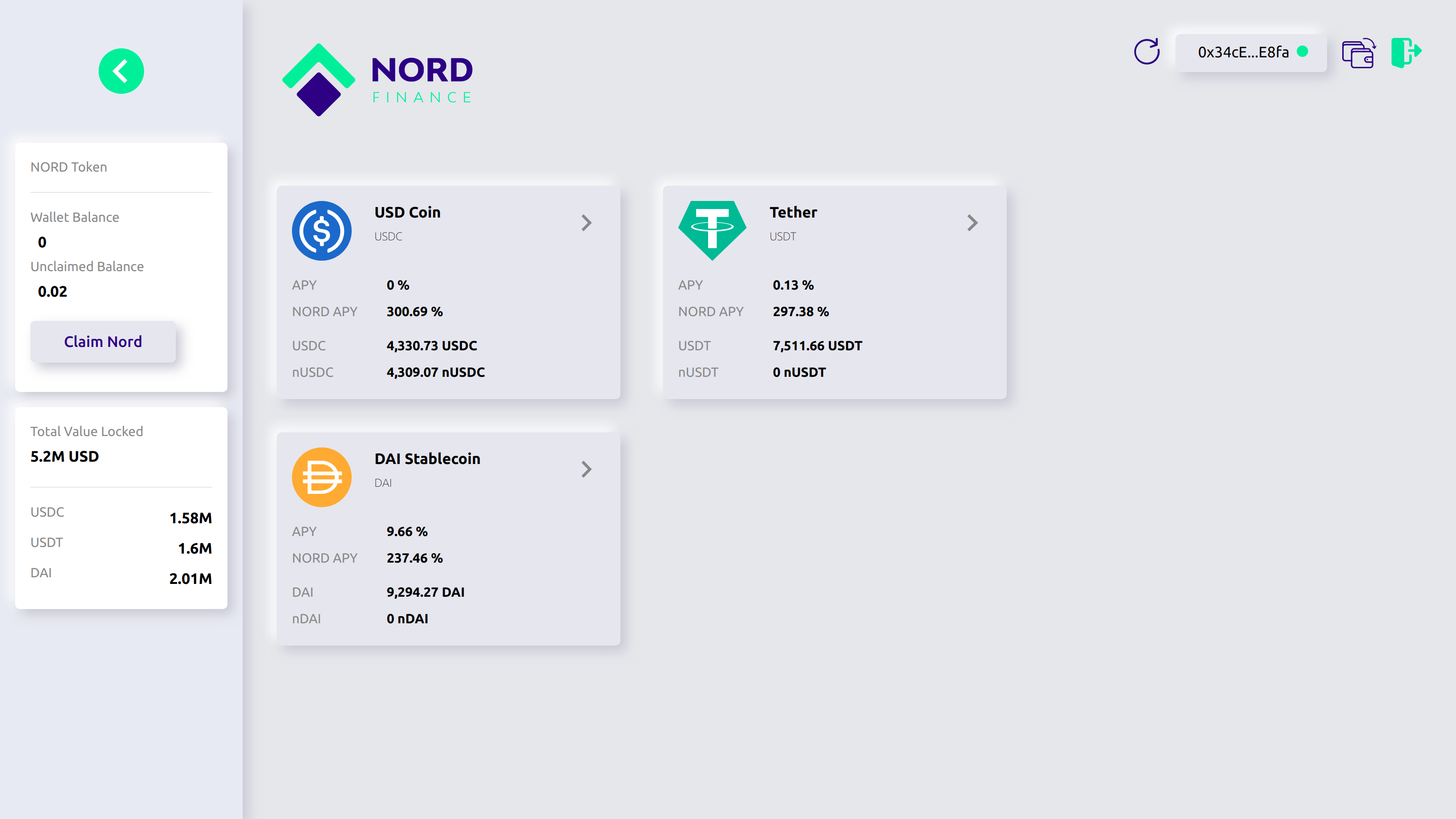
After clicking "Claim Nord", you get a pop-up message from metamask telling you to "Confirm or Reject" the transaction for claiming your $Nord reward.
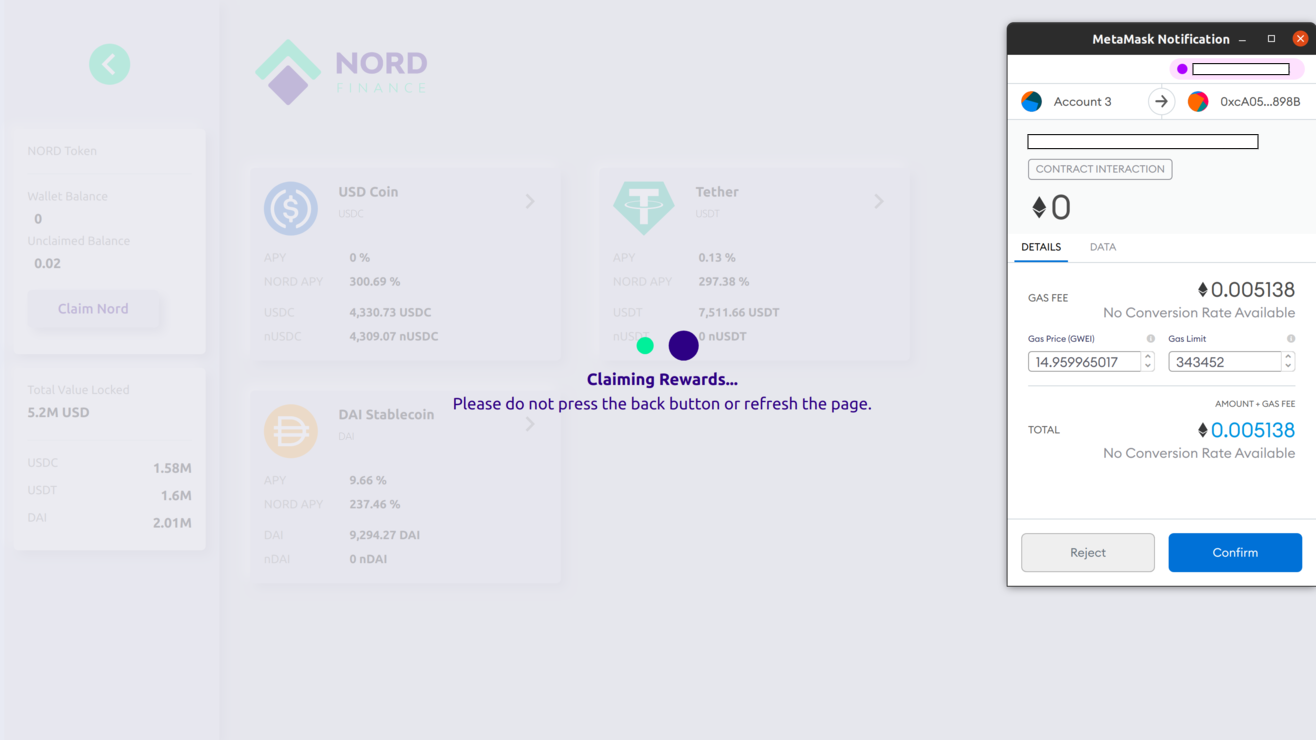
Once you click on confirm, the transaction will take place, and giving it some time, it will be completed, after the transaction is complete. you should receive Nord Tokens in your metamask wallet and the same will reflect on the dashboard.
Here is Nord Token contract address if you need to add it to your metamask 0x6e9730ecffbed43fd876a264c982e254ef05a0de
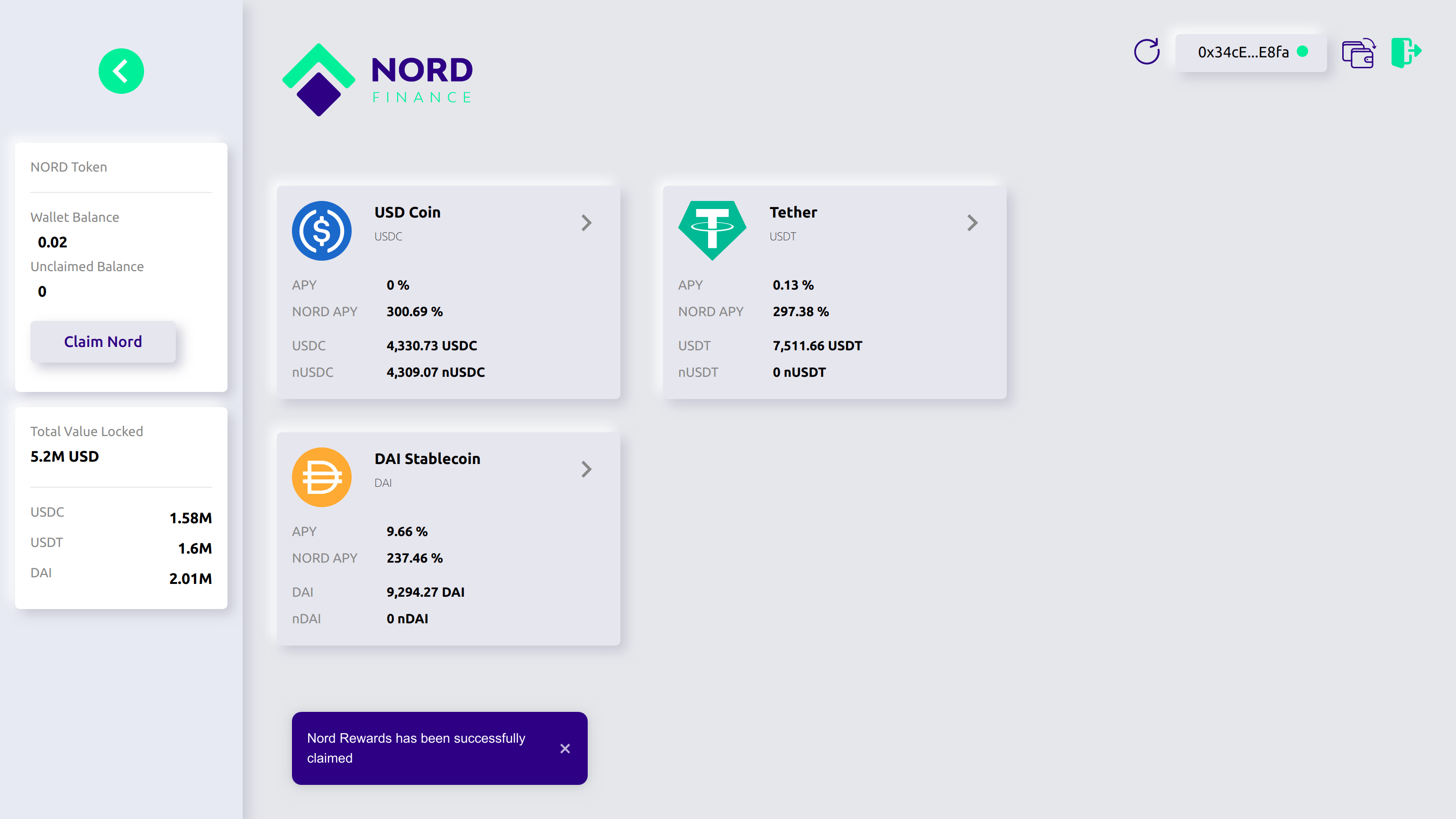
- Step 8: How to Withdraw Reward on Nord.Savings V1 Dashboard
Click the Withdraw button to withdraw the amount you want to withdraw.
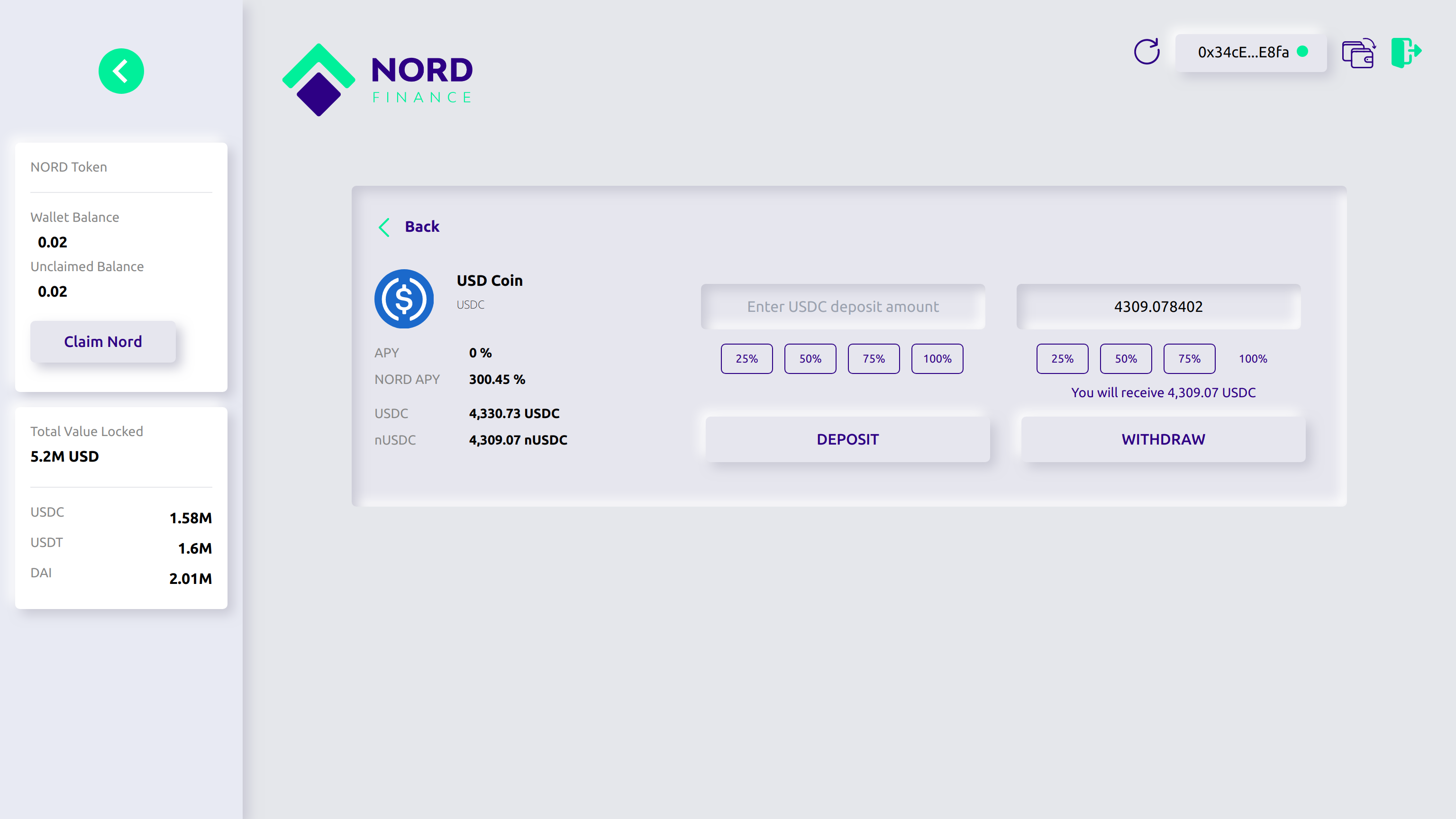
After clicking on the "WITHDRAW", a pop-up message will appear where you have to confirm withdrawal proceed by clicking on "Yes and Continue".
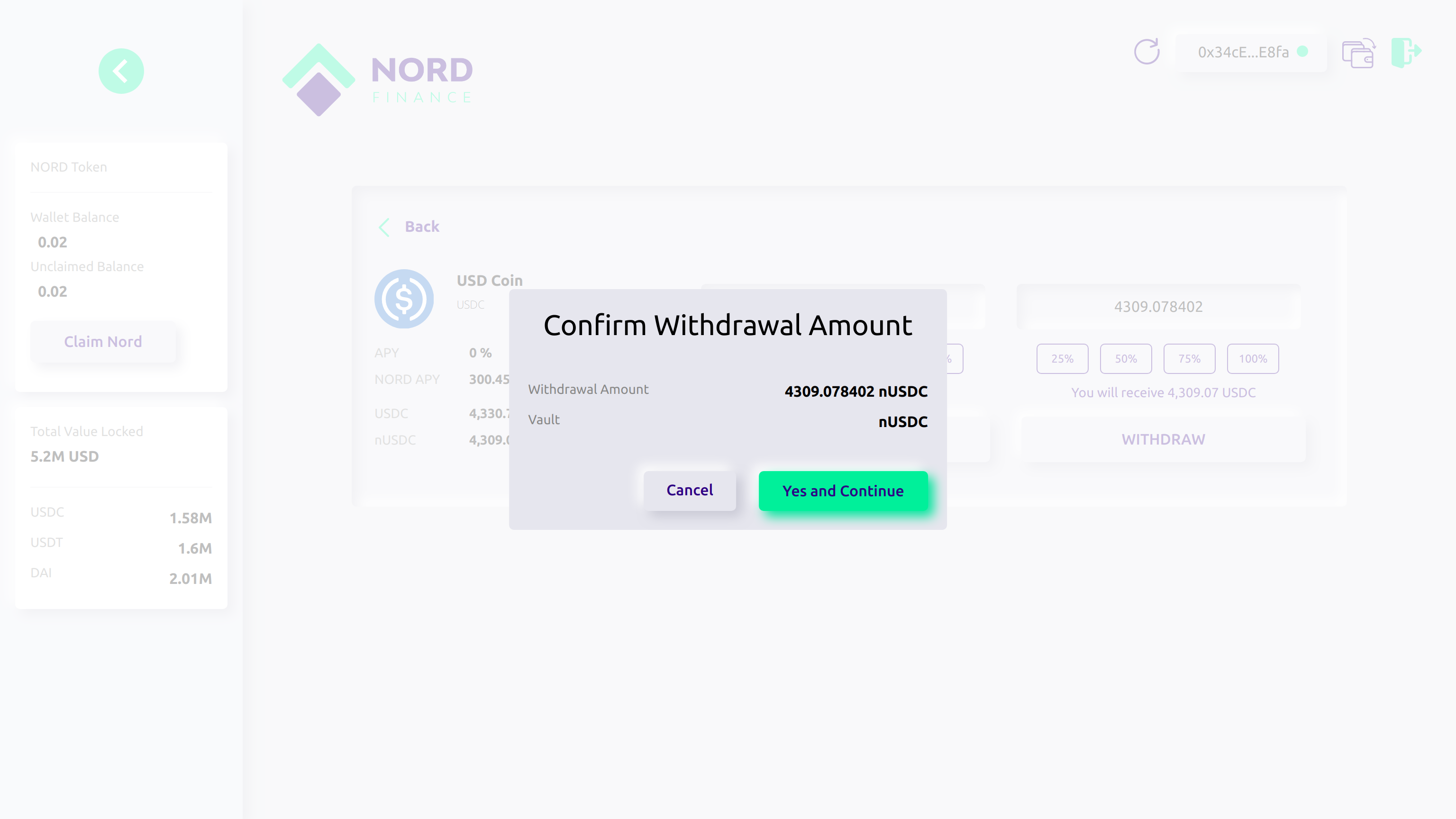
After "Yes and Continue", a metamask pop-up message will appear telling you to "Confirm or Reject" transaction for withdrawal.
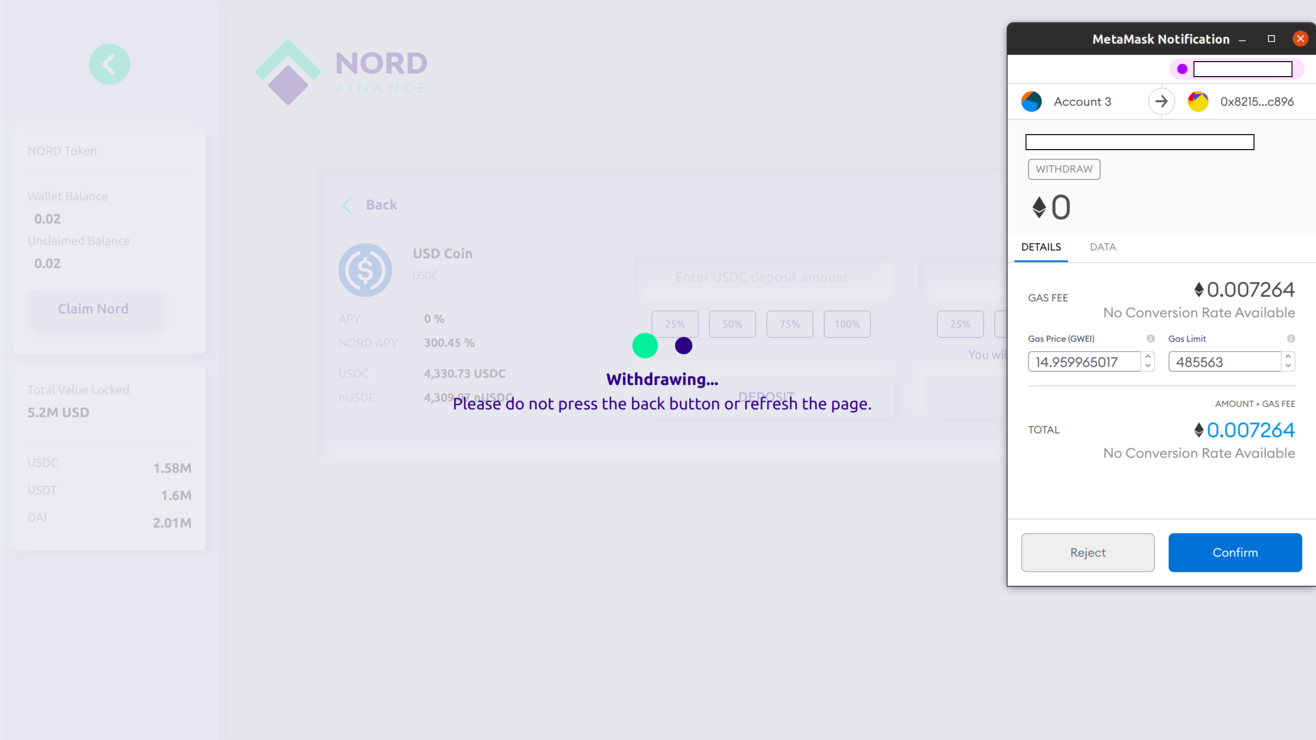
Once you select "Confirm", the transaction will be done and within few seconds, the transaction will be completed, the withdrawn token will appear in the metamask wallet and also on the dashboard.
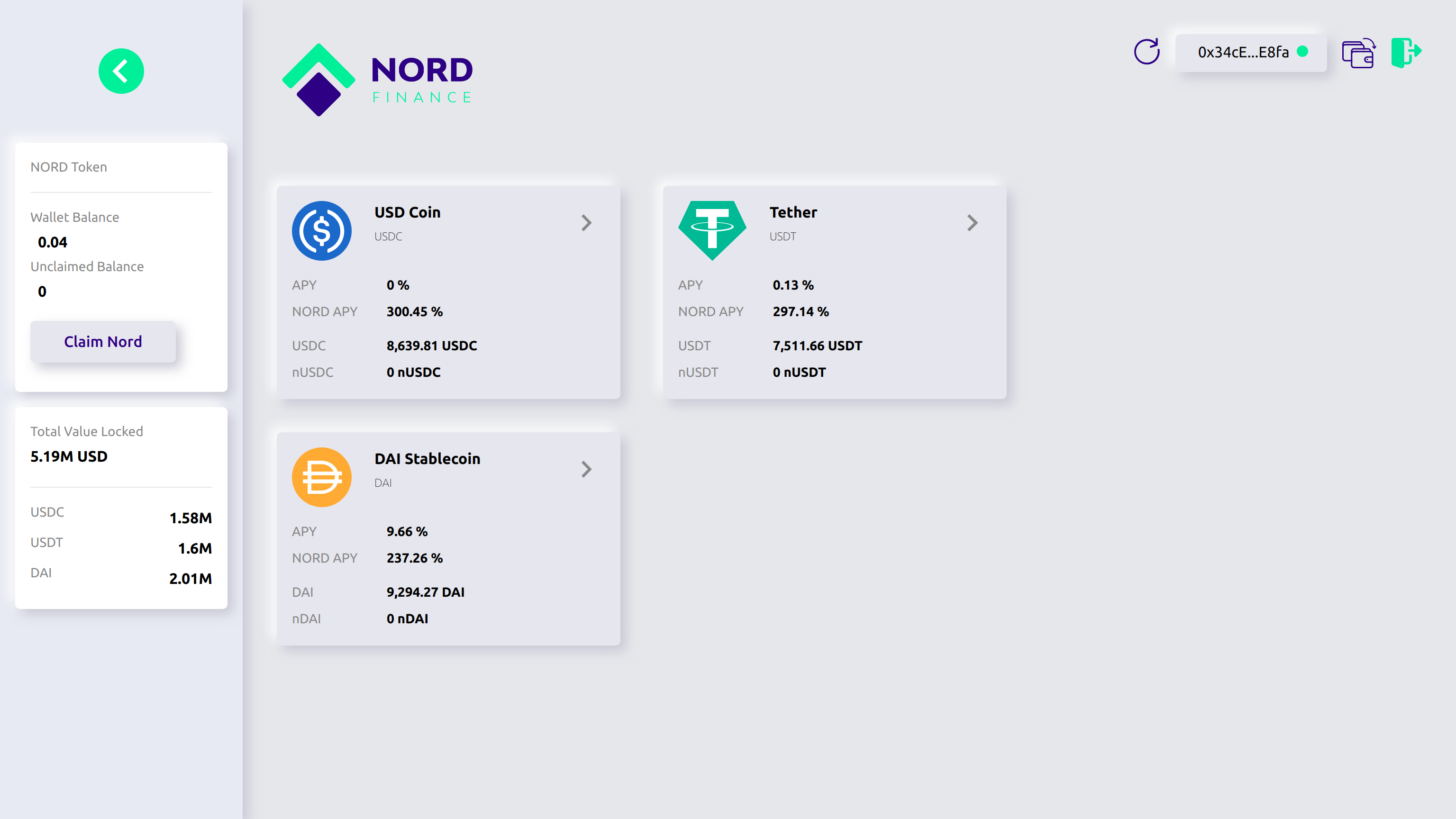
This is simply how to use the Nord.Savings V1 without stress. Don't forget to follow the Nord Finance update on new products and features to enhance users' experience.
Twitter
Official Website
THANKS FOR READING

I am Bee 🐝 in the City of Neoxian
I am Bee 🐝 in the City of Neoxian

 .
.
Posted via neoxian.city | The City of Neoxian
https://twitter.com/anikys3reasure/status/1366389089570848770