How To Reduce Lag, Boost & Improve The Performance Of Your Game Using The (LOW SPECS EXPERIENCE)
LSE (LOW SPECS EXPERIENCE)
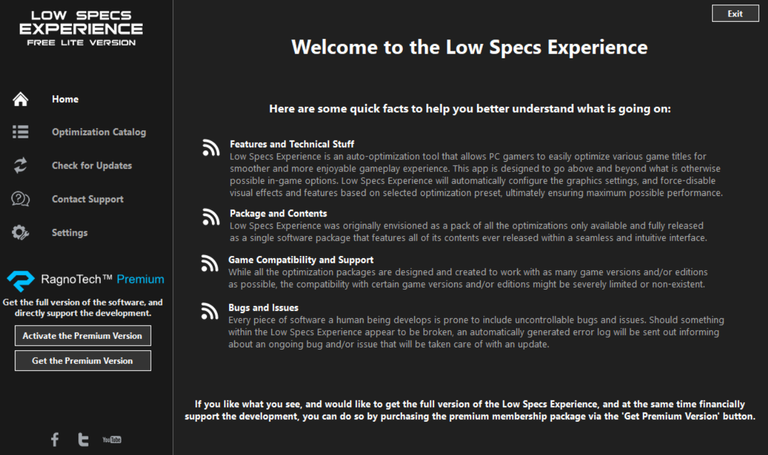
Hey guys! Did you always experience your PC or your Laptop laggy while you playing games? Did you want to end all that experience? If you say "Yes" just read from top to bottom. This application or method is for all those gamers who really love playing games but the rigs have a Low Specs. I wanted to share with you this method because I've been always experiencing my Laptop always laggy while I'm playing games and the game is too slow. That's why I've searched a solution for that problem and here is the solution just read the guidelines below.
How To Download The LSE - Guidelines
I provided guidelines with some of the images and I put a red box for in the images for the guidelines to easily understand and to avoid mistakes of the users. All the images that I provide I've been capturing them using my Greenshot.
- Step 1: Open your browser and go to RagnoTech just click that link and the website start open. If the website is already open just find the "OPTIMIZATION CATALOG" and just click that.

- Step 2: After clicking the "OPTIMIZATION CATALOG" another part of the website was open and you need to find the games that you playing and to do that you have to press the letter "F" on your keyboard.
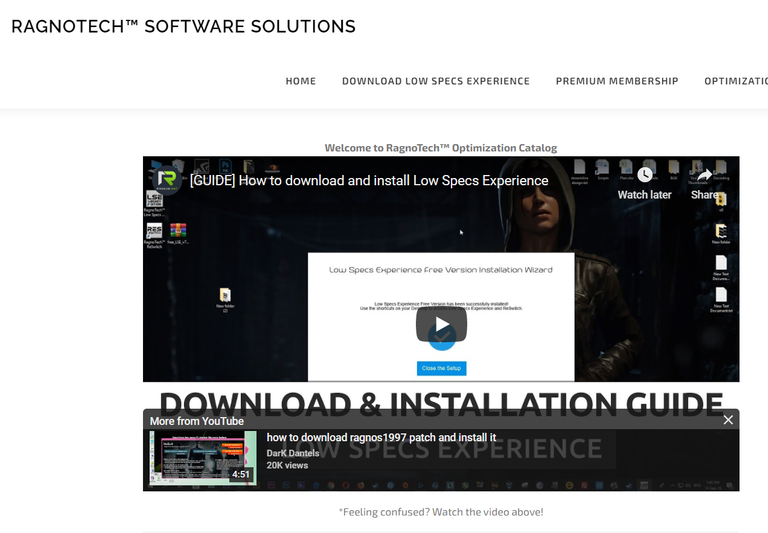
- Step 3: After pressing the letter "F" the search box appears above of your right monitor and just type the game that you wanted to optimize. Just take note this I really don't if all the games were listed on that application maybe some of the game isn't there. After you find your game just click the name of the game.
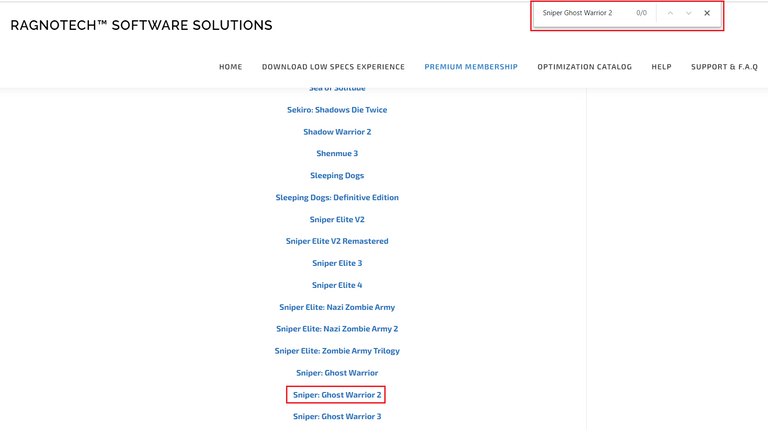
- Step 4: After you click the name of your game you will take to another part of the website. If you already took there just find the download button and click that.
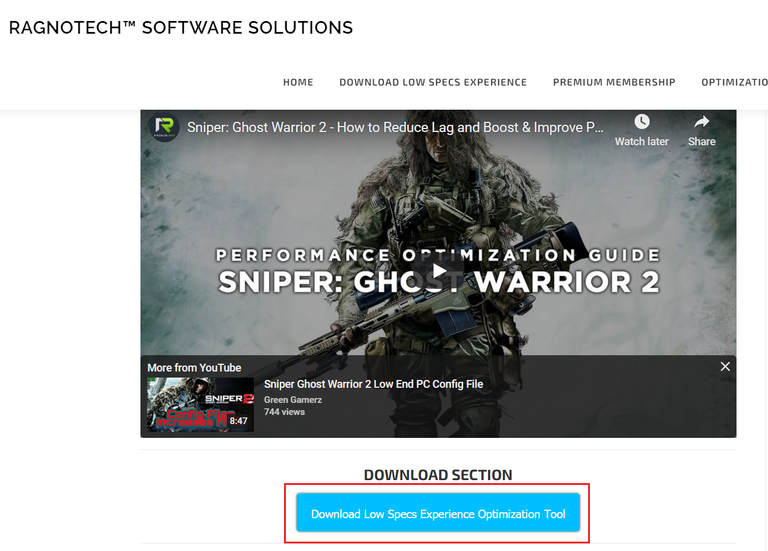
- Step 5: After you click the download button another new browser tab was open and you will take you to RagnoTechPowered. After the website was open just click the "DOWNLOAD NOW" button.
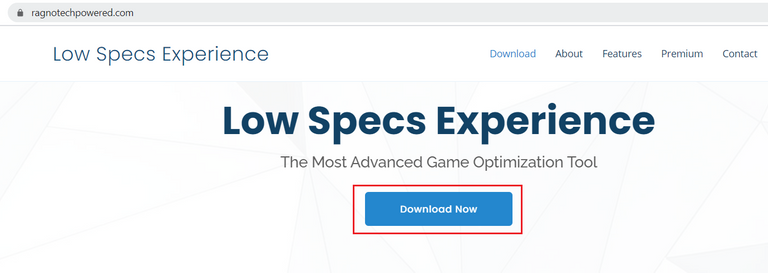
- Step 6: After you click the "DOWNLOAD NOW" button you will take you down from the website and it has to choices appears and if you want to buy the "Premium" version just click the "BUY NOW" or if want to use that for use just choose the "FREE ELITE" version and click the "DOWNLOAD NOW" button. After you click the "DOWNLOAD NOW" button your files start downloading and if came out a compressed file so you need a "WINRAR" tools to extract the files.
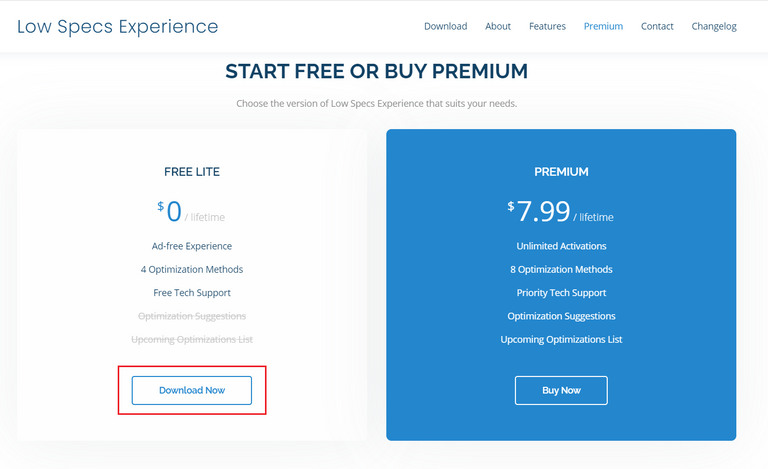
How To Install The LSE & Optimize The Game - Guidelines
After you download the LSE files you need to install the LSE tools and here I also provided a procedure of how to install the LSE and how to optimize the game.
- Step 1: Go to the downloaded folder location of the LSE file and just extract that file using the extractor tools. After you extracted the file just "LowSpecsExperienceSetup" press your mouse right-click button and click the "Run as Administrator". The setup files start installing and you just need to follow the procedure.
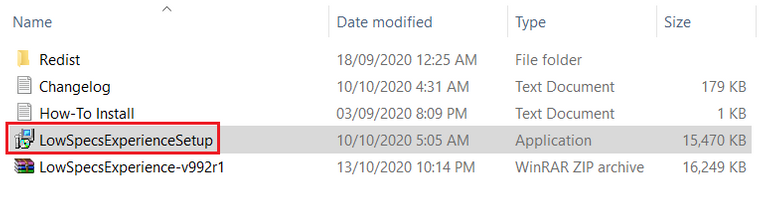
- Step 2: After the installation just clicks the icon of the LSE tools on your desktop to run the tool. After you run the LSE tools you landed on the main page of the tools and you just find the "OPTIMIZATION CATALOG" you can find that on the left side of the page and just click it.
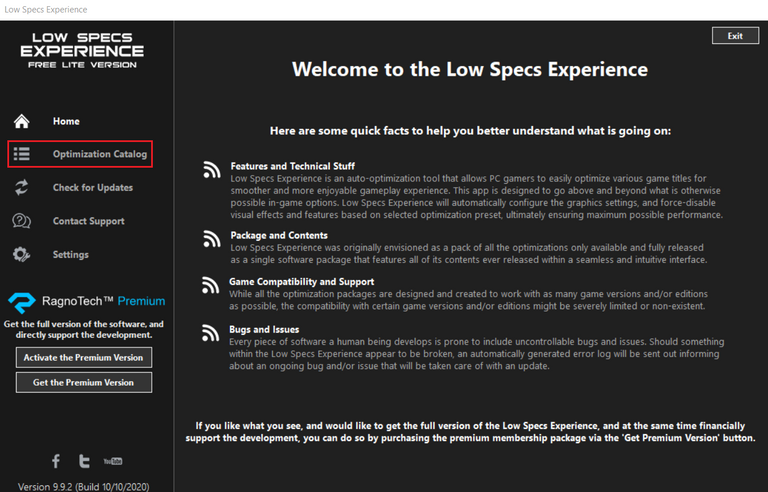
- Step 3: After you click the "OPTIMIZATION CATALOG" the page of "OPTIMIZATION CATALOG" was open. On the search box, you just click the "Down Arrow Button" and find your game that you really to optimize.
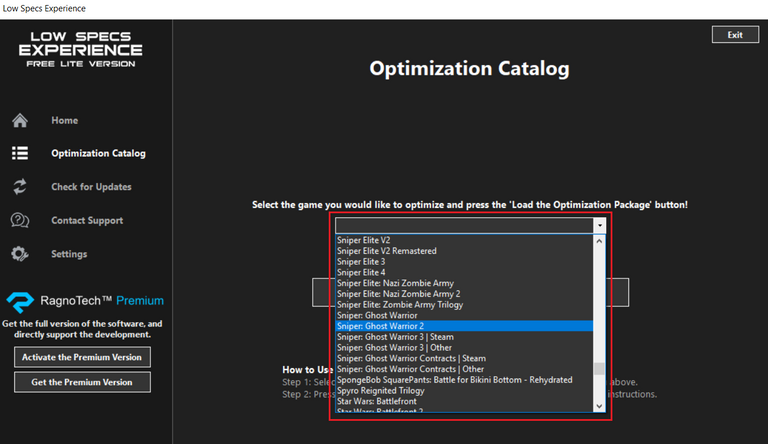
- Step 4: After you chose your game on the search box just click the "LOAD THE OPTIMIZATION PACKAGE" button.
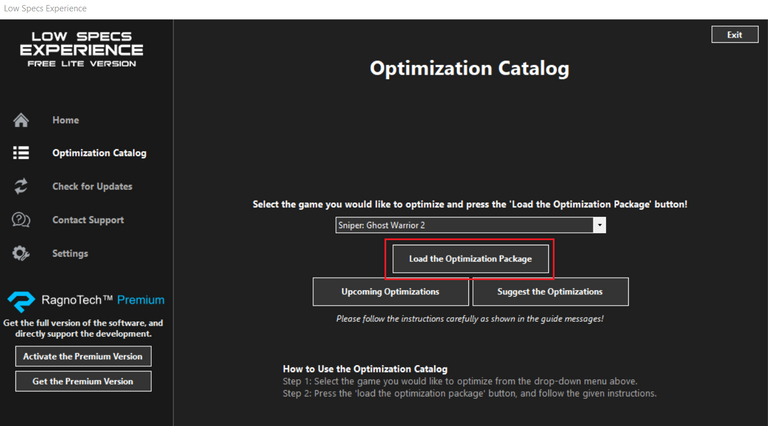
- Step 5: After you click the "LOAD THE OPTIMIZATION PACKAGE" button it has a pop-up message that appears on your monitor just read it the message first before you click the "OK" button. After you read the pop-up message just click the "OK" button.
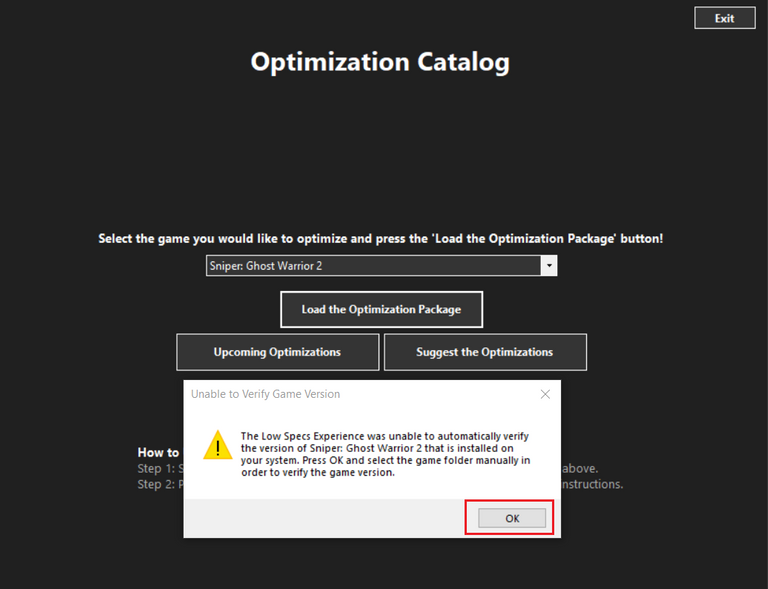
- Step 6: On the pop-up message box it said you have to "SELECT THE GAME FOLDER MANUALLY" it means you need to find your games installation folder location. After you find the game installation folder just click the game folder and then click the "OK" button.
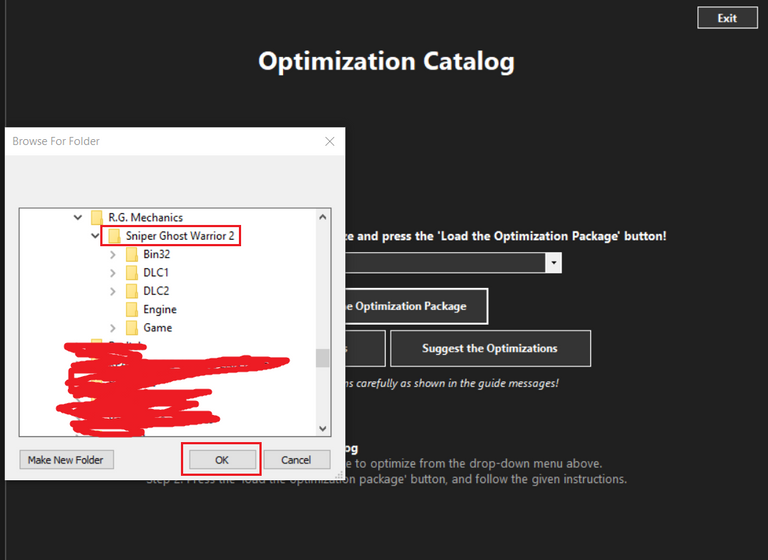
- Step 7: After you select the game folder it has a pop-up message that appears on your monitor again and you have to make sure the pop-up message said your "Game Name: that is installed on your system is supported and fully compatible". If we have the same message just click the "OK" button.
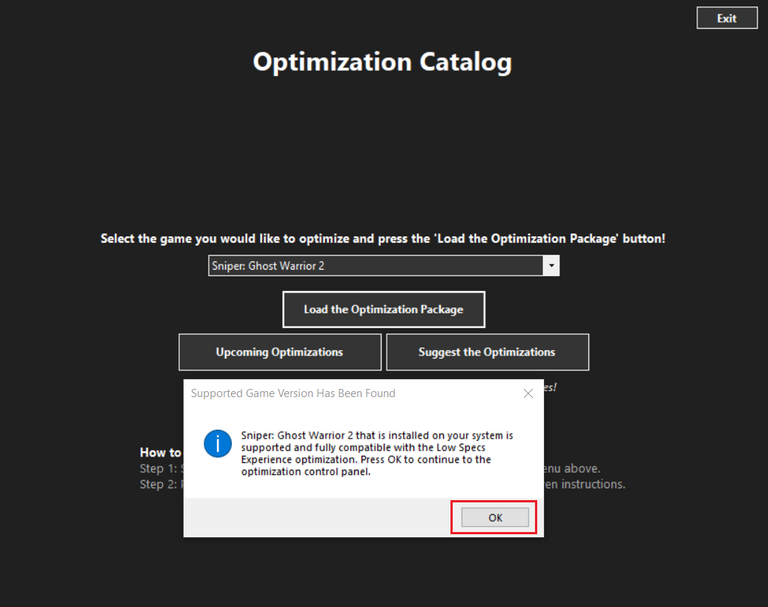
After all the procedures another LSE pages that appear on your monitor and that is an "Optimization Control Panel" means your game was already optimized and you can starts to play your game, Viola!
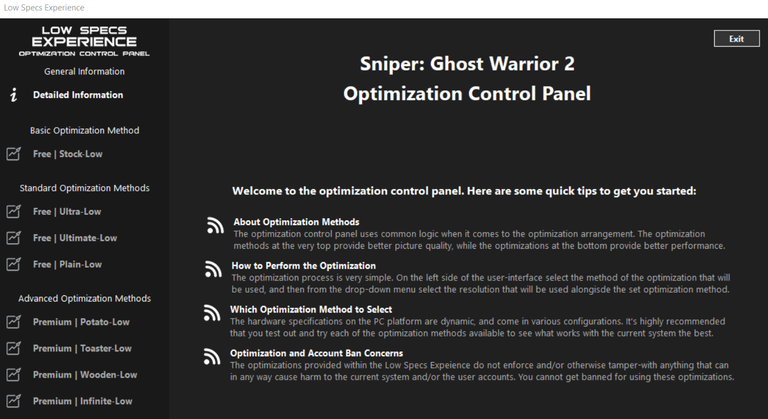
Now I've been playing the Sniper Ghost Warrior 2 on my laptop and based on my experience using the LSE Optimization it can reduce the lag, my gaming experience improved now and it also reduces the temperature of my CPU and I'm so excited to optimize more games using the LSE tools.
My System Specs
- System Model: ASUS X540U
- CPU: Core i3 7th Gen, 2.40 GHz (4 CPUs)
- Memory: 8GB
- Graphics: Radeon M420 (2GB)
- OS: Win10
- Subscribe My Youtube Channel: https://www.youtube.com/channel/UCepumx81o7cZLAKhDViapJg?view_as=subscriber
- Follow My Instagram Account: @allanlarga