HIDE ROW & COLUMN IN EXCEL
Hello friends, hopefully you will be enjoying your life with good health and spirit. @kamchore here with an other tutorial on microsoft excel. Excel is an important tool to make our work easier. Proficiency in excel is helpful to save lot of time and efforts.
You can easily Hide Rows and Columns in MS Excel.
Sometime, you need to hide rows and columns. It only hide rows and column but it doesn't affect any calculation. There are many reason to hide rows and columns. One of the main reason of hiding rows and column is that you don't want to disclose sensitive data. Or the excel sheet is too long.
Learn by Example
Hide Rows and Column. Prepapre an excel sheet Data
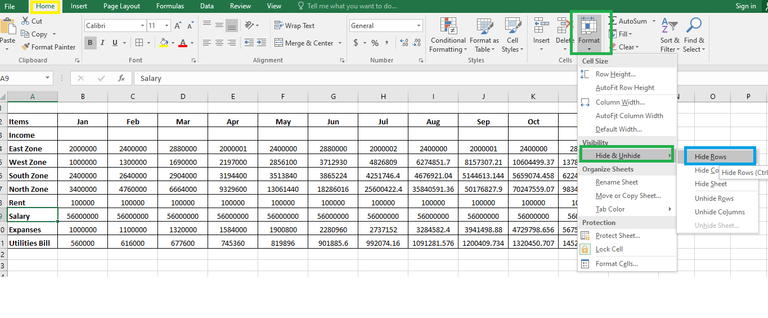
- Select the cell which you want to hide. In my case I don't want that other people see salary so I want to hide salary row. For this purpose I will take following steps.
- Select the salary cell. (shown by green)
- Click at row (Shown by yellow)
- Click at Format (again shown by green)
- Click at Hide & Unhide (shown by green)
- Hide Rows (shown by blue)
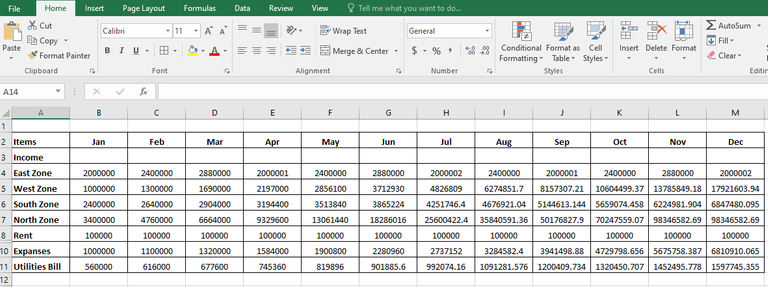
you will see many options below like hide columns, hide sheet, unhide rows, unhide columns. You can select whatever option you want. It will hide the selected rows or column. You can also unhide the stuff with these keys. Hopefully you will like my today's tutorial. Wish you all a very happy, safe and healthy life ahead. Have a nice time.!