Create your own digital image (9)
Remembering again the implementation of our essential creativity which will help us to give visibility to our desired image.
Without further details, let's get to know the digital image to be made:

Geometric shapes used
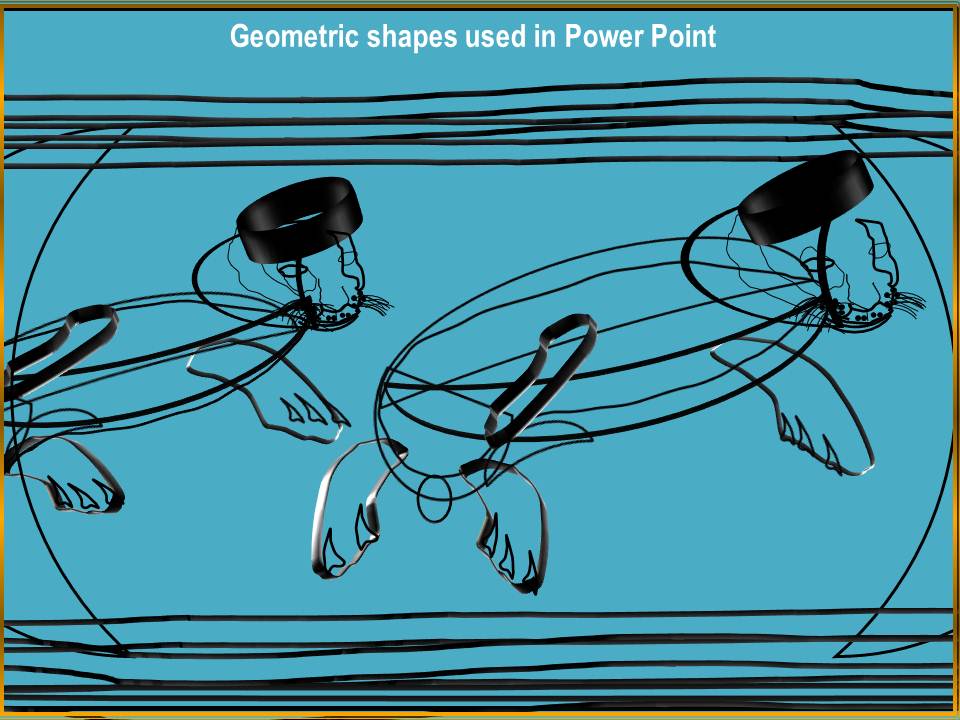
As you may have noticed, we have implemented several geometric forms of great versatility in the previous figure, however, it is important to describe them to get to know them better.
Description of the geometric shapes used
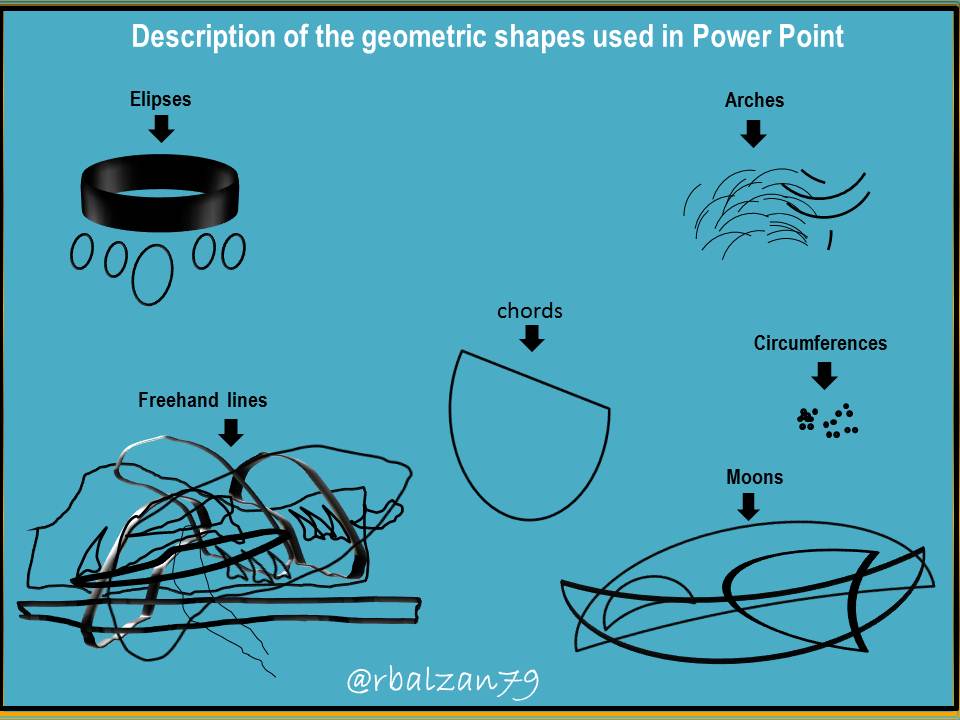
In this way we have described the geometric forms used in our digital image, now it is very necessary that you can know some forms of fillings, therefore, I will present some examples.
Filler selection
Among the most used types of fillings are:

In the same way we get in Power Point another important complement which is of great help for the relief effect (3D) and in this way highlight even more the design of our digital image.

So my dear friends we can fill in each of the geometric shapes used in the design of our digital image, and in the same way giving it high relief characteristics as we could see in the image created.
It will always be important that they can remember the implementation of other options found in image tools such as; the arrangement of objects (in front, behind, in front and behind), the grouping of objects, all this leads us to our desired digital image as you have noticed in this tutorial.
Until another time, my dear and esteemed readers.
Thanks for sharing.
Hello friend, thank you for your visit. Greetings.