Create your own digital image (8)
It is important to note that in addition to the geometric shapes of Power Point it is essential to implement our wonderful creativity because through it we can use our imagination and create any image.
Without further details, let's get to know the image to be made:

Geometric shapes used
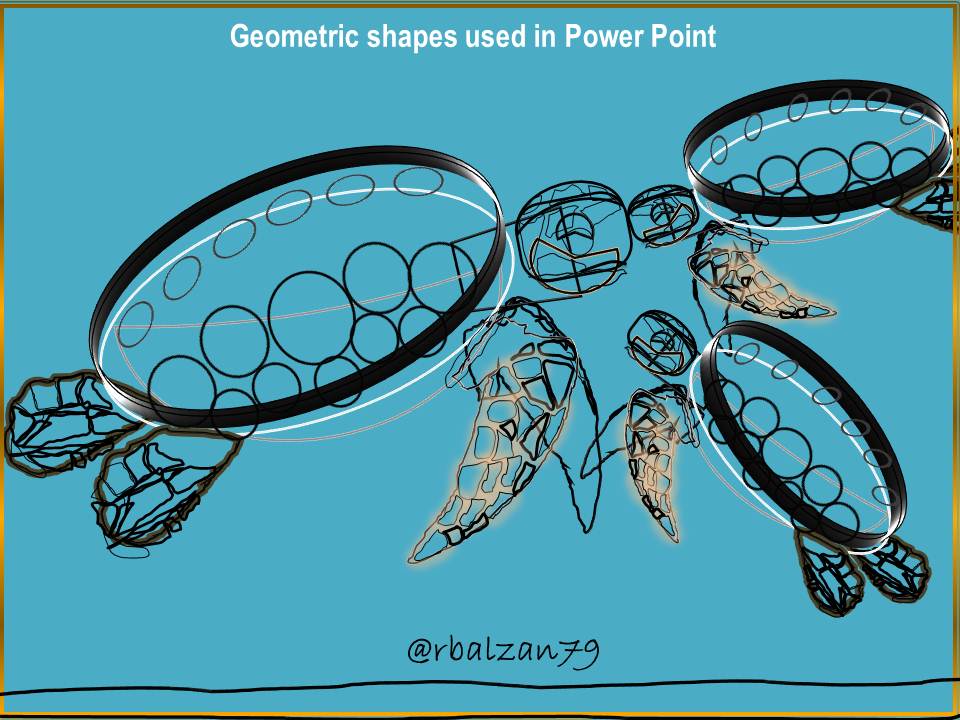
As you could see, we have managed to use different geometric shapes in the digital figure above, but it is important to describe them.
Description of the geometric shapes used
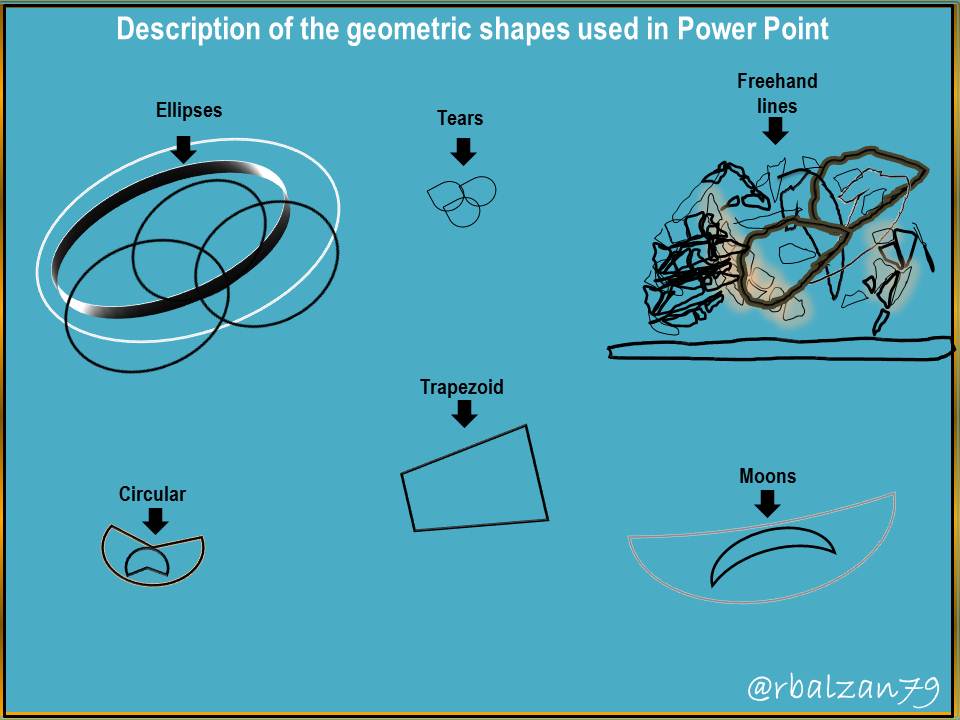
In this way we got to know more in detail the geometric shapes which were described above, now it is important that you can know some forms of fillings, therefore, let's know the following example:
Filler selection
Among the most commonly used types of fillers are:
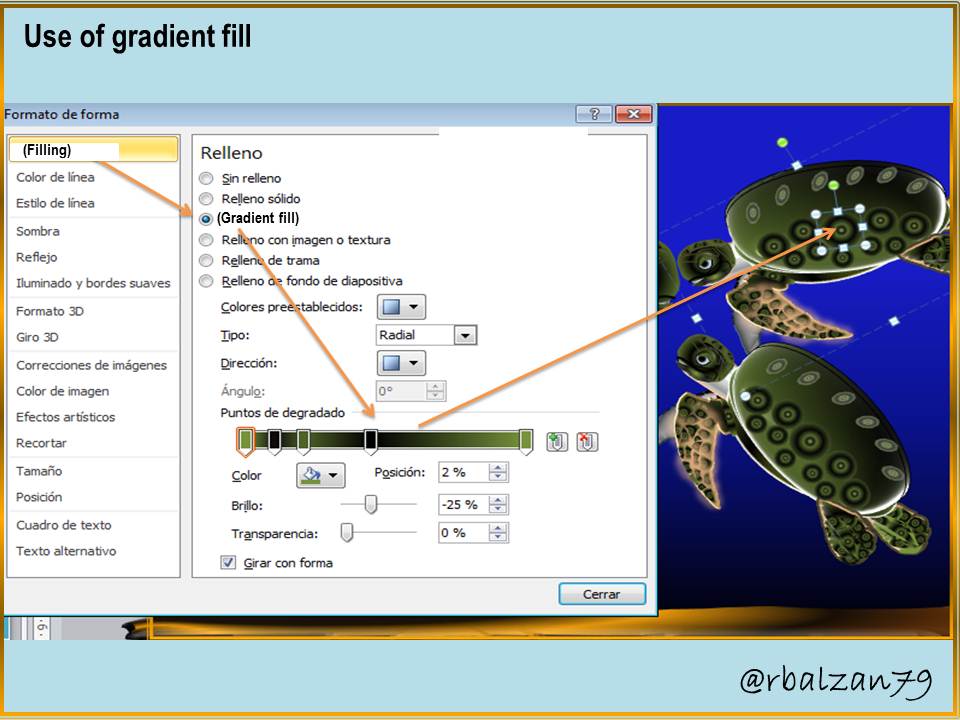
In addition to the gradient fill we have another very helpful complement as the relief effect (3D) very important for the design of our digital images as you will see below:
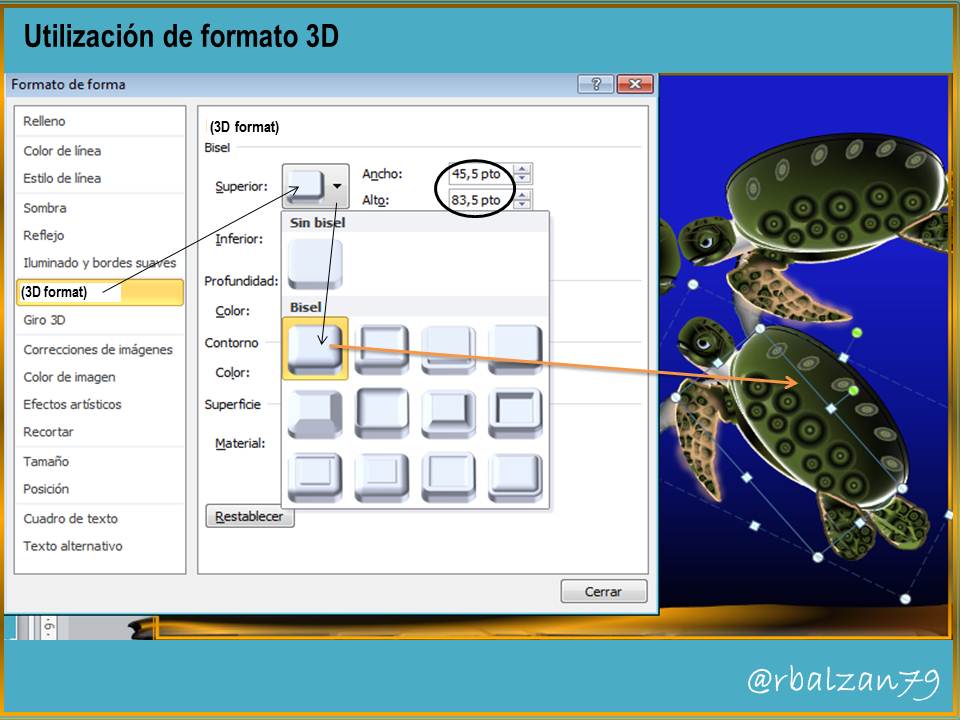
So my dear friends we are filling each of the geometric shapes used in the design of the image of our preference, and also, as you could notice, giving it also high relief characteristics as you could see in the previous figure through the 3D format option.
In the same way we continue to remember the implementation of other applications or options found in the image tools such as; sorting of objects (front, back, front and back), grouping of objects, all this leads us to our desired digital image.
Until another time, my dear and esteemed readers.
Electronic-terrorism, voice to skull and neuro monitoring on Hive and Steem. You can ignore this, but your going to wish you didnt soon. This is happening whether you believe it or not. https://ecency.com/fyrstikken/@fairandbalanced/i-am-the-only-motherfucker-on-the-internet-pointing-to-a-direct-source-for-voice-to-skull-electronic-terrorism