Create your own digital image (13)
We must emphasize that in addition to geometric shapes, it is important to implement our creativity, since it will be the appropriate complement for the generation of the image of our preference.
Without further details, let's get to know the image to be made:

Geometric shapes used
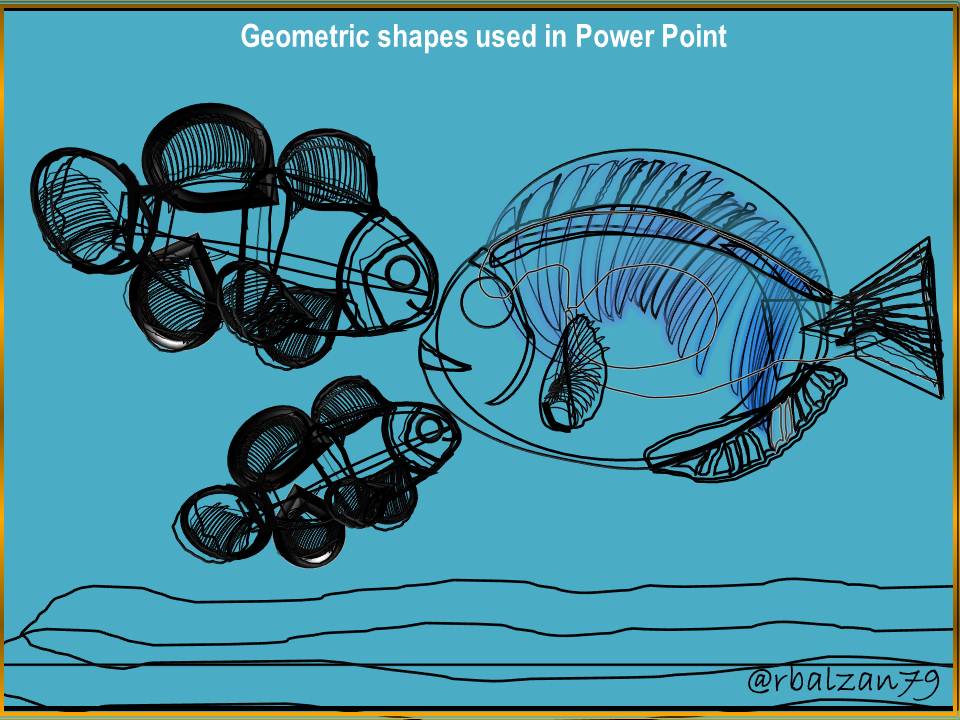
Excellent geometric shapes implemented in the previous digital image, but it is also important to be able to describe them.
Description of the geometric shapes used
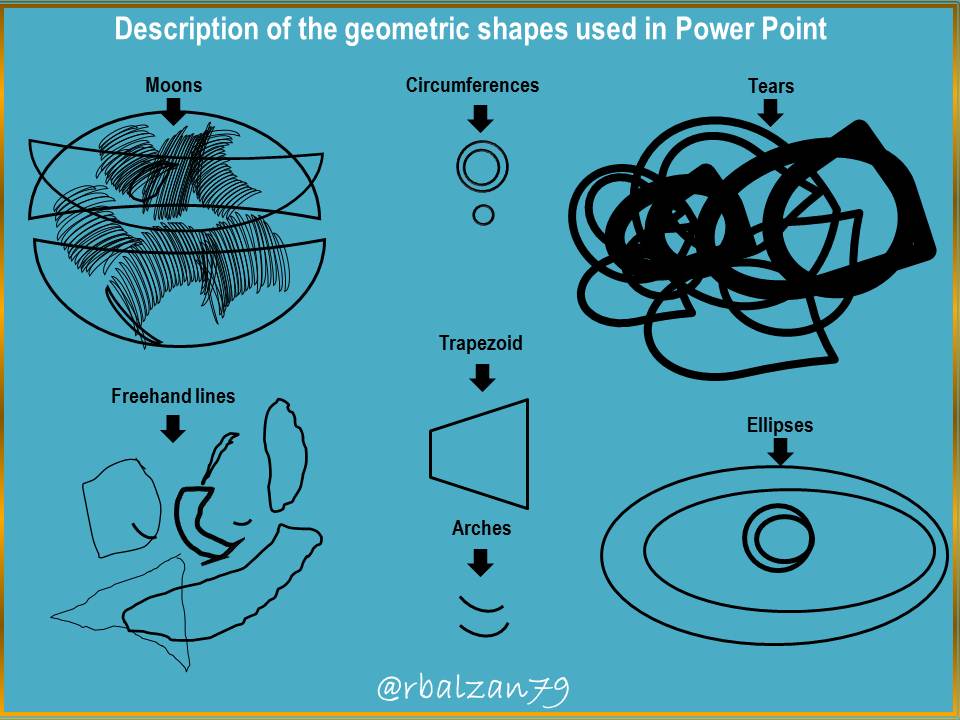
Wonderful geometric shapes as described above, now you need to know some forms of fillings, therefore, let's know some examples:
Filler selection
Among the most commonly used types of fillers are:
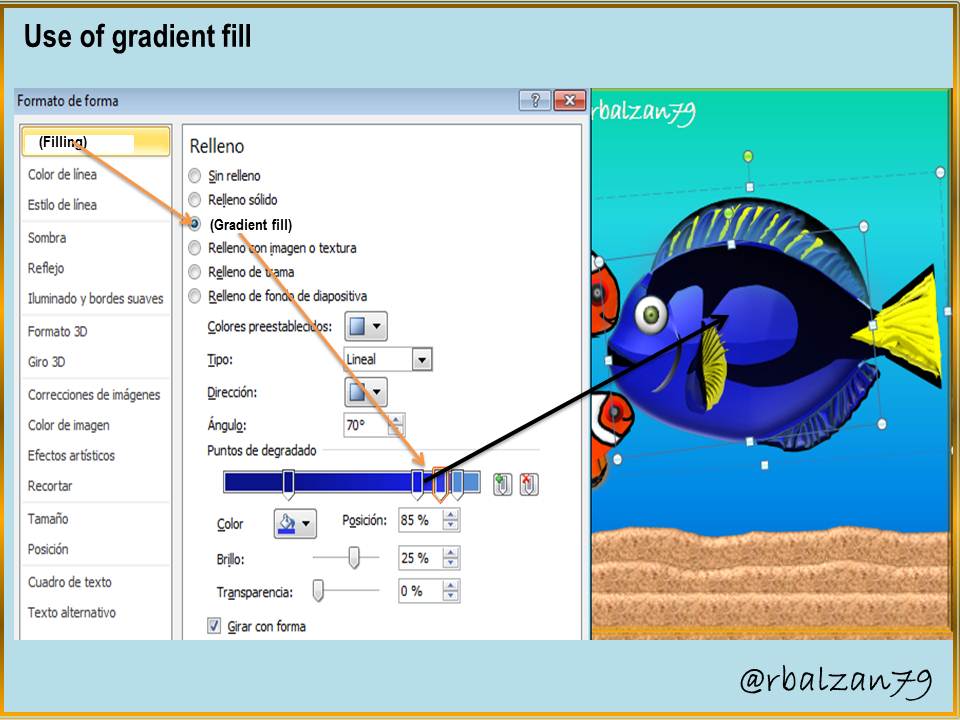
Likewise, we have another complement of great help as it is the effect of high relief (3D) as you can see in the design of our digital image:
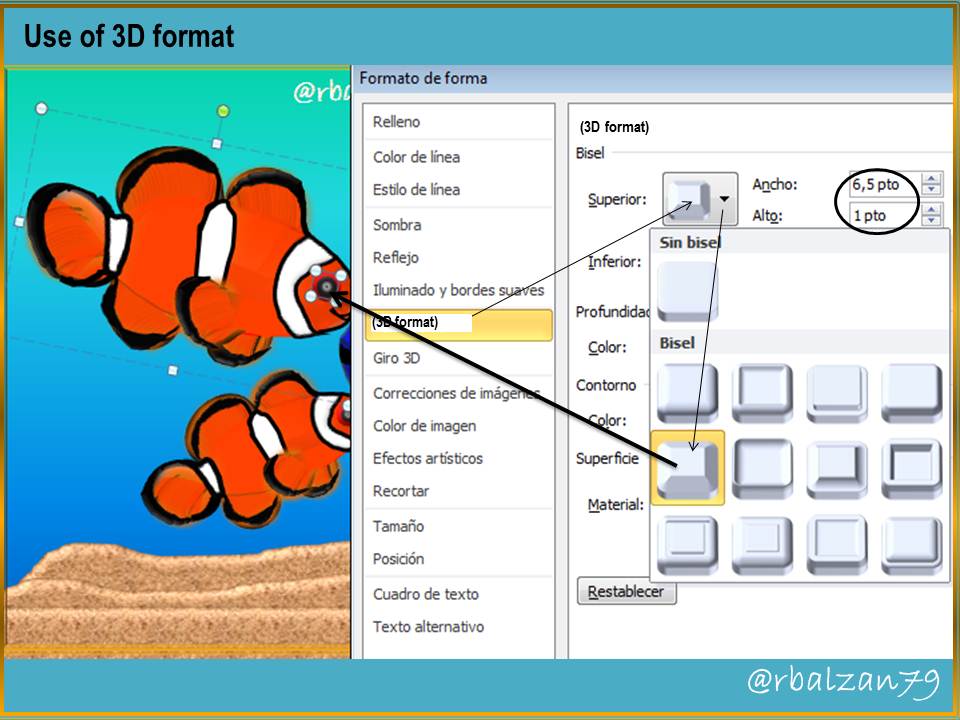
In this way you can fill in each of the geometric shapes used for the design of the digital image of your choice, and also give it high relief characteristics as shown in the figure above.
My dear friends, it is very important to remember the implementation of other options mentioned in the image tools such as; the arrangement of objects (front, back, front and back), the grouping of objects, all this leads us to our desired image that in this opportunity was inspired by the main characters of the movie "Finding Nemo".
Until another opportunity my dear friends.
