Create your own digital image (11)
For this we implement the geometric shapes or tools that we can find in Power Point, taking into account our wonderful creativity.
Without further details, let's get to know the image to be made:

Geometric shapes used
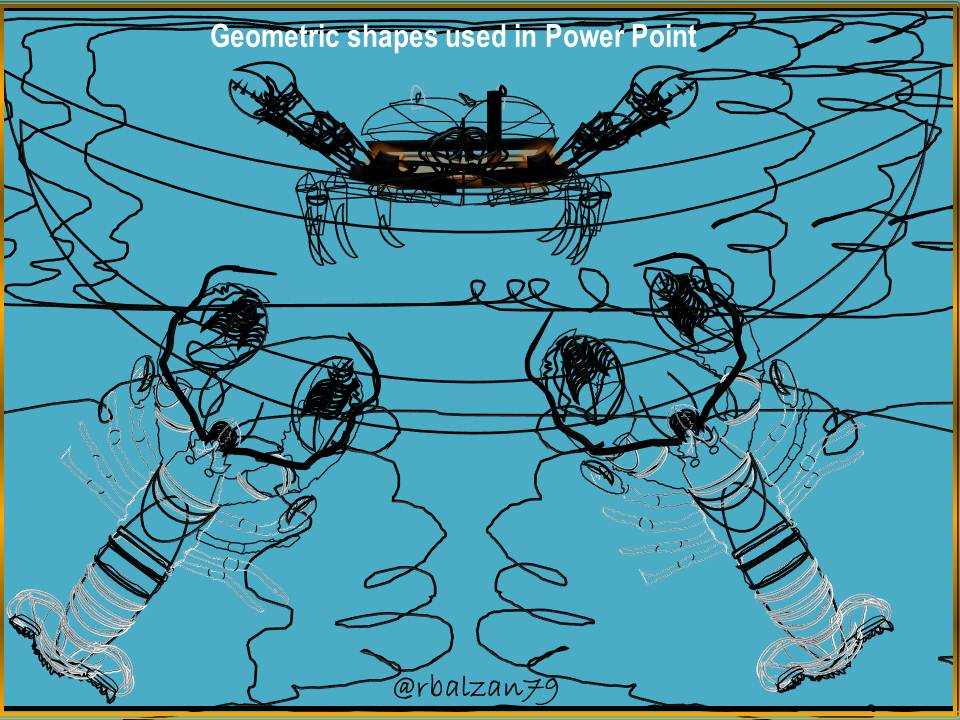
As you may have noticed, we have implemented several very versatile geometric shapes for the configuration of the figure observed above, however, it is important to describe them.
Description of the geometric shapes used
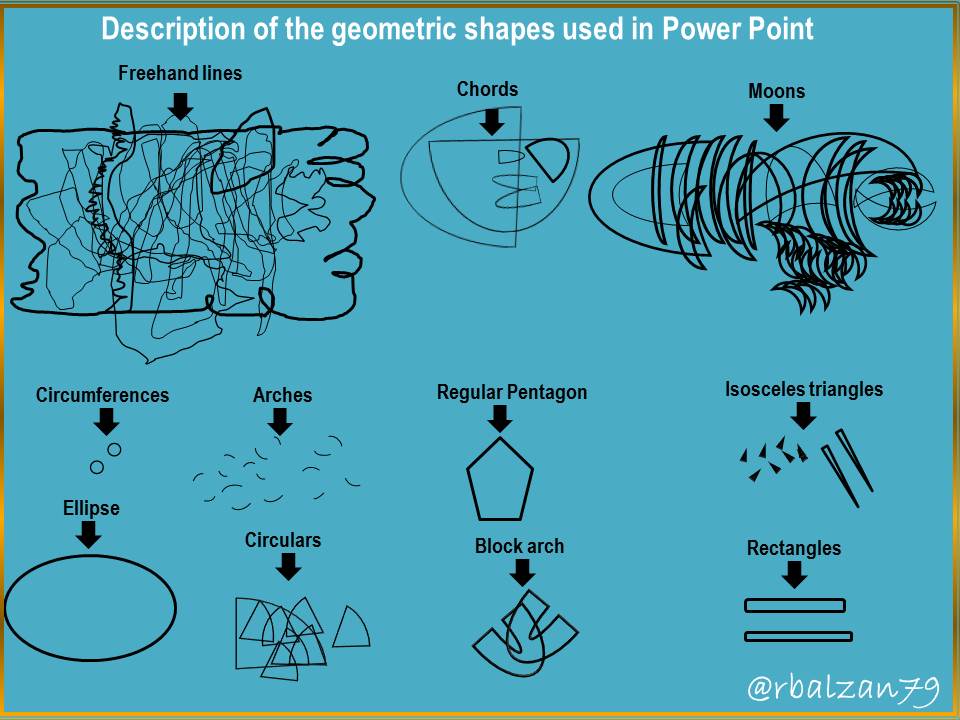
In this way we have described the wonderful geometric shapes used for our digital image, now it is important that you can know some forms of fills, therefore, let's know some examples as follows:
Filler selection
Among the most commonly used types of fillers are:
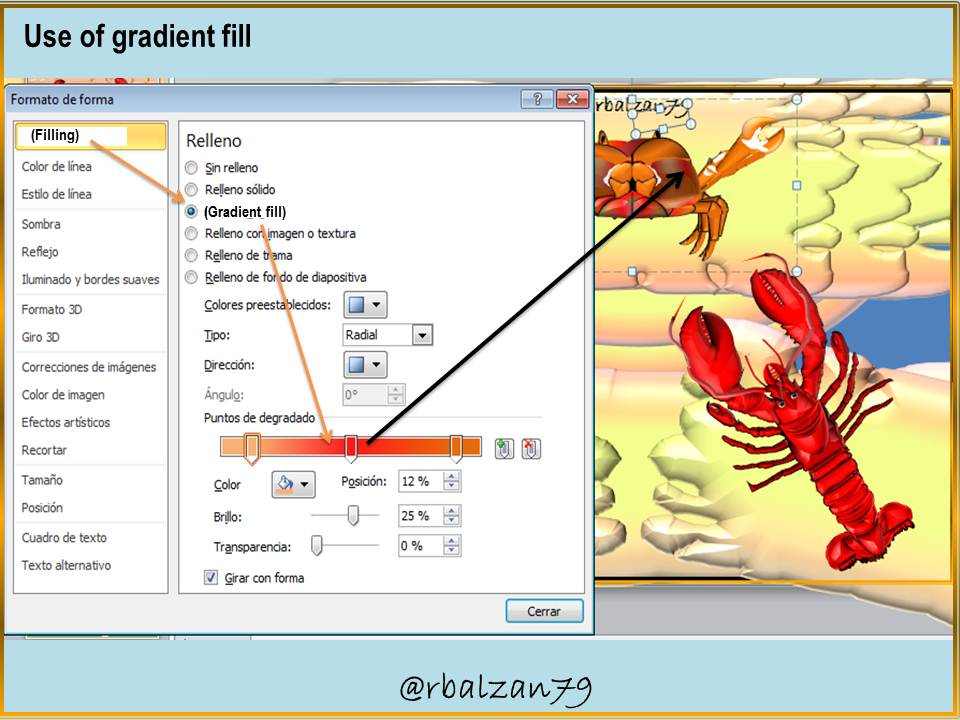
In the same way, we have another complement of great help for the relief effect (3D) for the design of our figures, as we will see below:
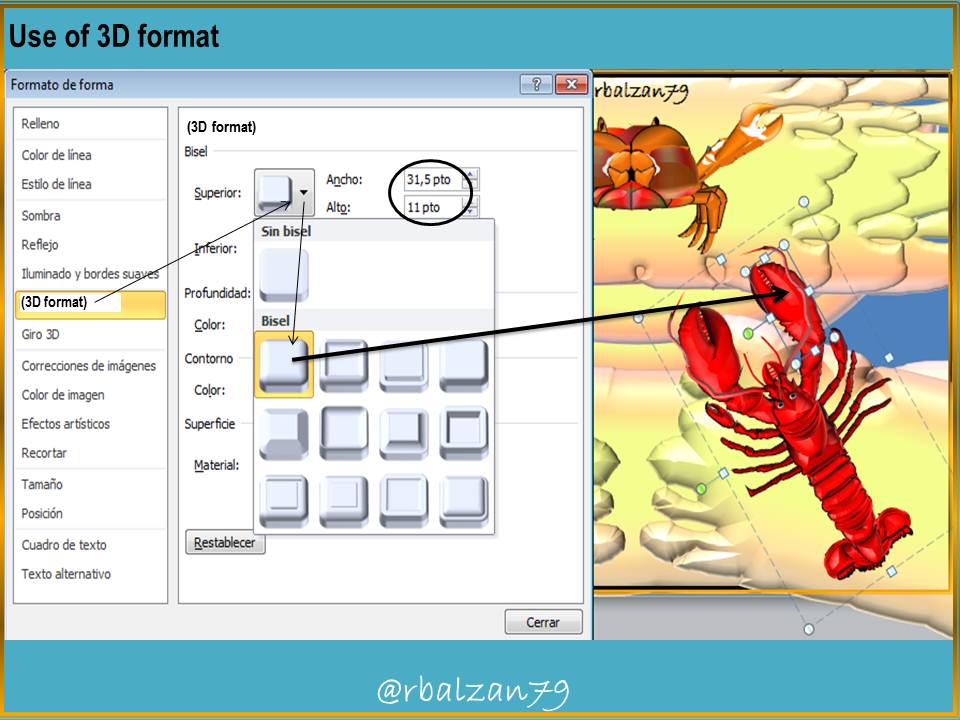
So my dear friends we can fill each of the geometric shapes implemented in the design of our digital image of our preference, and also, as you could see, giving it high relief features through the 3D format option.
It is also very important to remember the implementation of other options mentioned in the image tools such as; sorting objects (front, back, front and back), grouping objects, all this leads to our desired digital image as seen at the beginning of this tutorial.
Until another time, my dear and esteemed readers.