Create your own digital image (10)
For the above mentioned, we must undoubtedly count on our essential creativity since it allows us to carry out different creations such as the one we will show on this occasion.
Without further details, let's get to know the image to be made:

Geometric shapes used
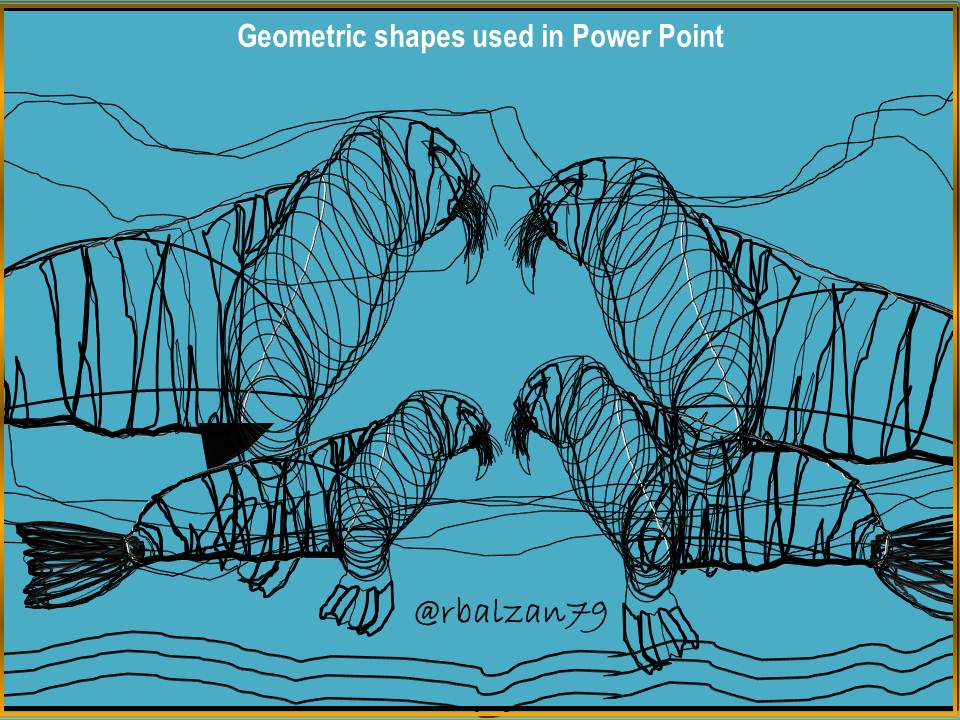
As you can see, some geometric shapes found in Power Point have been used, therefore, it is very important to describe them in order to know them better.
Description of the geometric shapes used
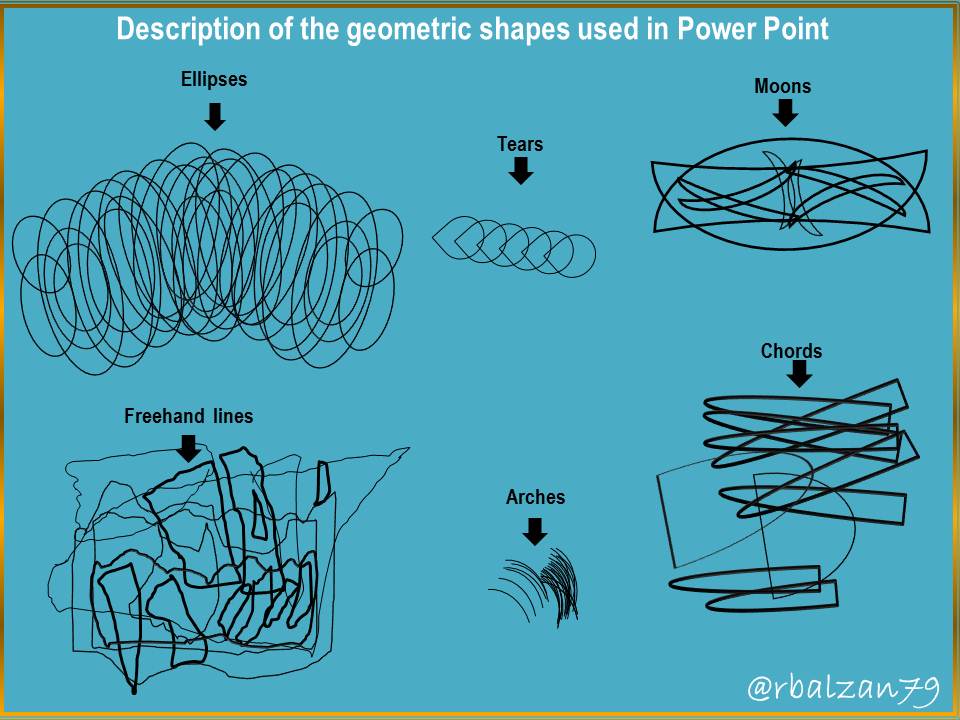
Extraordinary geometric shapes that we described above, now it is necessary that each of you can know some forms of fillings, therefore, you will see some examples as follows.
Filler selection
Among the most commonly used types of fillers are:
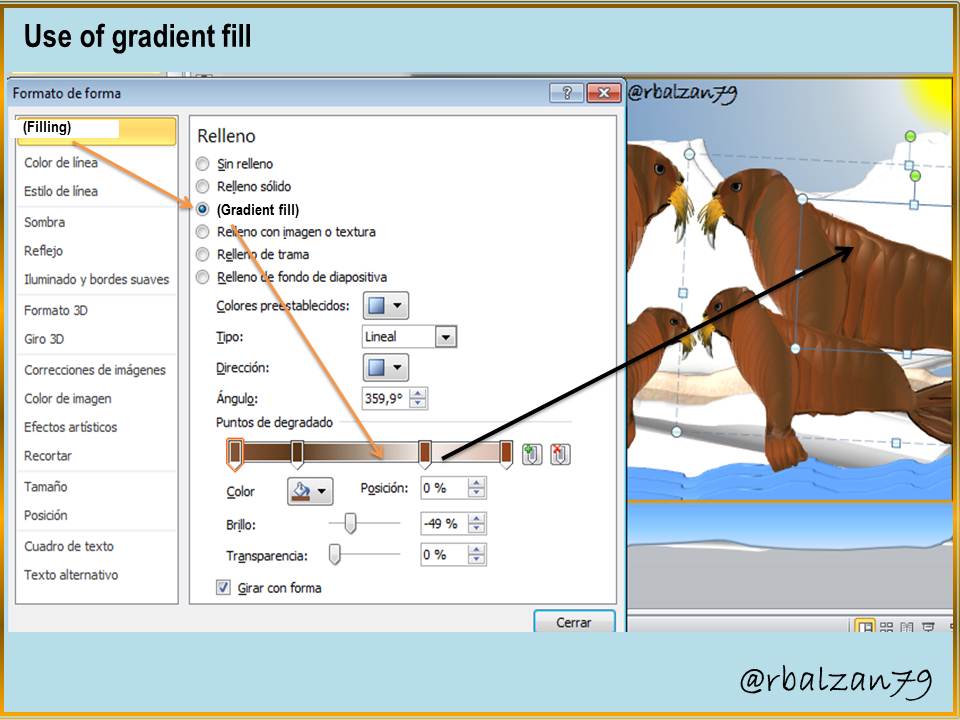
In the same way, we have another complement of great help for the relief effect (3D) for the design of our own digital images as we will see next.
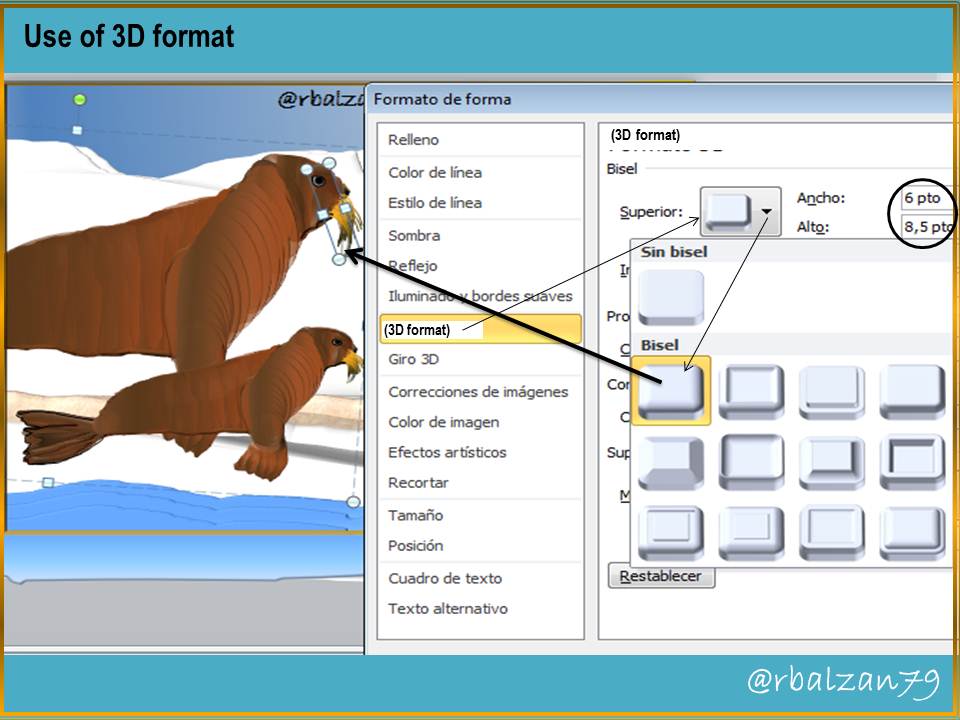
In this way they can fill each of the geometric shapes implemented in the design of the digital image of our preference, but also, giving it high relief characteristics as we could see in the previous figure through the 3D format option.
My dear friends, it is very important to remember the implementation of other options mentioned in the image tools such as; sorting objects (front, back, front and back), grouping objects, all this leads to our desired digital image as you have seen in this tutorial.
Until another time, my dear and esteemed readers.