Tutorial | How to use "Peakmonsters" quickly and easily (How to Rent) - Part 2
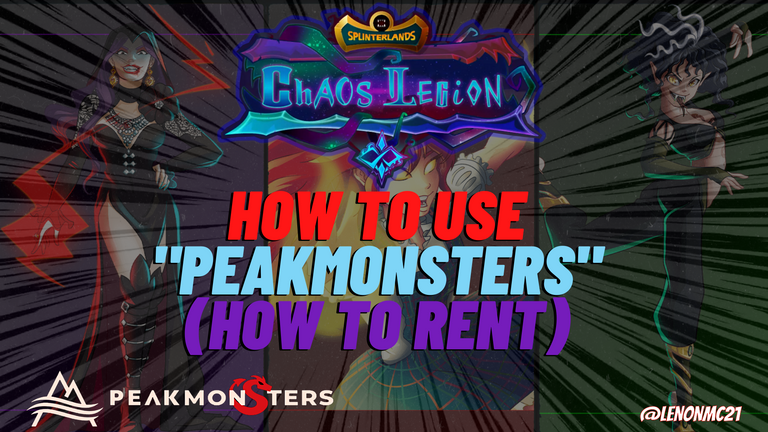
Cover created in Canva

Hace practicamente una semana publique un tutorial sobre como utilizar de forma sencilla y rapida la plataforma de “Peakmonsters” para comprar y/o vender nuestras cartas al mejor precio posible del mercado, en base a esto, me alegra mucho que ese post haya tenido un estupendo apoyo, del cual doy mi más sincera gratitud, puesto que mi intención es poder aclarar algunas dudas de las opciones que vemos en “Peakmonsters” y adicional ayudar a los nuevos usuarios a comprender cada una de sus opciones.
Sin embargo, en ese tutorial no abarque otras opciones adicionales que nos ofrece “Peakmonsters”, si no que me enfoque solo en hablar del mercado, la compra y la venta de cartas y de que manera se me hacía mucho más fácil encontrar el precio ideal para comprar cartas que queramos o también vender algunas que no necesitemos con el fin de reforzar aun mas nuestro mazo. En tal sentido, en esta oportunidad, me enfocare en las famosas “Rentas” y detallare el paso a paso de como buscar rápidamente sus cartas favoritas para alquilar y que suelen utilizar con frecuencia.
Esta vez me enfocare en el apartado de “Rent” y explicare las dos formas que conozco para poder acceder al mercado de alquiler, ademas de muchos otros detalles que verán a lo largo de este post que espero que sea de mucha utilidad para los nuevos usuarios que están ingresando al juego de “Splinterlands”.

¿Qué es el mercado de “Rentals”?

Para comenzar, daré una breve definición de lo que significa rentar una carta o en su defecto alquilarla.
Ahora bien, con estas definiciones claras, puedo proceder a explicar de que forma podemos acceder al mercado de “Rentas”.

¿Cómo acceder a “Rentals” por la pestaña de “Mercado”?

Explicare la primera forma de acceder al mercado de “Rentas”, la cual es por la misma pestaña que explique en el post anterior, como saben me gusta ordenar las cartas por la opción llamada “List”, esta es mi opción favorita así que, continuare con esta. Por otro lado, en esta pestaña observamos las mismas estadísticas que ya mencioné que son: (Stats, Day, Week y Month) sin embargo, nos enfocaremos en los tres botones en la parte inferior derecha de la carta, donde el botón principal que tomaremos en cuenta es de color morado llamado “RENT”.
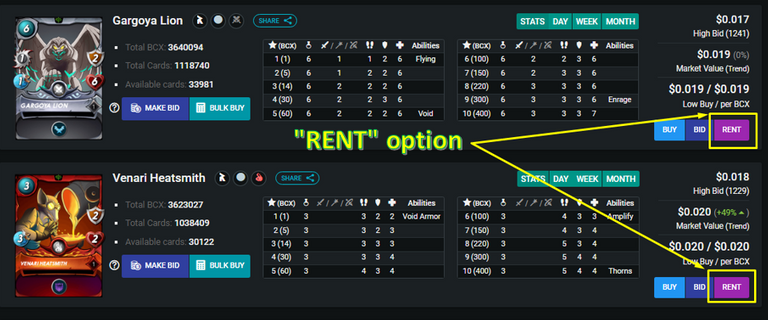
Captura de pantalla de Peakmonsters
Luego de dar click en este botón, veremos las cartas que están disponibles en el mercado de “Rentas”, donde los jugadores deciden alquilar para obtener una rentabilidad a cambio, según el numero de dias que el usuario decida rentarla. Para tenerlo mas claro, en la siguiente imagen que compartiré, podrán observar de que manera se ve el mercado para rentar una carta y cómo podemos evaluar y analizar toda la información que nos ofrece este apartado en “Peakmonsters”, en tal sentido, explicare cada uno de los apartados a continuación:
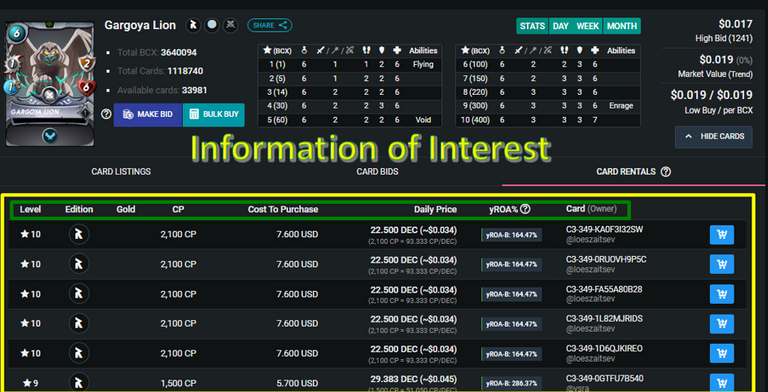
Captura de pantalla de Peakmonsters
Level:: Aquí observaremos el nivel de la carta que esta en el mercado, en esta pestaña, solo debemos concentrarnos en buscar el nivel de la carta que necesitamos, así que debemos estar conscientes de la liga en la que competimos. Por ejemplo, suelo competir en la liga de “Oro” y como esta es una carta del tipo “Comun”, la puedo utilizar en el nivel 8, así que podría concentrarme en este nivel para rentar esta carta.
Edition: Este es un apartado importante a pesar de que a simple vista no lo sea tanto, esto es debido a que, dependiendo de la edición de la carta que rentemos, serán los puntos de “CP” que tengamos de esta carta. Por ejemplo, si yo necesito una carta con la habilidad de “Snipe” en el “Splinter de Muerte”, pero necesito que me otorgue mas poder de colección para poder alcanzar “Oro 1”, podría enfocarme en buscar una carta de la edición “Alpha o Beta” que son las que actualmente otorgan mas “Poder de Colección”, sin embargo, esta elección, es dependiendo de que cartas necesites específicamente para subir el nivel de competitividad de tu mazo, o al menos es lo que yo recomiendo evaluar.
Gold: Este es un apartado que nos dirá si la carta es dorada o es regular. Es importante que prestemos atención a este, puesto que, muchas veces los usuarios piensan que están rentando una carta regular y resulta que es una dorada. Esto repercute en el precio de alquiler de la carta, porque las cartas doradas otorgan mas “Poder de Colección” que las regulares.
CP: Aquí podremos observar el poder de colección que otorga la carta que queremos rentar dependiendo del nivel en la que se encuentre. Es importante tomar esto en cuenta si es que nuestro objetivo es solo subir nuestros puntos de colección, si este no es el caso, entonces hay que enfocarse en la calidad de la carta y su utilidad en el mazo para mejorar la tasa de victorias y subir en el ranking.
Cost to Purchase: En este apartado observaremos cuanto cuesta en el mercado comprar la carta que deseemos alquilar. Este es un apartado muy interesante, ya que esta comparativa de precios, entre el costo de mercado y el costo de renta, es un punto a analizar, ya que todo depende de nuestro capital, de esta manera podremos saber si a corto, mediano y largo plazo, es mas rentable comprar la carta o lo contrario de esto, rentarla.
Daily Price: Aquí podremos observar el precio que cuesta rentar esta carta, este precio es expresado en “DECS” y a su lado veremos el precio en dólares. Es importante saber que el precio que vemos en esta columna es para pagarlo diario, dependiendo de la cantidad de dias que deseemos alquilar dicha carta. Por ejemplo, si yo quisiera alquilar la carta en el nivel 10, tendría que pagar 22.500 DEC diarios que equivalen a unos $0.034, esto quiere decir que, si yo la quisiera solo por 3 dias, saldría en 67.500 DEC, equivalentes a $0.102.
yROA%: En este apartado podremos observar el porcentaje anual que ganaría el usuario que esta alquilando carta en ese especifico precio. Por ejemplo, si ese usuario quisiera alquilar esta carta por un año competo, la rentabilidad que obtendría en base a ese precio sería el 164.47%, quiere decir que obtendría unos 37.006 DEC adicionales, que darían un total de 59.506 DEC. Igualmente, para efectos de rentar, no es un dato que nos sirva de mucho, puesto que nosotros, solo queremos conseguir el precio mas bajo de la carta en el nivel que necesitamos.
Card (Owner): Por último, tenemos este apartado que nos muestra el código unico que tiene esta carta en el mercado de alquiler y el usuario que la esta alquilando. No es un dato muy importante, sin embargo, de suceder algún problema, con nuestro contrato de renta que no creo, pero en tal caso que sucediera, podremos saber con cual usuario hicimos dicha transacción.
Una vez hayamos seleccionado la carta que necesitamos, utilizando los filtros que mencione en el post anterior, podremos proceder a presionar el botón con el dibujo del carrito de color blanco y fondo azul, para poder rentar nuestra carta. Cuando esto suceda, los montos finales dependiendo de los dias que deseemos, se verán de la siguiente manera:
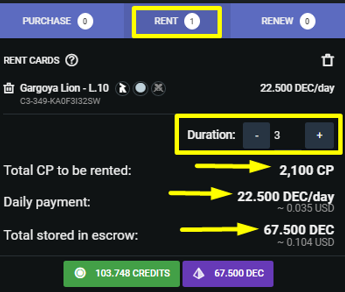
Captura de pantalla de Peakmonsters

¿Cómo acceder a Rentals por la pestaña de “RENT”?

En el transcurso de las temporadas suelo reforzar mi mazo con algunas cartas necesarias para poder competir al mejor nivel, tanto en las batallas de gremios en los famosos “Brawls”, como en las batallas normales de “Ranking”. La pestaña habitual para rentar de forma rapida la mostre en la sección anterior, sin embargo, esta no es mi favorita, ya que, la pestaña “RENT” que se encuentra justo al lado de la de Mercado (Buy), ofrece algunos beneficios geniales que les explicare a continuación:
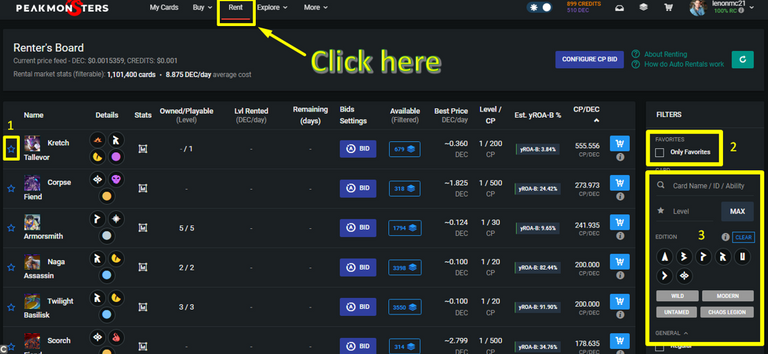
Captura de pantalla de Peakmonsters
En la imagen anterior, podremos acceder facilmente al apartado original de “Rentas” de “Peakmonsters”, ademas, podremos observar que la lista de las cartas se observa ligeramente diferente al apartado anterior, sin embargo, nos ofrece practicamente lo mismo con algunas opciones adicionales que hacen que las rentas como tal, sean mucho más fáciles de realizar y de forma más rapida.
Lo primero que debo detallar es que, al lado del nombre de la carta se encuentra un “Estrella” con bordes de color “Azul”, esta estrella sirve para que nosotros podamos elegir nuestras cartas favoritas o las que comúnmente solemos alquilar temporada tras temporada, lo que es genial, puesto que nos ahorra un increíble tiempo si es que ya tenemos cartas regulares con estrategias definidas para realizar combos en el juego.
Lo segundo al resaltar en la imagen es que, podemos mediante un botón ver solo las cartas que hemos seleccionado como favoritas y alquilar de forma rapida solo las cartas que necesitamos sin tomarnos la molestia de ir una por una.
Lo siguiente es que, tenemos los filtros que mostre en el post anterior, aquí nos servirá mucho filtrar por el nivel de la carta, o el nombre de la carta especifica que necesitamos, mas todos los demas filtros que nos facilitan la búsqueda. Una vez no tomemos el tiempo de buscar nuestras cartas con ayuda de estos filtros, seleccionarlas como favoritas tildando la estrella, solo debemos dar click en “Only Favorites” para acceder a nuestra lista personalizada.
Coloco este subtitulo para aclarar que, el proceso de rentar en este especifico apartado es exactamente el mismo que el anterior, solo debemos concentrarnos en la carta que necesitamos, evaluar la información que explique anteriormente, tomar en cuenta el nivel de la carta y realizar todo el paso a paso nuevamente para alquilar nuestra carta.

Beneficios

Los beneficios de “Rentar” son varios, puesto que, esta acción dependera exclusivamente del capital disponible por el usuario, si me preguntan sinceramente prefiero tener mis propias cartas y alquilarlas, pero, se que no todos podremos comprar equipos completos por “Splinter”, así que, en este caso, las rentas son una entrada sencilla al juego y a la competición como tal, ya que, alquilando con un bajo presupuesto, podemos acceder a torneos, hacer misiones diarias en ligas mucho mas altas y cobrar recompensas de temporada mas altas, con solo alquilar los equipos necesarios con la cantidad de “Poder de Colección” necesaria.

Conclusión

Espero que esta 2da parte del tutorial de “Peakmonsters” enfocado en el las “Rentas” sea de mucha utilidad para los jugadores que están comenzando y que desean tener una interfaz fácil y sencilla de utilizar para poder acceder al juego. Espero haber abarcado todos los detalles con respecto a las rentas, aunque, en otra oportunidad subiría una 3ra parte comentando como podemos alquilar muestras cartas para obtener rentabilidades pasivas por esta acción.
Sin más por el momento, nos vemos en la próxima guerreros.

Almost a week ago I published a tutorial on how to use in a simple and fast way the "Peakmonsters" platform to buy and/or sell our cards at the best possible market price, based on this, I am very happy that this post has had a great support, for which I give my sincere gratitude, since my intention is to clarify some doubts about the options we see in "Peakmonsters" and additionally help new users to understand each of its options.
However, in that tutorial I did not cover other additional options that "Peakmonsters" offers us, but I focused only on talking about the market, buying and selling cards and how it was much easier to find the ideal price to buy cards that we want or sell some that we do not need in order to further strengthen our deck. In that sense, in this opportunity, I will focus on the famous "Rentals" and I will detail the step by step of how to quickly find your favorite cards to rent and that you use frequently.
This time I will focus on the "Rent" section and explain the two ways I know to access the rental market, plus many other details that you will see throughout this post that I hope will be very useful for new users who are entering the "Splinterlands" game.

What is the "Rentals" market?

To begin with, I will give a brief definition of what it means to rent a card or, failing that, to rent a card.
Now, with these clear definitions, I can proceed to explain how we can access the "Rentas" market.

How to access "Rentals" through the "Marketplace" tab?

I will explain the first way to access the "Rentals" market, which is through the same tab that I explained in the previous post, as you know I like to sort the charts by the option called "List", this is my favorite option so, I will continue with this one. On the other hand, in this tab we observe the same statistics that I already mentioned which are: (Stats, Day, Week and Month) however, we will focus on the three buttons at the bottom right of the chart, where the main button we will take into account is purple colored called "RENT ".
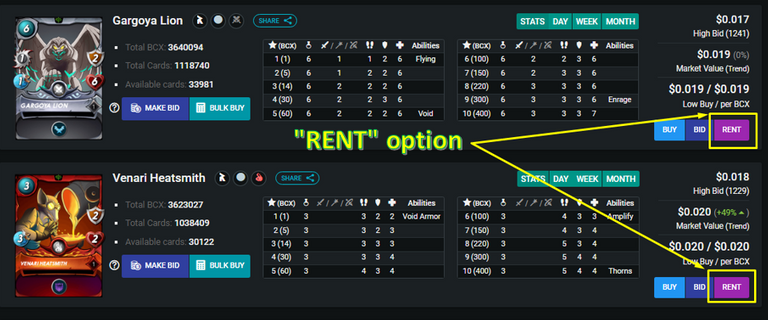
Screenshot of Peakmonsters
After clicking on this button, we will see the cards that are available in the "Rentals" market, where players decide to rent to get a return in return, depending on the number of days the user decides to rent it. To have it clearer, in the following image that I will share, you will be able to see how the market to rent a card looks like and how we can evaluate and analyze all the information that this section offers us in "Peakmonsters", in this sense, I will explain each of the sections below:
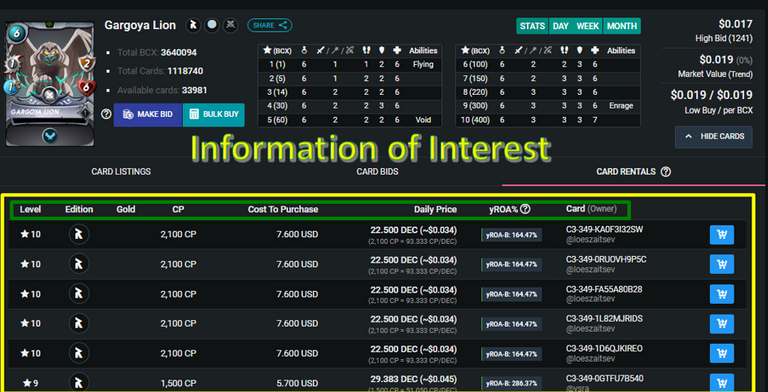
Screenshot of Peakmonsters
Level: Here we will observe the level of the card that is on the market, in this tab, we should only concentrate on looking for the level of the card we need, so we must be aware of the league in which we compete. For example, I usually compete in the "Gold" league and as this is a "Common" type card, I can use it at level 8, so I could concentrate on this level to rent this card.
Edition: This is an important section even though at first glance it is not so important, this is because, depending on the edition of the card that we rent, will be the "CP" points that we have of this card. For example, if I need a card with the "Snipe" ability in the "Splinter of Death", but I need it to give me more collection power to reach "Gold 1", I could focus on looking for a card of the "Alpha or Beta" edition, which are the ones that currently give more "Collection Power", however, this choice is depending on what cards you need specifically to raise the level of competitiveness of your deck, or at least that is what I recommend to evaluate.
Gold: This is a section that will tell us if the card is gold or regular. It is important to pay attention to this, since many times users think they are renting a regular card and it turns out to be a golden one. This has an impact on the rental price of the card, because gold cards grant more "Collection Power" than regular cards.
CP: Here we can see the collection power of the card we want to rent depending on the level in which it is. It is important to take this into account if our goal is only to increase our collection points, if this is not the case, then we must focus on the quality of the card and its usefulness in the deck to improve the win rate and climb in the ranking.
Cost to Purchase: In this section we will observe how much it costs in the market to buy the card that we want to rent. This is a very interesting section, since this price comparison, between the market cost and the rental cost, is a point to analyze, since everything depends on our capital, this way we will be able to know if in the short, medium and long term, it is more profitable to buy the chart or the opposite of this, to rent it.
Daily Price: Here we will be able to see the price that it costs to rent this card, this price is expressed in "DECS" and next to it we will see the price in dollars. It is important to know that the price that we see in this column is to pay it daily, depending on the amount of days that we want to rent this card. For example, if I wanted to rent the card at level 10, I would have to pay 22,500 DEC per day, equivalent to $0.034, this means that, if I wanted it only for 3 days, it would cost 67,500 DEC, equivalent to $0.102.
yROA%: In this section we can see the annual percentage that the user who is renting the chart at that specific price would earn. For example, if that user wanted to rent this chart for a full year, the profitability that he would obtain based on that price would be 164.47%, which means that he would obtain an additional 37,006 DEC, which would give a total of 59,506 DEC. For rental purposes, however, this is not very useful, since we only want to get the lowest price of the card at the level we need.
Card (Owner): Finally, we have this section that shows us the unique code that this card has in the rental market and the user that is renting it. It is not a very important piece of information, however, in the event of a problem with our rental contract, which I do not believe, but in the event that it happens, we will be able to know with which user we made the transaction.
Once we have selected the menu we need, using the filters mentioned in the previous post, we can proceed to press the button with the drawing of the cart in white and blue background, in order to rent our menu. When this happens, the final amounts, depending on the days we want, will look like this:
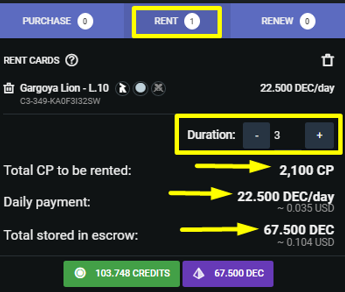
Screenshot of Peakmonsters

How to access Rentals through the "RENT" tab?

In the course of the seasons I usually reinforce my deck with some cards necessary to be able to compete at the best level, both in the guild battles in the famous "Brawls", as in the normal "Ranking" battles. The usual tab to rent quickly I showed in the previous section, however, this is not my favorite, since, the "RENT" tab that is right next to the Market (Buy), offers some great benefits that I will explain below:
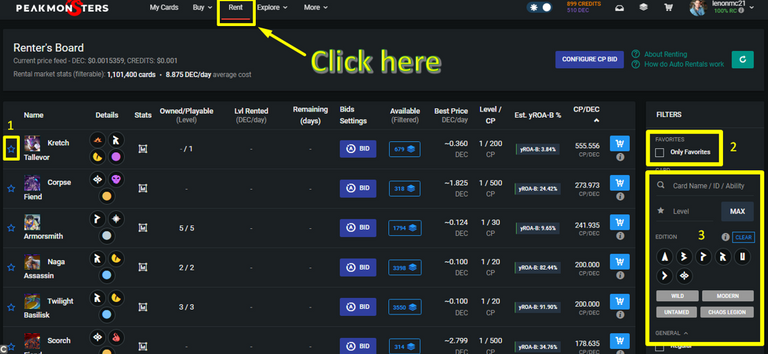
Screenshot of Peakmonsters
In the image above, we can easily access to the original section of "Peakmonsters" "Rentals", in addition, we can see that the list of cards is slightly different from the previous section, however, it offers practically the same with some additional options that make the rentals as such, are much easier to perform and faster.
The first thing I should point out is that, next to the name of the card there is a "Star" with "Blue" borders, this star allows us to choose our favorite cards or the ones we usually rent season after season, which is great, since it saves us an incredible amount of time if we already have regular cards with defined strategies to perform combos in the game.
The second thing to highlight in the image is that, by means of a button, we can see only the cards we have selected as favorites and quickly rent only the cards we need without having to go through the trouble of going through them one by one.
The next thing is that, we have the filters that I showed in the previous post, here it will be very useful to filter by the level of the card, or the name of the specific card we need, plus all the other filters that facilitate the search. Once we have taken the time to search for our cards with the help of these filters, select them as favorites by checking the star, we only have to click on "Only Favorites" to access our personalized list.
I place this subtitle to clarify that, the process of renting in this specific section is exactly the same as the previous one, we only have to focus on the chart we need, evaluate the information I explained before, take into account the level of the chart and perform the whole step by step again to rent our chart.

Beneficios

The benefits of "Renting" are several, since, this action will depend exclusively on the capital available by the user, if you ask me sincerely I prefer to have my own cards and rent them, but, I know that not everyone will be able to buy complete teams for "Splinter", so, in this case, rentals are an easy entry to the game and competition as such, since, renting with a low budget, we can access tournaments, do daily missions in much higher leagues and collect higher season rewards, rentals are an easy entry to the game and to the competition as such, since, by renting with a low budget, we can access tournaments, do daily missions in much higher leagues and collect higher season rewards, just by renting the necessary equipment with the necessary amount of "Collection Power".

Conclusion

I hope that this 2nd part of the "Peakmonsters" tutorial focused on the "Rentals" will be very useful for players who are starting and want to have an easy and simple to use interface to access the game. I hope I have covered all the details regarding rentals, although, in another opportunity I will upload a 3rd part commenting on how we can rent card samples to obtain passive returns for this action.
Without further ado, see you next time warriors.



If you are new, I invite you to register in this LINK

Proud Member of "Shield of Glory".
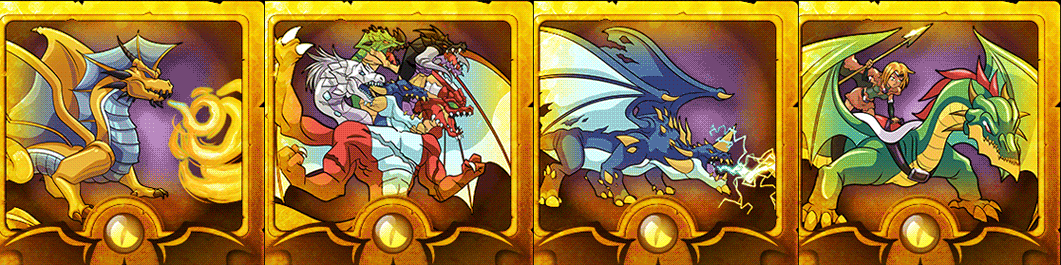
Join the Discord Official community server in English
https://twitter.com/leninmiguel21/status/1519901060185432065
The rewards earned on this comment will go directly to the person sharing the post on Twitter as long as they are registered with @poshtoken. Sign up at https://hiveposh.com.
!1UP Amazing post, well explained and helpful. Congrats!

Thank you very much, I'm glad it's helpful. thanks for the support.
You have received a 1UP from @underlock!
@monster-curator, @oneup-curator, @neoxag-curator, @pal-curatorAnd they will bring !PIZZA 🍕
Learn more about our delegation service to earn daily rewards. Join the family on Discord.
very good tips
thanks
That's what we are here for, to help, whenever you have doubts don't hesitate to ask.
Very helpful info for new players thanks for sharing!
!PIZZA
Posted using 1UP - Play2Earn & NFTs
Thank you very much, I'm glad you liked it.
PIZZA Holders sent $PIZZA tips in this post's comments:
@hurtlocker(1/20) tipped @lenonmc21 (x1)
Learn more at https://hive.pizza.