FILES AND FOLDERS
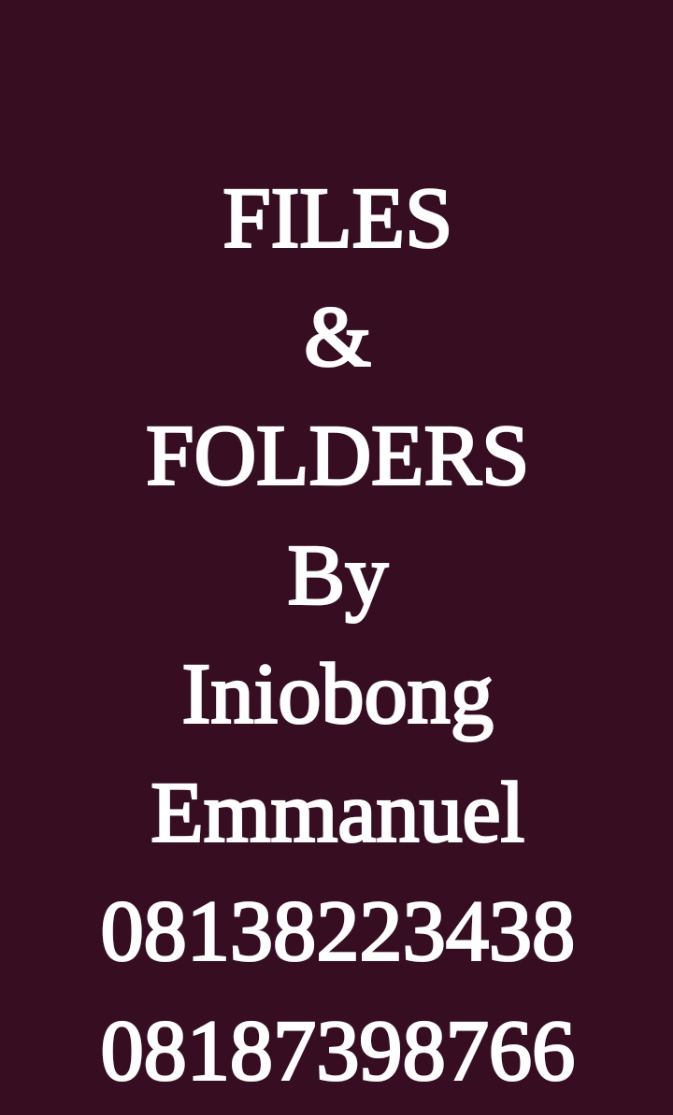
Learning Objectives
At the end of this study, you will be able to;
define a file, folder and a sub- folder.
Identify the categories of files in word processing applications.
Create and save files and folders.
Open files and folders.
Copy and pasting files and folders.
Renaming files and folders.
Check files and folders sizes.
Delete files and folders.
Restore files and folders back to the system.
Teaching aids:
The requirements for this study is a computer system installed with microsoft office word, excel, power point and corel draw application.
Introduction
Consider going to the market to buy some food items. After purchase, those items are put into a bag. You also might need an overall bag to contain the items bought.
Each item you bought is similar to file in the computer. The bag to contain each item is similar to a sub- folder in the computer. The overall bag containing all items bought from the market is similar to a folder.
What is a file?
A file is a computer resource that contains information created from an application.

What is a folder?
A folder is a storage medium for computer files.
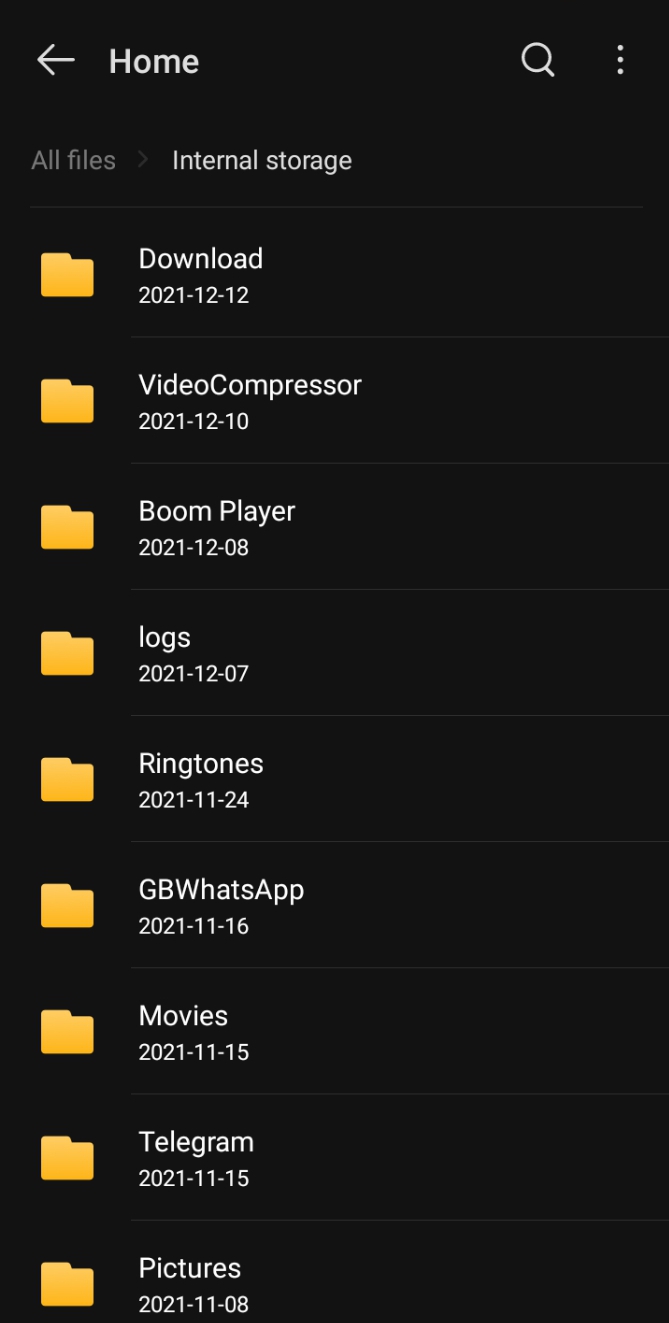
Categories Of Files In Word Processing Applications.
The following are the various categories of files found in word processing applications.
word document file or (.docx).
Excel spreadsheet file or (.xlsx).
Power point file or (.ppx)
Corel draw file or (.cdr) e.t.c
Creating and saving a file using Microsoft word Application.
Microsoft word application is a word processing package used for typing. It stores its file in docx form.
The following are steps to create a file using Microsoft word application.
Click on start button and search for Microsoft word. if the application is installed in the system it would be displayed.
Double click on Microsoft word to open.
Select new, i.e blank document.
Type in the sentences below:
"Jesus christ is the highest in order of spirituality.
He is our savior, He needs humanity to get saved and enjoy an everlasting life during his government"
Click on file menu and select save.
Select the location the file should be stored.
Type in the name you wish to save the file as.
Click on save.
Creating And Saving A File Using Excel Spreadsheet Application
Excel spreadsheet is an application used for taking records and presenting of data. It stores its file in .xlsx form.
To create file in excel application;
Click on start button.
Search for excel application and click on it.
Present the data below in your excel application.
Names of students
Registration number
Sex
Iniobong Emmanuel
14/EG/CV/ e54435
Male
Edidiong Emmanuel
214256435cd
Male
Imeobong Emmanuel
19/EE/AM/202
Male
Comfort Emmanuel
22/eg/dc/667678
female
Click on file menu.
Select save and choose a desired location for the file to be saved.
Type in the name you wish to save the file as.
Click ok.
Creating And Saving A File Using Power Point Application
Power point application is used for making presentations in form of slides. It saves its file as .pptx form.
To create a file in power point application;
Click on start button
Search and click on power point application.
Select new, that is a blank document.
Use the below to form a power point presentation
Title: COMPUTER SYSTEM
Learning objectives: At the end of this lesson you will be able to;
Define a computer machine.
List the various parts of the computer system.
State uses of the computer
Mention applications of computer.
Click on save and select location where file should be saved.
Type in the name you wish to save file as.
Click on ok.
Creating And Saving A File Using Corel draw Application
Corel draw application is used for drawing and graphic designing. It save its file in form of .cdr.
To create and save a file in corel draw application;
Click on start button
Search and click on Corel draw application.
Select new, that is a blank document.
Opening A File
To open a file;
Go - to the file location.
Double click on the file.
OR
Go-to file location.
Right click on desired file.
Select open.
File will be automatically loaded and open with the app created it was created with.
Copying And Pasting A File
We copy files and paste files to have duplicate (same) of it on the system or external storage device.
To copy a file;
Go-to file location and select desired file.
Click on home menu and select copy.
Go to the location you want to copy the file.
Click on home and select paste.
File will be automatically copied.
OR
To copy a file;
Go to file location and select the desired file.
Right click on the file and select copy.
Go to location where you want file to be copied.
Right click and select paste.
Checking Files Sizes

The size of a file indicates capacity (how large or small) the file is digitally represented in the system. file sizes are in the order below.
Byte (B) – This is the smallest size of a file.
Kilobyte (KB) –
Megabyte (MB) –
Gigabyte (GB) –
Terabyte (TB) –
Petabyte (PB) –
Exabyte (EB) –
Zettabyte (ZB) –
Yottabyte (YB) – this is the largest size of a file.
To check a file size;
Select the file by a single click on it.
Right click on file.
Select properties.
File size will be displayed in the form as seen below.
Renaming A File
To rename a file means to change file name to a desired one.
To rename a file; Ensure the file is not opened in a program.
Go to file location.
Select file and right click on it.
Select rename.
You type in the desired name you wish to change file to.
Deleting A File
To delete a file means to remove it from its location permanently. That is you wont be able to find the file in such location.
To delete a file;
Select the file.
Go to home and click delete.
OR
Select the file.
Right click on it and select delete.
Restoring Files Back To The System
To restore a file to the system means retrieving or bringing back a deleted file to its location. This is achieved with the aid of a recycle bin.
Recycle bin is a program in the system that holds deleted files.
To restore a file;
Click on recycle bin.
Double click on the file and select restore.
File will be automatically restored to its location.
Folders
A folder is a location for holding system resources including files, folders applications, music and videos.
Creating And Saving Folder
To create a folder;
Go to the location you want file to be created and right click.
Select new, go to folder.
Type the name you wish to save folder as.
Tap the enter button.
Opening a folders
To open a folder;
Go to folder location.
Double click on it.
OR
Go to folder location.
Right click and select open.
Copying a folder
To copy a folder,
Go to the specific folder and select it.
Click on copy on the top menu.
Or
Select the folder and right click on it.
Click on copy.
Pasting a folder
To paste a folder after copying it,
Go-to the desired location you want the folder.
Click on paste on the menus.
Or
Go-to destination where you wish to paste it,
Right click and select paste.
Renaming of folders.
To rename a folder, ensure the folder is closed.
Select the folder and right click on it.
Click on rename then type the new name you wish to save folder as.
Click on save.
Checking of folders sizes
The size of a folder determines the space consumed by the folder.
Select the folder by a single click on it.
Right click on folder.
Select properties.
Properties of the folder such as name and size will be displayed.
Deleting of folders
To delete a folder means to temporarily get rid of it from the system. Hence to permanently delete it from the system, go to recycle bin and delete from there.
To delete a folder, Ensure the folder is not open.
Select the specific folder and right click.
Click on delete.
Restore files and folders back to the system
To restore deleted files or folder simply means bringing it back to system after temporarily deleting it.
Go to recycle bin.
Click on the file or folder you wish to restore.
Click on restore to the system.
It will be automatically restored back to the system.
Conclusion
Files and folders are system resources. However copy and pasting files and folders are also means of duplicating the file or folder in the system. To avoid duplicating, it is advisable to cut and paste in place of copy and paste.
The file or folder will not be found in the previous location where it was save but rather it will be stored in the new location.
The use of shortcut command for copy and paste are : for copy , use control + c then for paste use control +v.
Congratulations @iniobong3emm! You have completed the following achievement on the Hive blockchain and have been rewarded with new badge(s):
Your next target is to reach 40 posts.
You can view your badges on your board and compare yourself to others in the Ranking
If you no longer want to receive notifications, reply to this comment with the word
STOPTo support your work, I also upvoted your post!
Check out the last post from @hivebuzz:
Support the HiveBuzz project. Vote for our proposal!