Adobe Lightroom - Presets tutorial
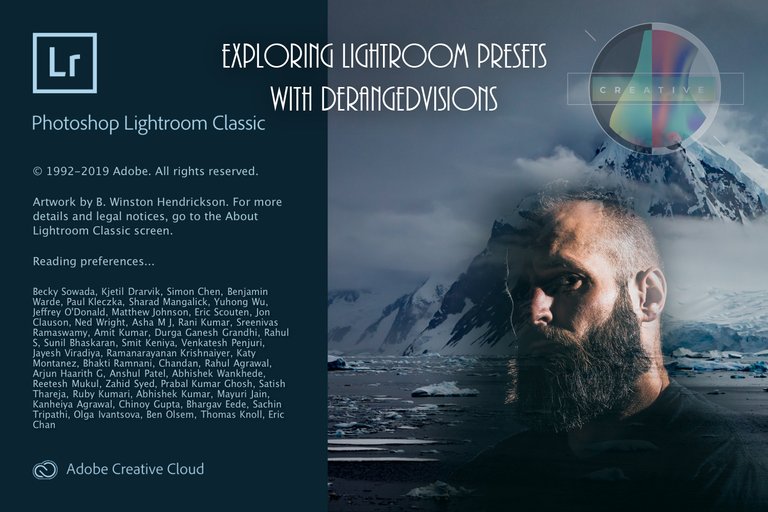
What are Lightroom Presets and why should I care?

I have created a few photography lessons and tips that I have shared online before, and now that the CreativeCoin and PhotoStreem tribes have been released, I think it is a good time to share some of them here on the Steem Blockchain. This first lesson is just a quick one about Abode Lightroom. Enjoy.
Presets in Adobe Lightroom are a saved combination of settings that can be easily applied to your photos. This is essential in increasing your workflow when editing a large batch of images, or trying to mimic a style for all of your photos.
When you have hundreds of photos to go through, but want to give them a similar look, applying a preset to them and syncing them together is a quick way to get them all on the same page and then you can fine tune your adjustments for each individual photo from there.
How do you install a Lightroom Preset?

When you are in your develop module in Adobe Lightroom, go to the "Presets" field on the left. Click on the "+" icon and it will open a dialogue box with an option to "import preset". Click on that and then navigate to where you have saved the preset and open it. Then it will be saved in your Presets tab in Lightroom.
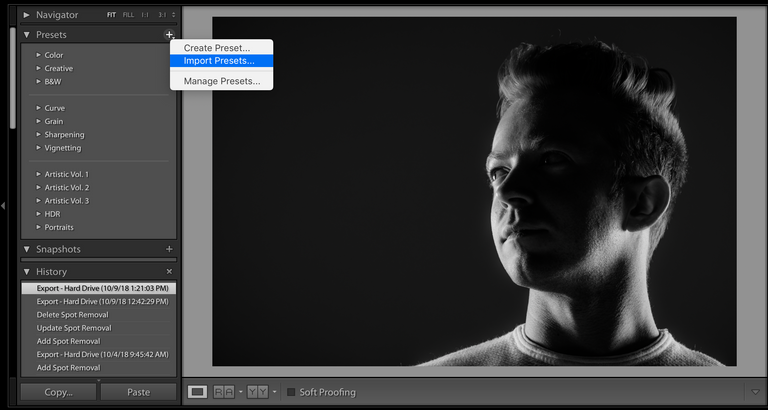
Presets in Action

I am including one of my Lightroom Presets with this tutorial for you to download and experiment with. I just want to show you how cool they can be for your photographs.

This image above is what the RAW image file straight out of the camera looked like. I was covering Civil War reenactment and I wanted to give all of the photos that I took a look that would have fit that time, and kind of transport my viewer back in time when they looked at it. So I edited the main photo to a look that I liked and created a "DerangedVisions Old Style" preset and used that for the photos of that event and just tweaked each photo to my liking from there.

If you want to download the "DerangedVisions Old Style" Adobe Lightroom preset click here for a link to my google drive where you can get it and install it in Lightroom for yourself. If use the preset on any of your images, post them in the comments below and let me know how it worked for you. Remember to make final adjustments on the settings for each of your images to fine tune them after applying the preset.
Thanks for stopping by and checking out this short tutorial. I hope you learned something. You are awesome.
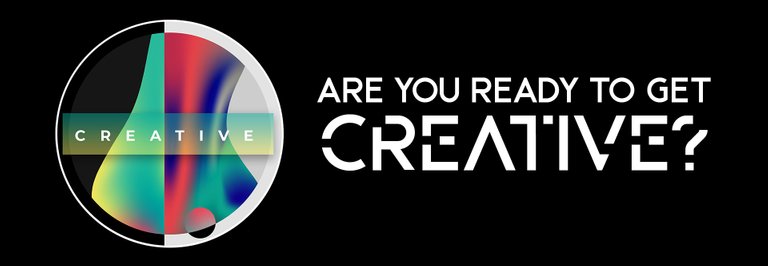

👍
~Smartsteem Curation Team
Thank you. Much appreciated.
This post was shared in the Curation Collective Discord community for curators, and upvoted and resteemed by the @c-squared community account after manual review.
@c-squared runs a community witness. Please consider using one of your witness votes on us here
You got a 11.57% upvote from @ocdb courtesy of @derangedvisions!
@ocdb is a non-profit bidbot for whitelisted Steemians, current min bid is 2 SBD and max bid is 10 SBD and the equivalent amount in STEEM. Check our website https://thegoodwhales.io/ for the whitelist, queue and delegation info. Join our Discord channel for more information.
If you like what @ocd does, consider voting for ocd-witness through SteemConnect or on the Steemit Witnesses page. :)
Well, I learned something today. Thanks.
Awesome. Thanks for checking out the post. Let me know if you use the preset I made for any photos you take.
I have to carefully read this post again later. Thanks for the lesson!
Thanks for checking it out. Let me know if you use the preset for any of your photos. I would love to see how it works for you.
me i just do whatever and click everywhere until it looks nice :D
I do freestyle too!
you have explained lots of things about Lightroom. Nice.