2 do Tutorial: cómo hacer un oso con estilo arte geométrico. - 2th Tutorial: how to make a bear in geometric art style. -


Hola a todos!
En este post, continuo explicando como realizar una imagen de un oso con arte geométrico.
En el anterior se realizo un par de osos polares, en este caso, será el perfil de un oso pardo.
Hello everyone!
In this post, I continue explaining how to make an image of a bear with geometric art.
In the previous one I made a pair of polar bears, in this case, it will be the profile of a brown bear.
Como acostumbro, los pasos previos a iniciar un dibujo son colocar las medidas de mi preferencia al formato de la hoja y el fondo el gris, esto es opcional y a gusto del dibujante.
Luego de tener esta base, pasamos a bloquear el fondo para evitar trabajar en ella por error y con esto correr el riesgo de perder nuestro trabajo.
El segundo paso sería crear una capa para el boceto, en mi caso siempre hago un boceto inicial para delimitar las zonas de la hoja que utilizaré para reproducir el dibujo.
As I usually do, the previous steps to start a drawing are to place the measures of my preference to the format of the sheet and the gray background, this is optional and to the draftsman's taste.
After having this base, we move on to block the background to avoid working on it by mistake and thus run the risk of losing our work.
The second step would be to create a layer for the sketch, in my case I always make an initial sketch to delimit the areas of the sheet that I will use to reproduce the drawing.
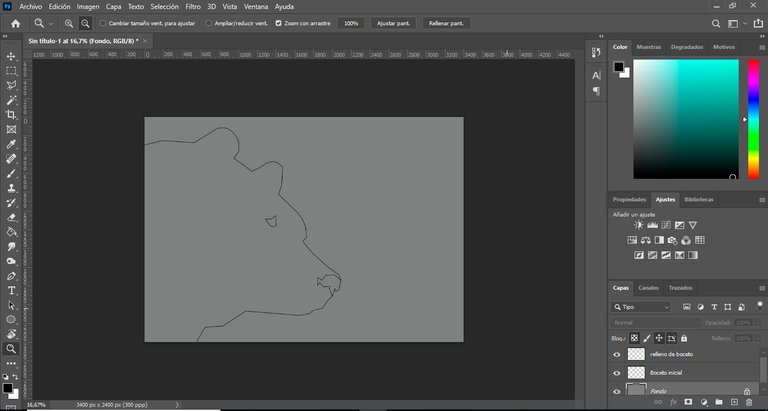
Una vez listo el boceto inicial, creare otra capa en donde terminare el boceto rellenando por dentro de las líneas guía que dibuje con anterioridad.
Once the initial sketch is ready, I will create another layer where I will finish the sketch by filling inside the guide lines I drew previously.
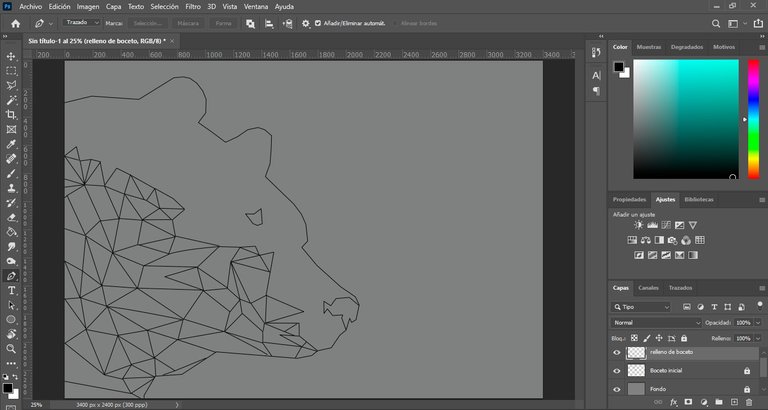
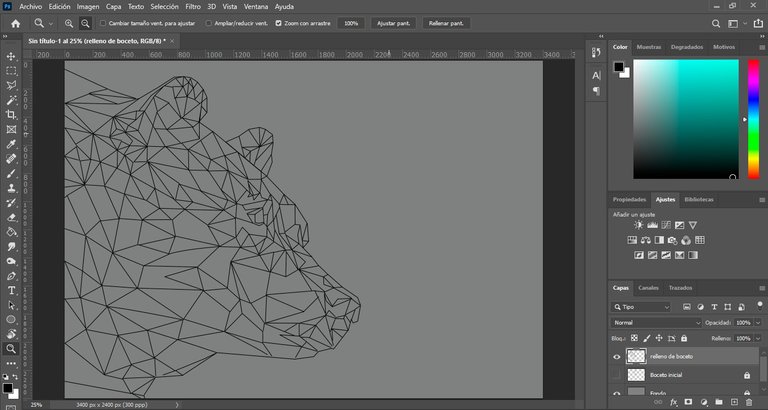
Terminado el boceto, bloqueamos esas capas y creamos otras en donde se colocaran los colores pertinentes del dibujo, al igual que en las publicaciones anteriores nos ayudaremos con las líneas guías de nuestro boceto.
Once the sketch is finished, we lock those layers and create others where the pertinent colors of the drawing will be placed, as in the previous publications we will help ourselves with the guide lines of our sketch.
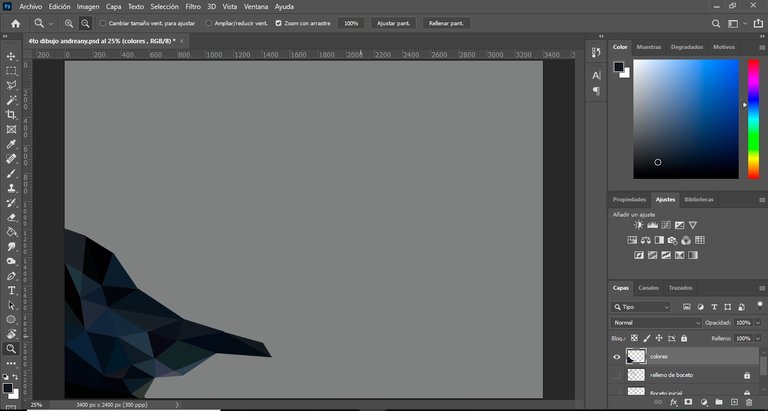
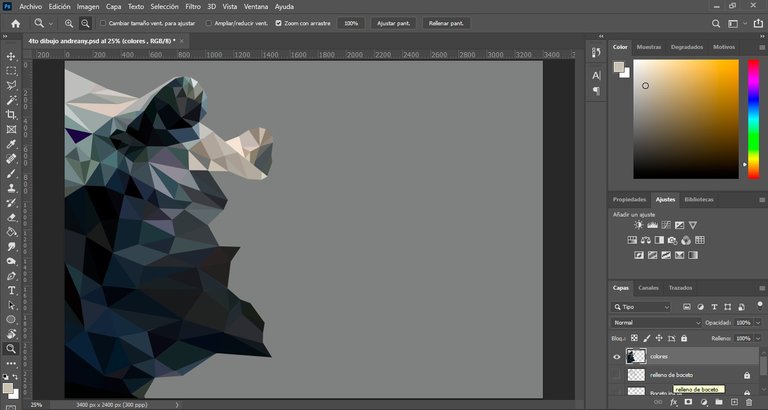
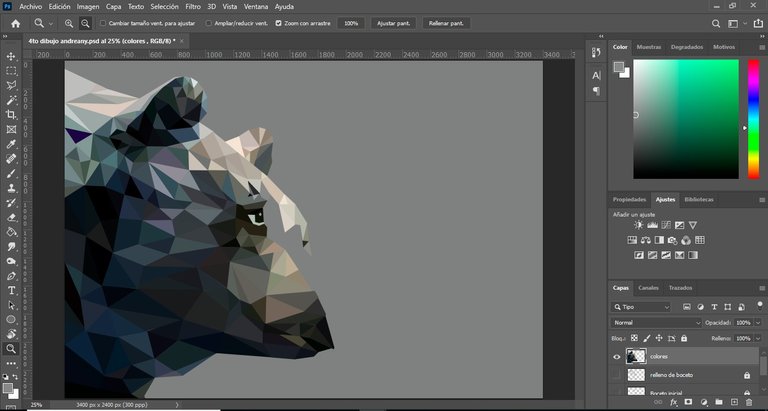
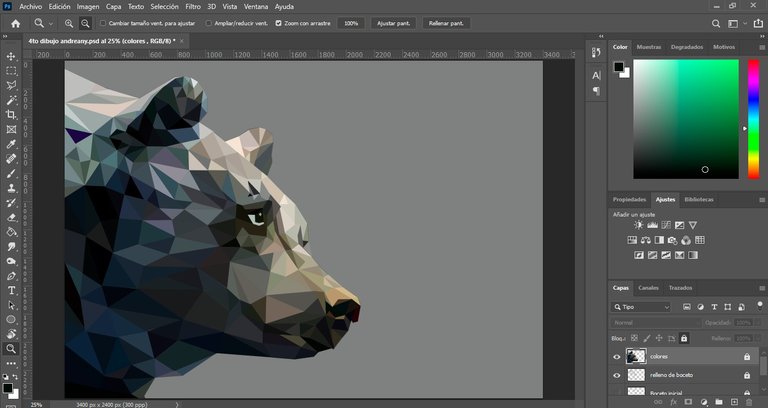
Al terminar de colocar los colores, bloqueamos la capa y nos preocupamos por crear un fondo distinto con la ayuda de la aplicación de photoshop en muestras y en degradados para quitar la dureza, siendo este el resultado final.
When we finish placing the colors, we lock the layer and we worry about creating a different background with the help of the photoshop application in swatches and gradients to remove the hardness, being this the final result.

Espero les sea de utilidad este paso a paso sobre como hacer este tipo de dibujo, a modo de resumen nuestras herramientas para trabajar dentro de la aplicación son: pluma, lazo poligonal y el cuentagotas, vale acotar que la creación de capaz es opcional, esto lo hago porque si al final del dibujo quisiera cambiar algo que se encuentra en el principio lo puedo cambiar fácilmente sin regresar todos los pasos.
Estuve aproximadamente 1 día realizando este dibujo, claramente no en su totalidad porque tenía mis momentos de descanso ante el computador recordando que cada obra amerita tiempo, paciencia y mucho detalle.
Espero les guste, muchas gracias por su apoyo y hasta la próxima!
I hope you find useful this step by step on how to make this type of drawing, as a summary our tools to work within the application are: pen, polygonal lasso and the eyedropper, it is worth noting that the creation of capable is optional, I do this because if at the end of the drawing I want to change something that is in the beginning I can change it easily without returning all the steps.
I was approximately 1 day making this drawing, clearly not in its totality because I had my moments of rest in front of the computer remembering that each work deserves time, patience and a lot of detail.
I hope you like it, thank you very much for your support and see you next time!

- Laptop hp I3
- Mouse
- Programa Adobe Photoshop 2021
- Las imágenes aquí publicadas son contenido original.
- La referencia utilizada, se tomo de https://www.pinterest.es
- Mi lengua materna es el español, el traductor utilizado para la versión en ingles es: https://www.deepl.com
- Los banners de bienvenida y despedida son de mi creación con la ayuda de la página web https://www.canva.com
- La estructuración del post se realizo con el Tutorial de Markdown: https://peakd.com/hive-174578/@victoriabsb/tutorial-de-markdown-completo-or-traduccion-autorizada?fbclid=IwAR1K4xyC4hIjZeRCVsXDFOjPWEdxioDKZcrDO5PQ-U9WqFrXnh8QbcGzxkQ
- Laptop hp I3
- Mouse
- Programa Adobe Photoshop 2021
- The images published here are original content.
- The reference used was taken from https://www.pinterest.es.
- My native language is Spanish, the translator used for the English version is: https://www.deepl.com
- The welcome and farewell banners were created by me with the help of the website https://www.canva.com.
- The structuring of the post was done with the Markdown Tutorial: https://peakd.com/hive-174578/@victoriabsb/tutorial-de-markdown-completo-or-traduccion-autorizada?fbclid=IwAR1K4xyC4hIjZeRCVsXDFOjPWEdxioDKZcrDO5PQ-U9WqFrXnh8QbcGzxkQ
Congratulations @andreany! You have completed the following achievement on the Hive blockchain and have been rewarded with new badge(s):
Your next payout target is 50 HP.
The unit is Hive Power equivalent because post and comment rewards can be split into HP and HBD
You can view your badges on your board and compare yourself to others in the Ranking
If you no longer want to receive notifications, reply to this comment with the word
STOPTo support your work, I also upvoted your post!
Support the HiveBuzz project. Vote for our proposal!
Se ve genial, lastima que no se usar photoshop, pero si supiera creo que tomaría tu iniciativa y crearía muchas cosas en forma geométrica, guardaré tu post para cuando descargue pothoshop, me encanto😍
Si vale, muchas gracias por tu visita y apoyo ! Pothoshop es todo un mundo pero vale la pena conocerlo. Saludos !
Hermoso 😍😍😍🥰🥰🥰😱🥳🥳🥳!!!
Me encanta !!!
Gracias !